View HEIC, Convert HEIC, Transfer HEIC, and Manage HEIC.
 Fixed iPhone HEIC photos can't be opened on Windows 11/10/8.1/8/7/Vista and Mac OS X 10.9 and later.
Fixed iPhone HEIC photos can't be opened on Windows 11/10/8.1/8/7/Vista and Mac OS X 10.9 and later. Fixed iPhone HEIC photos can't be opened on Windows 11/10/8.1/8/7/Vista and Mac OS X 10.9 and later.
Fixed iPhone HEIC photos can't be opened on Windows 11/10/8.1/8/7/Vista and Mac OS X 10.9 and later.Apple has just put us into a tricky situation. HEIC images on iPhone, can't say it is a bad thing. But since it is not compatible with so many system or default tools on Windows, Android, macOS 10.13 & lower, and iOS 11 & lower, we cannot even view
our own iPhone photos any more. However, DearMob iPhone Manager offers you a way to manage iPhone HEIC photo files easily.
It does it all for you, no matter you want to preview, open, backup or locate the specific iPhone HEIC photo files.


Convert HEIC to the most compatible JPG format while reserve the original EXIF metadata to view on computer.

Directly export HEIC files without force converting from iOS 11 iPhone to computer for editing or viewing.

Simply drag and drop from photo preview library to PC or Mac. Bulk transfer HEIC photos in seconds.

It works as an HEIC viewer for Mac or Windows to preview iPhone HEIC pictures before transferring!
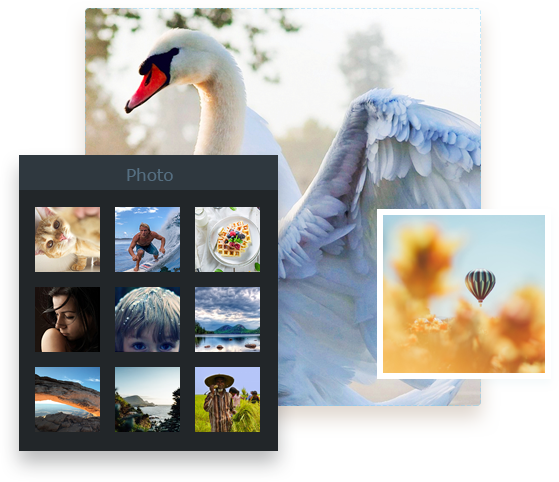
HEIC format becomes well known as a new image format that Apple adapts in iPhone iOS 11 to replace JPEG. Take a look at HEIC vs JPG, and you'll find the size of the new format is about 50% smaller without compromising the quality. With HEIC, you could store more pictures on iPhone than you did before.
Can't View: Right now it is only viewable on macOS High Sierra (10.13), iOS 11/12 on iPhone 7 and higher. HEIC won't open on Windows, Android and a large part of older Mac computers as of now.
Can't Edit: Most of photo eiditors don't support opening iPhone HEIC pictures, not to mention editing HEIC files.
Can't Upload: At present, iPhone HEIC photos can't upload to most social networks like Twitter, Facebook, Pinterest, etc for sharing from computer. Unless you share them via your iPhone that will auto-convert HEIC to JPG.
Difficult to Convert: Some free HEIC converter supports to convert the iPhone HEIC photo file on your computer to JPG, but can you select the file you want to convert? Because no App on your computer will open it, you won't even be able to preview it. So you have to use a dedicated iPhone photo manager such as DearMob iPhone Manager to directly preview and locate the specific iPhone HEIC photo you want to export or convert, and then, just a click!
In order to make sure that you can keep the original HEIC file and still have the option to preview it, or convert the specific HEIC photo with the knowledge
of where it locates, we recommend you to try DearMob iPhone Manager. It is not only an expert in photo management,
but also in the whole range of iOS data transfer, backup and restore.
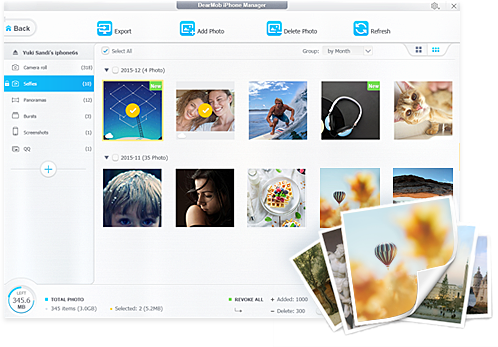

No worries of adapting Apple's new format while enjoy opening it on any platform.

Free up your iPhone space and backup your precious photos like Live photos and HDR images from iPhone to a safer place.

Customize iPhone album, add and delete photos from computer to iPhone new album.
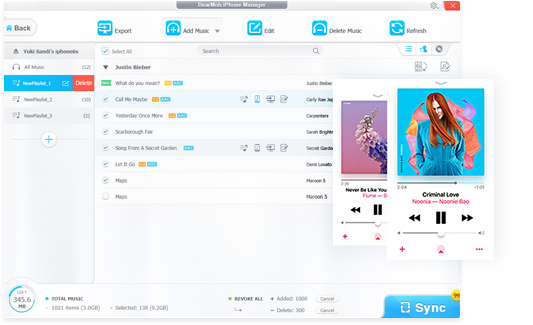

Transfer and convert 4K videos, iTunes movies, music video between PC/Mac and iPhone/iPad.

Download and manage music/playlist from computer to iPhone and make special iPhone ringtone.

Sync App file, contact, SMS, iTunes U, Podcast, Calendar, Bookmarks, documents, etc between computer and iPhone.
Home | About | Contact Us | News | Privacy Policy | Agreement | Site Map
Copyright © 2025 Digiarty Software, Inc. All Rights Reserved.
5KPlayer & DearMob are brands of Digiarty Software, Inc. Any third party product names and trademarks used in this website are property of their respective owners. All the related logos and images, including but not limited to Apple's AirPlay®, Apple TV®, iPhone®, iPod®, iPad®, iTunes® and Mac® are registered trademarks of their own. Digiarty is not owned by or affiliated with Apple Inc. or any of those companies.