HEIC vs JPG Comparison: How to Convert HEIC Photos to JPG?
By Luna Chao - Last Updated:
Contact Author
What's the difference between HEIC vs JPG, or if you go by their container name, aka HEIF vs JPEG? Here you can not only learn more about the difference between HEIC HEIF photos and the traditional JPG, but also get the best tool that helps you convert HEIC to JPG and open iOS 11 HEIC photos, pictures on Windows or Mac, now read on to find out!
HEIC vs JPG: Quality, Advantages, Disadvantages
With iOS 11 come the brand-new HEIC compatibility: Now users with an iPhone 16/15/14/13/12/11/X/8/7 Plus/7 powered with iOS 11 and higher can take the best advantage of this High Efficiency Image File (HEIF) format. For example, an ordinary 3000*4000 (pixel), 72*72 (dpi) picture is 2.46MB in JPG, while only about 1.5 MB in HEIC – With color depth and dynamic range horse-and-horse in HEIF vs JPG quality, choosing this newly promoted High Efficiency Image Format guarantees roughly half the storage taken on your iPhone. Take a further look at this table of HEIC vs JPG detailed specs to find out.
HEIC vs JPG Specifications
Picture Format |
HEIC |
JPG |
Device Support |
• Take HEIC Photos |
• Take JPG Photos |
System Support |
• Take HEIC Photos |
• Take JPG Photos |
Extension Name |
.heif, .heic |
.jpg, .jpeg, .jpe, .jif, .jfif, .jfi |
Developer & Date |
• Standard Proposer |
• Standard Proposer |
File Size Standard |
• Small file size, high image quality |
• About 2*file size of the same HEIC photo, high image quality |
Despite the specs given in a table, you may still find it hard to figure out by naked eye, the difference of HEIF vs JPEG, here a direct comparison in that regard.
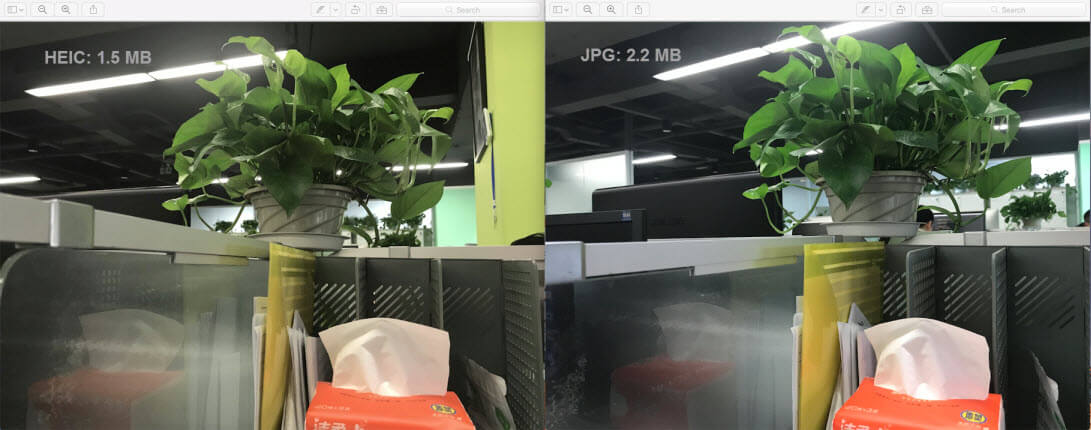
What Are HEIC Problems That Are Actually Your Concerns?
If you're taking HEIC Pictures with aniPhone 16/15/14/13/12/11/X/8/7 Plus/7 powered with iOS 11, then directly viewing the photos, HEIC files on iPhone is utterly achievable. However, in case you'll need to export HEIC photos to a bigger-screen viewer, then you should read this: HEIC won't open on Windows computers with all versions of Windows operating systems (Windows 10/8/7 and earlier included), neither does this format open on Mac ([Solved] HEIC won't open on Mac) with anything earlier than macOS High Sierra. As a matter of course there already are quite a few photo viewer upgrading to decode this latest photo format, so does such tools to edit HEIC from the comfort of your desktop. To sum up, here we've collected the top 3 HEIC problems that actually concern users.
HEIC vs JPG FAQs
1. How to Convert HEIC to JPG?
After learning the specific details of HEIC vs JPG, first identify your device model and names to see if they are listed in the first batch of HEIC-compatible devices, with which you can directly view HEIC files without conversion, check through the list to find out if they're in:
Mac Models: iMac/MacBook Pro/MacBook Air with macOS Sierra 10.12.6 an macOS High Sierra 10.13 can natively open HEIC HEIF files.
iPhone Models: iPhone with A10 chips or above, powered with iOS 11 can take and view HEIC photos pictures.
iPad Model: iPad Pro 2017 models with iOS 11 can take can open HEIC files.
If your device is simply not in this list, chances are that you need help from the AirDrop protocol – If you transfer a picture from an HEIC-yes iPhone to an HEIC-no iPhone iPad via the AirDrop, this Apple-native protocol automatically convert HEIC to JPG picture for you.
However, if you finally need to reach a Windows computer, the best way out would be an HEIC to JPG converter such as DearMob iPhone Manager. Here below is a quick look at how to convert HEIC to JPG with this tool.
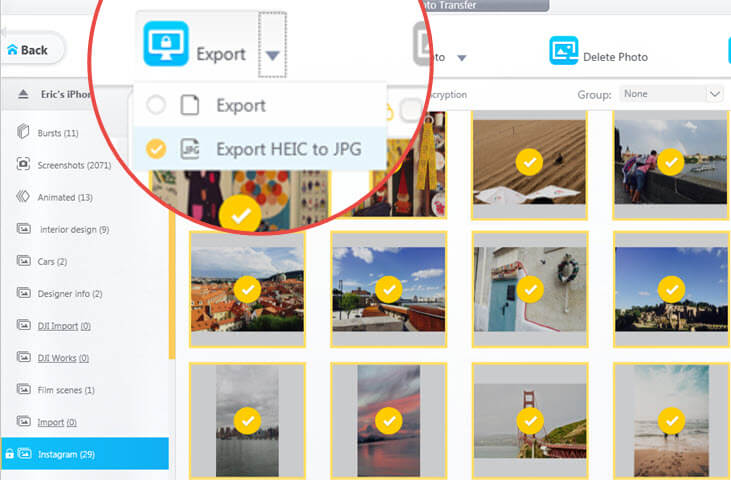
Step 1: Download the HEIC to JPG converter on Windows or Mac, first install and launch it.
Step 2: USB connect the iPhone with HEIC photos to the computer/Mac with DearMob iPhone Manager installed on it.
Tips and Notes: If this is the first time you connect the iOS device to this computer, unlock the device first, then tap on "Trust this computer" before you can convert HEIC to JPG.
Step 3: On the interface of this HEIC converting tool, click on the "Photo" icon so as to view HEIC JPG JPEG photo thumbnails.
Step 4: Manually choose the photos you'd like to export with this tool, hit the "Export" icon, and in the drag-down list, choose "HEIC to JPG" so as to convert HEIC photos JPG on Windows or Mac directly.
You may directly click on "Export" so as to export JPG photos directly.
2. Should I Use HEIC or JPG?
The most direct answer after the comparison of HEIC vs JPG, HEIF vs JPEG is that you can cram more pictures into the iPhone by going with the HEIF standard, without losing the image quality virtually. In that case, you CAN USE HEIC if you take a lot of pictures with iPhone, which can really save space for you. As for JPGs, indeed they take up more space on your smartphone, but can be directly exported from iPhone to computer, Mac, or even Android cellphones to view. That been the case, if you don't have any plans to convert HEIC to JPG while still need to open them on Windows, or Mac, stay with JPGs.
3. How to Make My iPhone Take HEIC/JPG Pictures?
Although HEIC has risen as the default image format for latest iPhone models, you can change the settings and stop iPhone from taking HEIC pictures photos any more with some easy-moves on iPhone (iOS 11 or newer only). Here's how you can do that:
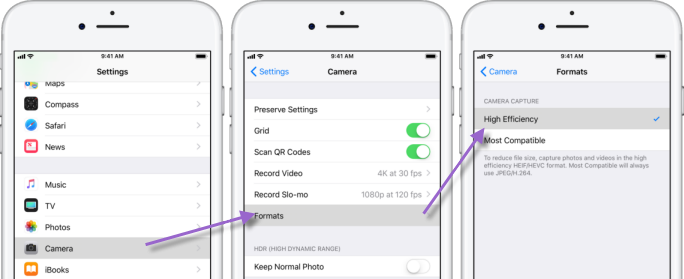
Step 1: On your iPhone open "Settings" > Camera.
Step 2: On "Formats", if you're already with "Most Compatible", stay where you're because you're already taking JPEG pictures with this iPhone.
Step 3:If you're with "High Efficiency", however, switch to "Most Compatible".
Step 4: Now your iPhone take JPG pictures.
4. How to Convert HEIC to JPG Android?
Android users whom receiving an HEIC HEIF pictures may find it neither unable to open directly on the Google Photos APP, nor would they be able to find an existing Android APP to do so.
Fortunately, the iOS 11 currently automatically converts HEIC to JPG if a user wish to upload them onto a social APP, or transfer by E-mail. Although what the Android user would be receiving would no longer be a HEIC file, they may view what the picture is like anyway.
SUMMARY
After a brief review of HEIC vs JPG, HEIF vs JPEG, chances are that you already have in your mind as of which format you'd prefer to use on your iPhone.
That been said, if you're an iPhone & Windows PC (Mac earlier models) user, and would like to open HEIC on Windows 10 or on Mac, you wouldn't really regret downloading DearMob iPhone Manager which easily converts HEIC to JPG in batch with EXIF info you need.


