How to Manage iPhone Books on Windows
In DearMob iPhone Manager , an iOS backup and transfer tool, iPhone users can mange the book files in many ways. You can export the book on iPhone to your PC, or add new book file into iPhone, or remove the unwanted book file on iPhone.
- Fully Backup. Selectively/Fully backup data. 15+ file types supported.
- Restore App Data.1-Click to backup, uninstall, and restore book data.
- File Transfer. Transfer 15+ file types via Wi-Fi or USB connection.
- Bulk Transfer. Two-way sync at super fast speed. Manage books in bulk.
- Data Protection. Encrypt iPhone backup files with military-grade algorithm.
- Batch Export. Batch export books to free up space and you can compress videos.
Export Book on iPhone to PC
You can remove books DRM easily.
You can manage Epub, PDF, and audio books with DearMob iPhone Manager.
1. To export ebooks, choose one book or some books.
2. Click Export to transfer books from iPhone iPad to PC.
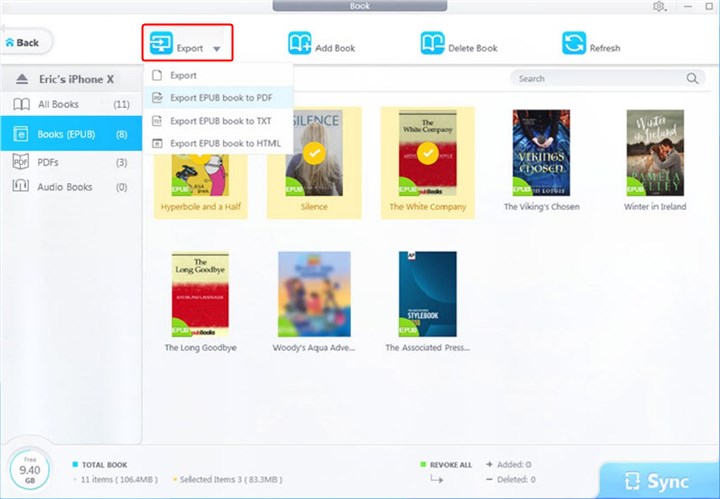
![]() Tips:
Tips:
- Epub book can be exported (converted) as PDF, TXT and HTML.
Add New Book on iPhone
1. Click Add Book, you can choose PDF, EPUB, Audiobook, M4B, and audio books to Open.
![]() Tips:
Tips:
- You can click red curved icon to undo adding or click Cancel to revoke all additions.
2. Hit Sync to import the book to your iPhone.
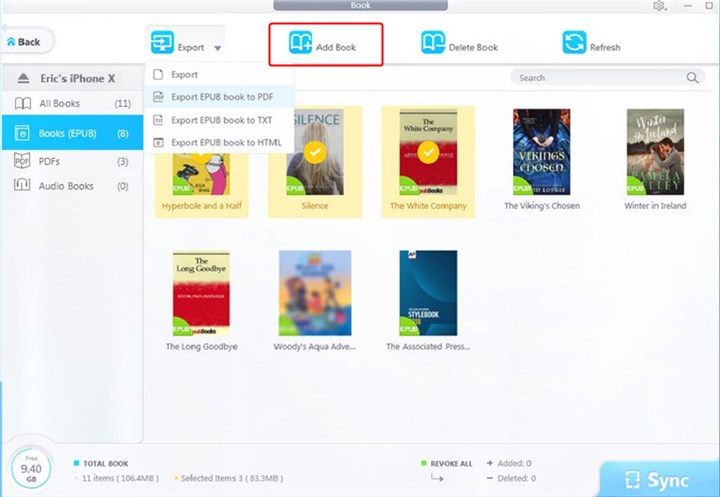
Delete Book on iPhone
1. Select one book or some books, click Delete Book.
![]() Tips:
Tips:
- The book will be added to your iPhone without affecting existing content on your device. Other tools such as iTunes will erase existing digital books on your iPhone, if your device is syncing on "another iTunes library". You can always rest assured with DearMob iPhone Manager.
- You can preview your book cover.
2. Hit Sync button to synchronize the deletion to your iPhone.
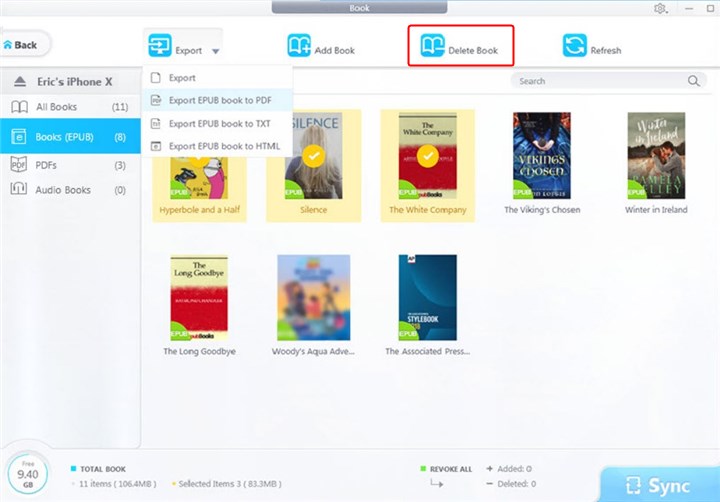

 Need Help? Contact >
Need Help? Contact >