[Solved] iTunes Cannot Read the Contents of the iPhone Error
By Joakim Kling - Last Updated:
Contact Author
"Just updated my phone to the latest iOS version but now "iTunes cannot read the contents of the iPhone" and need to restore!!" – Twitter user
Is "iTunes cannot read the contents of the iPhone. Go to the Summary tab in iPhone preferences and click Restore to restore this iPhone to factory settings" message also driving you crazy? If you think what iTunes suggests is the only solution and incautiously click the OK button, you will find that you have made a wrong choice. Once you restore, your iPhone will revert to the factory settings and become totally blank. That's really not wise, but how to solve iTunes cannot read iPhone contents without losing precious data?
Why iTunes Cannot Read the Contents of the iPhone?
There is actually no official explanation from Apple why this error message pops up often, but from iPhone users and some communities we have found some possible reasons causing iTunes cannot read iPhone contents issue.
• Occasionally this problem happens especially on jailbroken iPhone, iPad or iPod, and when contents on iPhone are written improperly.
• The corrupted or broken iTunes database file makes it impossible for iTunes to recognize iPhone contents.
• System files on iPhone are re-written improperly by some Apps installed.
Whatever reason is, the final purpose is to find a way to fix iTunes cannot read the contents of the iPhone of course.
Where is the Summary Tab in iPhone Preferences?
When iTunes says: iTunes cannot read the contents of the iPhone. Go to the Summary tab in iPhone preferences and click Restore to restore this iPhone to factory settings, you might start to wonder: where is the summary tab in iPhone preferences?
This phrase is misleading, because iTunes is not asking you to perform actions on iPhone, but on iTunes. The summary tab in iPhone preferences is in the iTunes software interface, as shown on the pictures below.
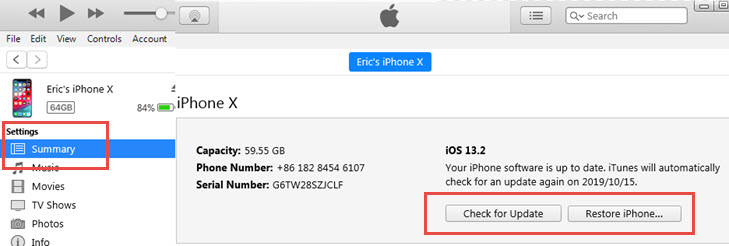
However, do not rush to restore iPhone in the summary tab. Here is the reason.
• Clicking that Restore iPhone button will wipe out all the content and settings on your iPhone. You will lose everything if you don't have a timely backup.
• iTunes want to automatically solve the issue by erasing your iPhone. It's easy for iTunes, but hard for you.
• You can try troubleshoot this error starting from simple fixes instead of erasing data. When it comes to data safety, factory reset iPhone/restore iPhone always comes as the last resort should other methods won't work.
How to Solve "iTunes Cannot Read the Contents of the iPhone"
Method 1. Download and install DearMob iPhone Manager. This iTunes independent software helps you to test whether the problem is iTunes innate (such as corrupted iTunes library files) or iPhone-specific (third party Apps mistakenly write into iOS system files).
Method 2. Reinstall iTunes to solve iTunes cannot read iPhone error.
Notice: You may find that this is not a once for all solution, because it still happens later. Like the situation of this user.
"iTunes cannot read the contents of iPhone" I've reinstalled iTunes, restored my iPhone and this keeps happening... HELP!" – Erica from Twitter
First, make sure you have the latest iTunes installed, if not, check for update. If you already have owned a newest iTunes especially on Windows, you can completely remove iTunes and corresponding components like Apple Application Support, Apple Mobile Device Support and Apple Software Update, and then reinstall a new iTunes. Then, reboot your computer and USB-connect your iPhone to computer again. If it still fails to work, try the following iTunes alternative for Windows 10/Mac to fix iTunes cannot read the contents of the iPhone in a much easier manner.
Method 3. Restore iPhone to factory settings.
As last resort, you might go on to restore iPhone just as this iTunes message suggests. If you do not mind to wipe clean your iPhone and remove all data, or other troubleshooting methods fails. However, we still suggest you to backup iPhone first in case that you lose anything important on your iPhone.
Why DearMob is the Best Choice to Fix iTunes Error
iTunes is indeed the official way but not the only way for you to read iPhone contents on computer. Actually besides iTunes cannot read the contents of the iPhone error, iTunes has been notorious because of various problems like iTunes won't backup iPhone, iTunes crashes when syncing data and iTunes not recognizing iPhone iPod. No matter you want to explore the files in your iPhone or transfer iPhone music, photos or videos, iTunes is not that flexible.
DearMob Helps You Test Whether iTunes or iPhone Goes Wrong
Since DearMob iPhone Manager runs independently without iTunes, you can use it to test which part goes wrong.
If your iPhone can be recognized by DearMob iPhone Manager, and are fully capable to transfer photos, contacts and more, then your iPhone works fine and you can go on fix iTunes or stay with this tool to manage your iPhone, including iPhone backup, data transfer, make ringtones and more.
If your iPhone cannot function correctly, then you might consider restore your iPhone (factory reset iPhone), and later restore backup files into your iPhone.
Solve iTunes Cannot Read iPhone Contents
Each types of iPhone data is viewable and operable with DearMob iPhone Manager. Just click on the specific type of your data and have a full management of your iPhone contents.
Transfer iPhone Data Files
Tired of the way using iTunes to sync iPhone data? DearMob iPhone Manager offers an easy way for you to choose specific data files and transfer them to computer one by one or in batch. Also, unlike iTunes, DearMob iPhone Manager helps your to add content to iPhone without erasing existing data on iPhone.
SUMMARY
As the best iTunes alternative, DearMob iPhone Manager can one-click backup iPhone and encrypt the data files in a password-protected way. If anyone of you needs to backup a single type of iPhone data like photos, videos, calendars, messages, DearMob iPhone Manager would do you a favor. Encrypting private photos, secret videos and important contacts you export from iPhone is also supported by DearMob iPhone Manager.



