How to backup iPhone without WiFi? Or in other words, is it possible to backup iPhone without connecting to WLAN using iCloud by default? To keep you from losing any iPhone data when your iPhone is under no Wi-Fi condition, we have found 3 ways for you to backup iPhone without WiFi network.

Do You Really Need WiFi to Backup iPhone?
Optionally, you can get the Google Photos app to backup iPhone photos to the cloud over cellular or use Gmail for mail, contacts and calendar without WiFi. However, that would leave important things like SMS, call history, bookmarks, etc that could not be backed up if there is no WiFi for iCloud backup. WiFi is a must-have for iCloud to backup gigabytes of iPhone media like photos, videos, music and small size data like contacts, messages, bookmarks, etc, but is there any other solution that could help backup both large files and tiny scattering data on iPhone when there is no WiFi? The answer is yes.
Read also: How to back up iPhone with Finder on macOS Catalina >>
No Wi-Fi means that you can't use iCloud Backup by default, but your iPhone backup without WiFi will work well when you meet the following methods.
Method 1. Backup iPhone without WiFi using DearMob iPhone Manager
DearMob iPhone Manager is a powerful yet easy-to-use tool. Featuring a user-friendly interface and clear one-stop guide, you can backup iPhone without WiFi in a click and manage iPhone, iPad, and iPod data at once in a straightforward way.
It is a professional iPhone backup software with encryption methods comparable to iTunes, which can enable you to 1-click backup iPhone without WiFi and save iPhone photos, music, videos, contacts, messages, bookmarks, etc to computer with no quality loss. Just USB-connect your iPhone to computer and backup everything from iPhone to computer quickly with password protection.
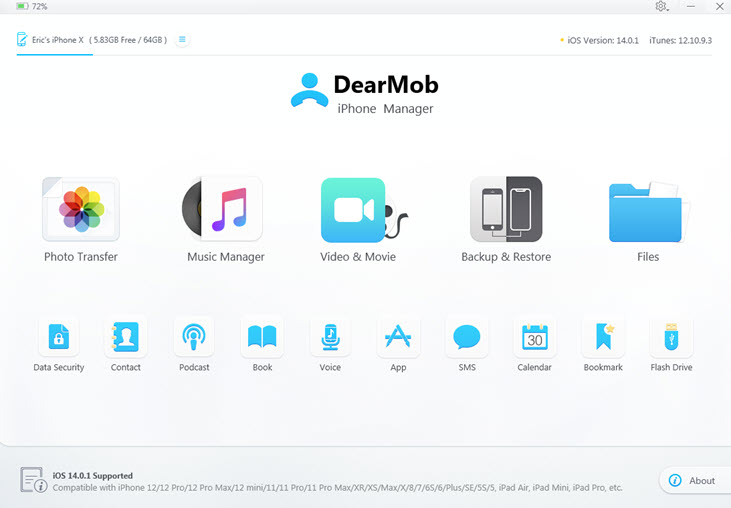
This iPhone backup software empowers itself with all kinds of useful functions besides backup, say music management, making iPhone ringtones, syncing photos, contact transfer, export voice memos and import safari bookmarks, to name a few. 1:1 backup and transferring preserves the full resolution of your iPhone videos and photos as well as full information of your iPhone contacts, messages, bookmarks, etc, which makes DearMob iPhone Manager the No.1 choice for you to backup iPhone without Wi-Fi.
Step 1. Click the download button below to download DearMob iPhone Manager, install and launch it on your computer.
Step 2. Connect your iPhone to computer via USB cable, tap "Trust This Computer" on your iPhone if there is a message popping up and then this iPhone data backup software will automatically detect your device.
Step 3. Click the "Backup" button to backup iPhone without WiFi.
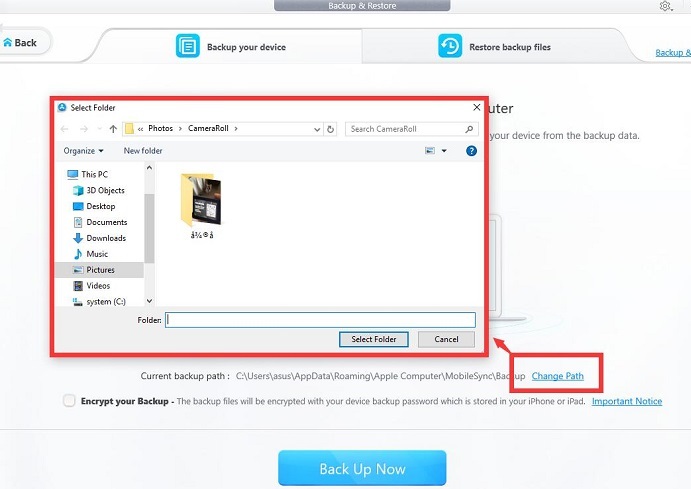
When you access the backup window, just click on the Back Up Now button and DearMob iPhone Manager will automatically backup iPhone without Wi-Fi for you. The time required for backup is based on the size of your iPhone data, so please be patient if you have lots of data. Besides, DearMob iPhone Manager also allows you to encrypt your backup.
Notice: After backing up, you are allowed to find details of everything you backed up on computer with DearMob iPhone Manager. And restore backup files to new iPhone 16/15/14/13/12/11/XS Max/XS/XR anytime you need.
Method 2. Backup iPhone without WiFi via iTunes
Regardless of iTunes not recognizing iPhone problem and slow backup of iTunes, iTunes, as the native iPhone backup tool from Apple, is the most popular way to backup iPhone iPad and iPod without WiFi indeed.
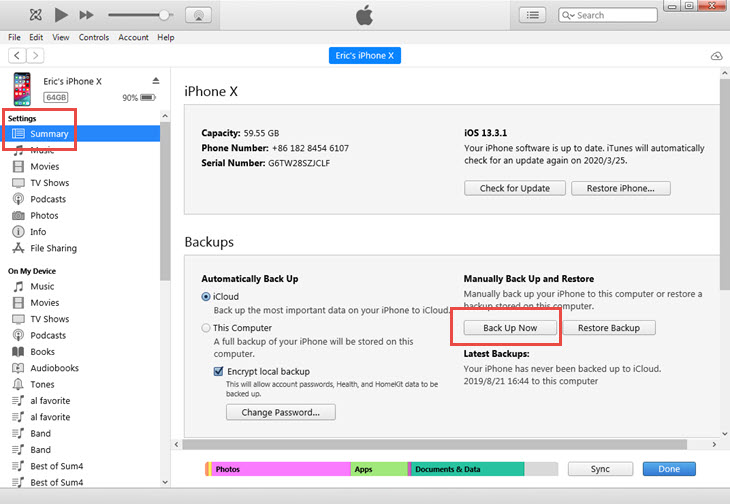
Step 1. Launch iTunes and connect your iPhone to computer via USB cable.
Step 2. Once connected, you will see a phone-shaped icon in the menu bar, just click on it.
Step 3. Click on Back Up Now to manually backup iPhone without WiFi. Or you can refer to Automatically Back Up option where you could click "This computer" to create a new and locally stored backup immediately each time you connect your iPhone to Mac.
Update: Apple is phasing out iTunes in the upcoming macOS update. If you are on macOS Catalina (10.15), use Finder to backup iPhone without WiFi. Just plug in your iPhone and pair it with Finder, the rest is almost the same as using iTunes.
Notice:
1. The following contents can't be backed up with iTunes:
- Content from the iTunes and App Stores, or PDFs downloaded directly to iBooks
- Content synced from iTunes, like imported MP3s or CDs, videos, books, and photos
- Photos already stored in the cloud, like My Photo Stream, and iCloud Photo Library
2. iPhone won't backup via iTunes problem happens due to different and unclear reasons. Besides, it is a full backup solution that doesn't allow you to selectively backup iPhone data.
3. You can see whether your iPhone backup succeeds or not in iTunes Preferences, but you are not allowed to view the iTunes backup files on the computer. To find iPhone backup on Mac or PC, you need DearMob iPhone Manager.
4. Health and Activity data backup via iTunes could not be completed unless you encrypt your backup, that is, selecting the Encrypt backup box and then create a memorable password.
Method 3. Backup iPhone without WiFi but with Cellular via iCloud Drive
Note: Wirelessly backup iPhone via Cellular data is not allowed for iCloud Backup, as clearly stated in the Settings. However, you can use cellular data to backup iPhone files/data without WiFi using iCloud drive as a workaround.
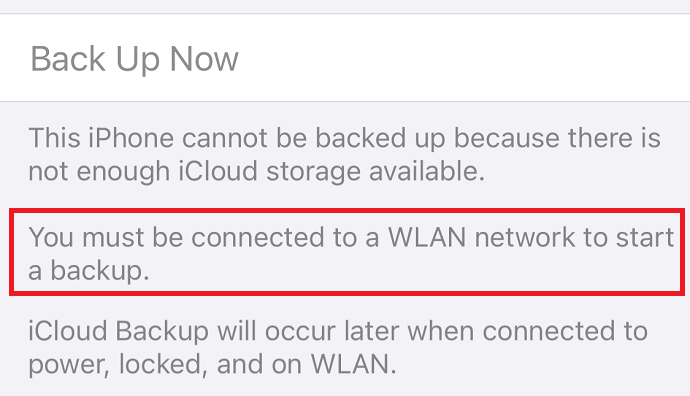
Steps: Tap Settings on your iPhone Home screen > open iCloud > tap iCloud Drive > Enable iCloud Drive by tapping the switch On > scroll down to the bottom of the page and enable Use Cellular Data
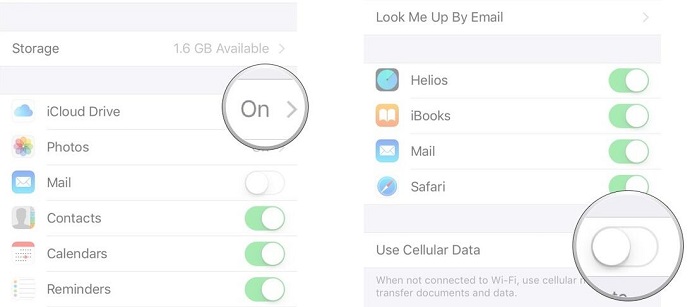
Notice: If you can't bear the high data charges, you can simply turn off this feature and refer to DearMob iPhone Manager or iTunes to backup iPhone without WiFi. Using cellular data to backup iPhone files in iCloud drive is not as complete as the other two solutions.
Besides these three methods mentioned above, there is actually another way to backup iPhone without Wi-Fi, that is iPhone USB drive. This is a way that is seldomly used and not 100% safe to your iPhone so that it only be used on airplane or during traveling when there is no other choice to backup iPhone data.
To save your time and effort, we suggest you DearMob iPhone Manager to backup and encrypt iPhone data and manage iPhone photos, music, videos, files, contacts, podcasts, ebooks, voice memos, apps, messages, calendars and bookmarks at will. Full support for new iPhone on iOS 18 and old ones.



