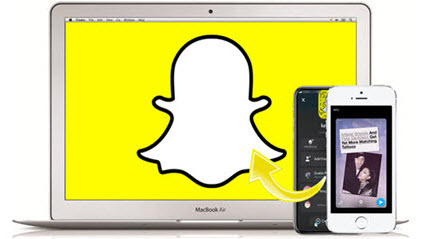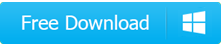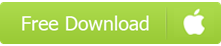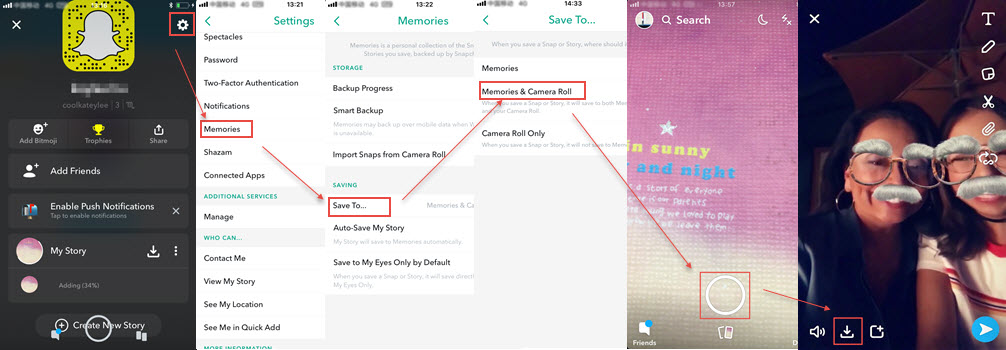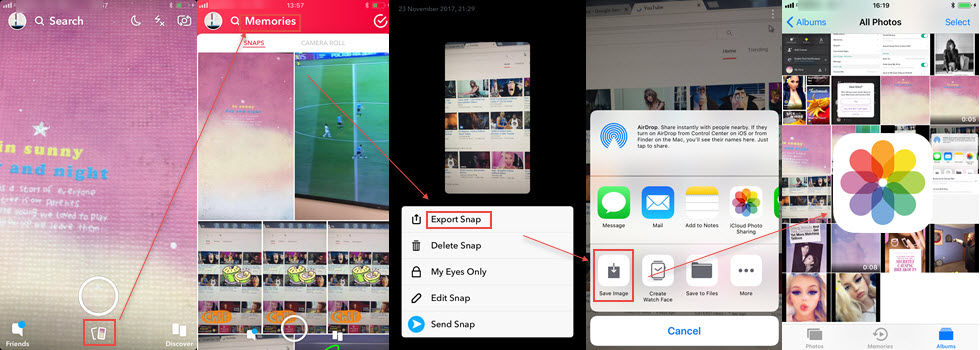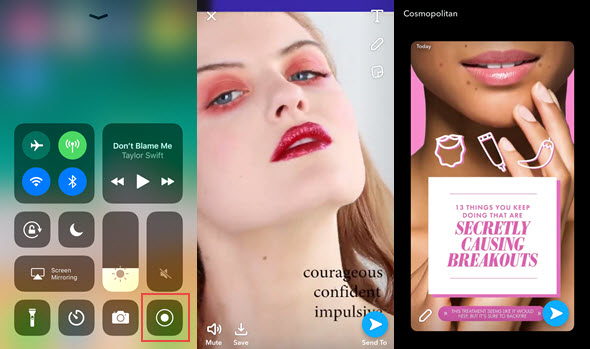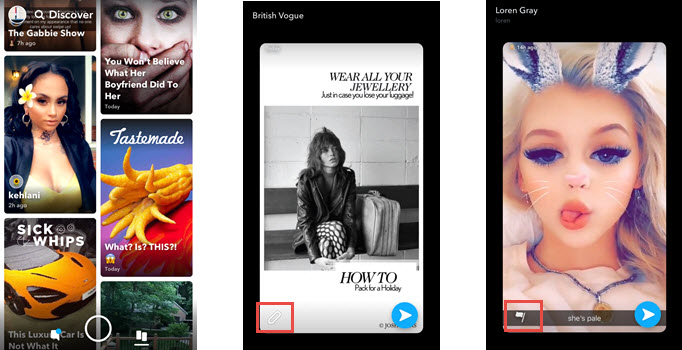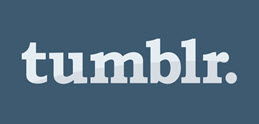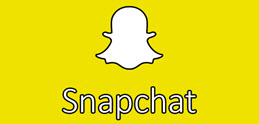Is your iPhone fulfilled by vast number of Snapchat videos? Want to save Snapchat videos on iPhone but free up iPhone at the same time? You need DearMob iPhone Manager to transfer saved Snapchat videos from iPhone to PC/Mac to backup forever and free up your iPhone silmutaneously.
How to Save Snapchat Videos on iPhone without Third-party App?
Having fun with Snapchat videos? How to save Snapchat videos that will disappear within a few seconds after viewing? You've got an easy guide here to control this naughty quick video photo sharing app on iPhone and save videos with artwork and special effects before they vanish completely.