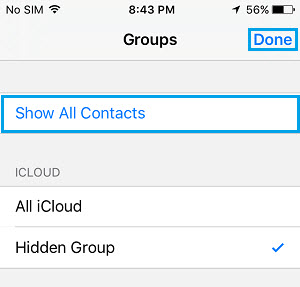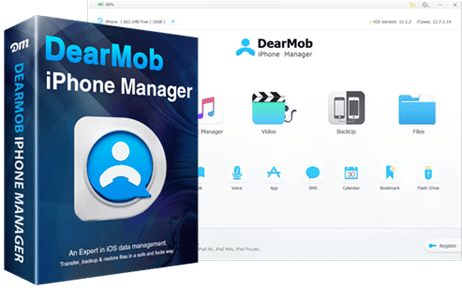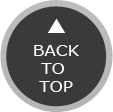[Fixed] WhatsApp Not Working on iPhone Problems & Solutions
Free talk to family and friends, share videos and pictures without worrying about WhatsApp problem iPhone anymore.
The posibility of discussion about WhatsApp not working problems flooding the forums and communities is very high as WhatsApp has a very strong and active user base (over a 1.2 billion people worldwide). Regardless of the percentage, there are more issues from WhatsApp groups than others indeed, say 30 out of 100 of XX users while 300 out of 1000 of WhatsApp users. So, how to solve WhatsApp not working on iPhone XS Max/XS/XR etc? This guide concentrating on the most WhatsApp problems on iPhone will walk you through.
 Transfer or Backup WhatsApp Messages, Videos & Images
Transfer or Backup WhatsApp Messages, Videos & ImagesFor safe and quick transfer, DearMob iPhone Manager is designed to be a professional iPhone backup software to save messages and WhatsApp photos/videos from iPhone to computer. Through 1 click, your iPhone messages will be migrated to Mac PC in PDF, HTML, CSV, etc quickly.

 Why WhatsApp Stops Working?
Why WhatsApp Stops Working?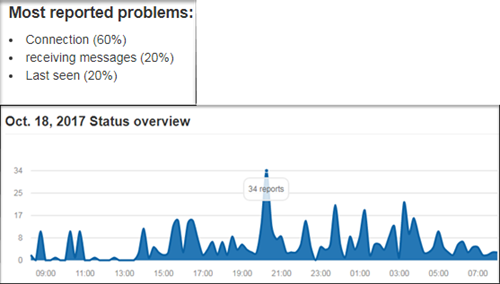
 WhatsApp Crashes? [Solved]
WhatsApp Crashes? [Solved] WhatsApp not Connecting on iPhone? [Solved]
WhatsApp not Connecting on iPhone? [Solved] WhatsApp not Sending or Receiving Messages? [Solved]
WhatsApp not Sending or Receiving Messages? [Solved] WhatsApp Not Downloading Images Automatically? [Solved]
WhatsApp Not Downloading Images Automatically? [Solved]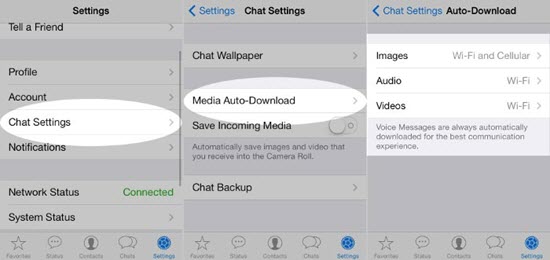
 WhatsApp not Showing Contacts? [Solved]
WhatsApp not Showing Contacts? [Solved]