DearMob iPhone Manager
★ Encrypt iPhone backup faster than iTunes;
★ Guarantee 100% security & reliability;
★ Backup up to 12 types of iPhone data;
★ Clean & green, no malware or adware, no data loss.
With data security becoming an increasingly hot search, it's all the more imperative that you find the best way to encrypt iPhone backup. Although iTunes already natively support to encrypt iPhone backup, yet if you're like me, doesn't really want to stay with iTunes to encrypt local backup, take a look at this tool recommended below – probably the best ever iPhone backup software with encryption method we've ever find.
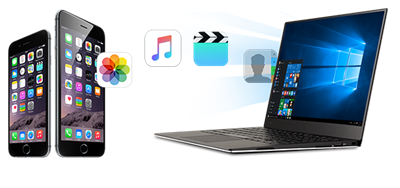
★ Encrypt iPhone backup faster than iTunes;
★ Guarantee 100% security & reliability;
★ Backup up to 12 types of iPhone data;
★ Clean & green, no malware or adware, no data loss.
Guide to Encrypt iPhone Backup:
1. Why Should I Encrypt iPhone Backup? What Does Encryption Mean?
2. Things You Should Know Before You Encrypt Local Backup
3. How to Encrypt iPhone Backup?
Section A: How to Encrypt iPhone Backup?
Section B: How to Restore Encrypted iPhone Backup Files?
Section C: How to Turn Off Encrypted iPhone Backup?
1. Why Should I Encrypt iPhone Backup? What Does Encryption Mean?
Taking a second look at all your data on iPhone: photos, music, videos & password, Wi-Fi setting, web history, Health Data, etc…. it seems like a bit of dangerous if you back up the more private information, like your saved password and browsing histories into a file without encryption. What if someone else find out your backup files? Isn't it much easier if you use a small trick like encrypting iPhone backup to protect them once and for all?
For another, there are 4 types of iPhone data, aka: Saved password, website browsing histories, Wi-Fi settings, and health data that could only be included in an iPhone backup process when set password to it.
By default, if you stay with iTunes to backup iPhone data, it only allows your account password & health data to be backed up when you check "encrypt iPhone backup". That been said, if you want to include all your passwords and some other private data in the backup files, you need to encrypt iPhone backup.
Tips and Notes: There's no way to restore from an encrypted iPhone backup if you lost or forgot the encryption password, so make sure you keep the password remembered.
2. Things You Should Know Before You Encrypt Local Backups
To actually encrypt iPhone backups, make sure that your iOS software & iTunes are in the latest version.
You'll need to set a password for your backup files, which will be required when you restore an encrypted backup files. Make sure that you remember the password.
A backup process usually takes up 20 minutes, depending on your backup file size. So make sure that your iPhone is plugged-in in case the backup halts half-way.
Also note that backup files made of iPhone with a newer version of iOS software couldn't be restored to an iPhone with earlier iOS software versions.
If you've already tried iTunes to backup iPhone data, chances are that you're finding the whole process all the more tedious. That been said, how to encrypt iPhone backup? How to backup iPhone photos, contacts, music, saved password & more in the easies manner. Take a look at this best iPhone backup software to find out:
DearMob iPhone Manager is simply the best encryption software for iPhone iPad to encrypt files. You can rely on it not only to encrypt iPhone backup, but also transfer photos, music & videos between iPhone and PC/Mac as fast as light. Now check through how to encrypt iPhone backup with DearMob iPhone Manager.
Step 1: Let's assume that you've already installed this best iPhone backup software on Windows or Mac, now launch it before you USB connect iPhone to computer.
Step 2: Click on "backup" icon on the main interface, which takes you to the next page saying "Backup Your iPhone iPad Data to this Computer".
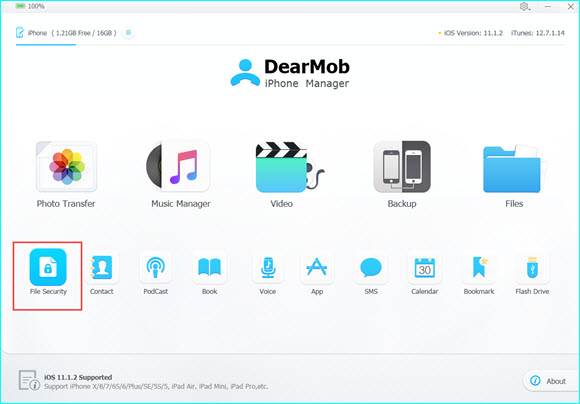
Step 3: In order to encrypt iPhone backup, check the "encrypt your backup" in the bottom-middle place of its interface before you click on "Backup Up Now".
Step 4: A complete backup process usually takes up 15 to 25 minutes, please make sure that you have this time spare to keep your iPhone connected throughout your backup process before you click on "OK".
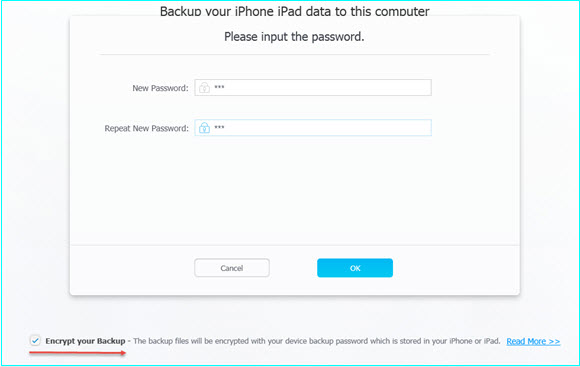
* You can start to encrypt iPhone backup only when you click on "OK".
For as long as you go with this iPhone backup software, you can restore encrypted iPhone backup files with DearMob iPhone Manager, and here's how to do it:
Step 1: Repeat step 1, 2 in Section A, and when you're in the page which allows you to restore backup files, switch the top-banner from "Backup Your Device" to "Restore Backup Files".
Step 2: Locate to the very encrypted backup files (you may restore the latest backup, or restore from a backup file of a specific date).
Step 3: Enter the password you used to encrypt iPhone backup to restore the file.
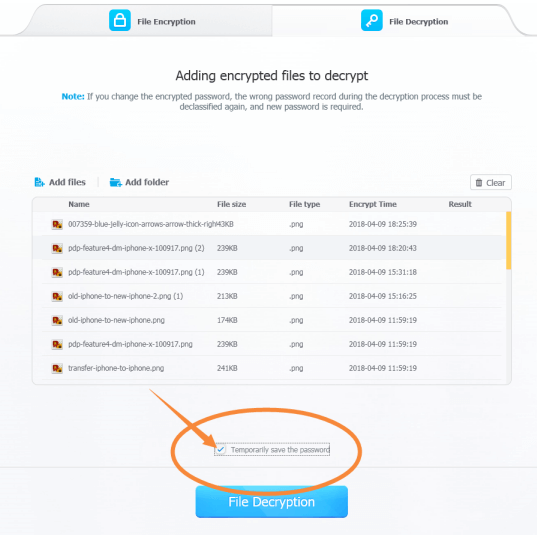
Tips and Notes: What if I forgot encrypted iPhone backup password?
Read this guide to get quick solution to iPhone backup encryption passcode lost. You can continue to backup iPhone data, encrypt iPhone backup, or restore from unencrypted backup files, yet unable to restore iPhone backup.
By calling itself the best iPhone backup tool that you need to encrypt iPhone backup, DearMob iPhone Manager can not only backup old iPhone to new iPhone, but also respectively backup iPhone photos, music, videos, etc and password protect photos iPhone. You may rely on it to encrypt local backup faster & more reliable than iTunes or iCloud, now click to download it below:
Now that you've managed to encrypt iPhone backup with DearMob iPhone Manager – If NOT yet, visit Section A to find out how. You may well think of how to turn off encrypted iPhone backup. Follow the steps given below to do that:
Step 1: Repeat step 1, 2 in section A. Before you click on "Backup Now", make sure that you uncheck "encrypt iPhone backup".
Step 2: If you've set your password for iPhone data backup once, type your password to turn off encrypted iPhone backup.
Step 3: Proceed to the next page and click on "OK" to start iPhone data backup.
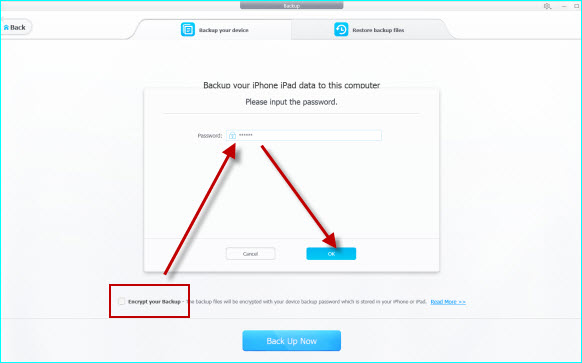
Home | About | Contact Us | News | Privacy Policy | Agreement | Site Map
Copyright © 2025 Digiarty Software, Inc. All Rights Reserved.
5KPlayer & DearMob are brands of Digiarty Software, Inc. Any third party product names and trademarks used in this website are property of their respective owners. All the related logos and images, including but not limited to Apple's AirPlay®, Apple TV®, iPhone®, iPod®, iPad®, iTunes® and Mac® are registered trademarks of their own. Digiarty is not owned by or affiliated with Apple Inc. or any of those companies.