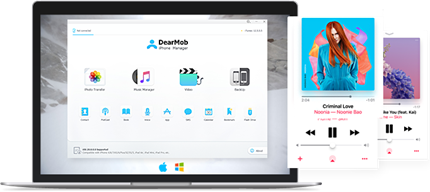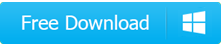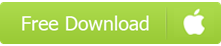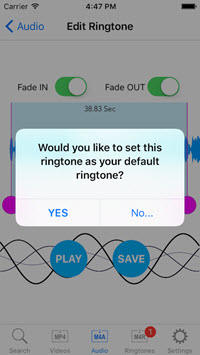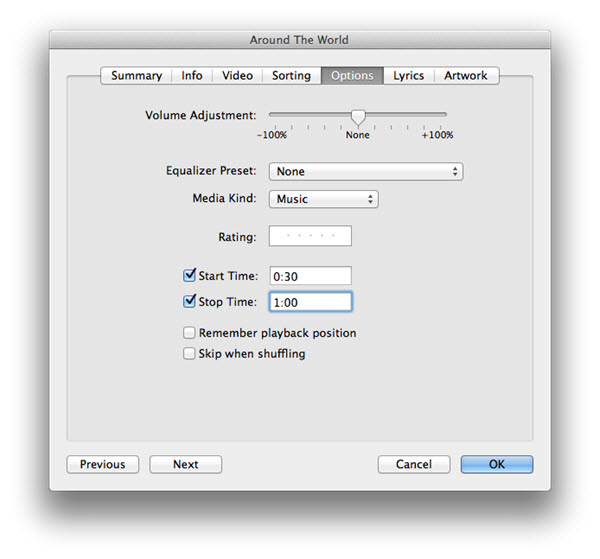Professional YouTube to iPhone ringtone converter DearMob iPhone Music Manager allows you to change your ringtone to a song on YouTube in just a few clicks. Customize your iPhone ringtone and text tone by converting YouTube videos or songs into iPhone ringtones without a penny.
How to Make iPhone Ringtones from YouTube on Mac/PC in 30 Seconds?
Yes, you can free convert YouTube video or music to your iphone ringtone without touching iTunes.
Instead of making a boring beep ringtone, now your iPhone ringtone can be enlivened by adding kinds of YouTube video audio tracks and songs. You used to buy iPhone ringtones at a steep price but now you can create an iPhone ringtone from YouTube without a penny. You are free to own millions of music and videos on YouTube as your unique ringtone. Keep on reading to find the fast and easiest way to make a ringtone from YouTube iPhone with or without using iTunes.