By Joakim Kling-
Last Updated: September 29, 2025 |
Contact Author
iTunes is Waiting for Windows Update to Install the Driver for This iPhone? Here Are the Fixes
![]() Spotlight - DearMob iPhone Manager vs. iTunes
Spotlight - DearMob iPhone Manager vs. iTunes
iTunes has a very crucial role to play in data transmission of iOS users. Think of a scenario where iTunes fails to recognize your iPad, iPhone or iPod due to incorrect installation! This surely doesn't paint a very pretty scenario and might even cause your system to display a '0xE' or an unknown error message stating that, 'Driver not installed. iTunes is waiting for windows update to install the driver for this iPhone.'
Today, in this guide, we are going to discuss this common problem related to iTunes driver not installed, and also prescribe the easiest way of tackling the same in a short period.
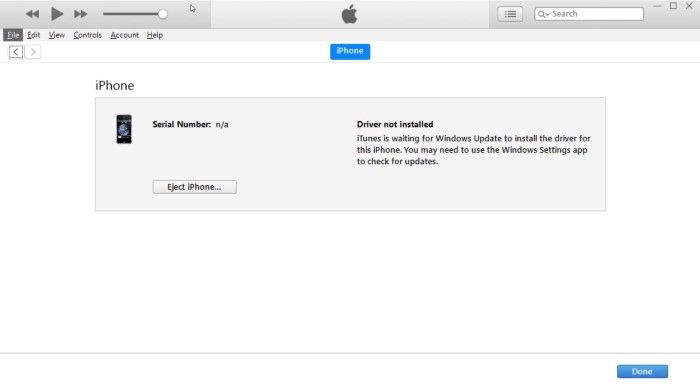
iTunes informs users about this iTunes driver not installed issue by displaying any of these three below mentioned messages:
1. iPhone driver is not installed. Waiting for Windows Update.
2. The driver required for this iPhone is not installed. Please check your Windows Update settings.
3. Driver not installed. iTunes is waiting for Windows Update to install the driver for this iPhone. You may need to use the Windows Settings app to check for updates.
Why This iTunes Driver Not Installed Problem Occurs?
This problem tends to reduce the efficiency of device performance and is encountered mostly due to the following reasons:
1. Outdated iTunes driver or incorrect installation or no installation at all can lead to the display of message 'iPhone driver is not installed. Waiting for Windows Update.
2. Users need to enable Apple Mobile Support Service before using iTunes and file transfer. Failure to do the same might create connectivity problems for users.
Only understanding the reasons why it happens is not enough, and what is much more important is how to fix this issue, right? Keep reading, and we will tell you all.
Possible Ways of Solving 'iTunes Driver Not Installed' Problem
On connecting your iPhone with the desktop, all the required drivers shall be fetched and installed by Windows Update. This helps in creating a backup of the phone. The desktop version of iTunes shall install the driver if Windows Update fails to do the same. Windows 10 users can back up their phone through the iTunes UWP app.
But for availing this functionality, you need to primarily uninstall the desktop version and thereby proceed with the UWP app. A unique thing about UWP is that it removes the driver from your iPhone which ultimately results in the display of 'iPhone driver is not installed. Waiting for Windows Update' message. Now that we have gained a clear understanding of the problem, let us now take a look at its probable troubleshoots:
Solution 1. Re-install iTunes
1. Firstly, you need to press down the Windows and R key simultaneously. Doing this opens the Run dialogue box where you need to type in "appwiz.cpl" before hitting the Enter key.
2. This will now launch the iTunes Application window. You can select iTunes from the menu and right-click on the same.
3. Now, you will have to click on the 'Uninstall' option and follow the self-explanatory guidelines prescribed onscreen.
4. Once you are done with the uninstallation, you need to re-install the latest iTunes version from the official website of Apple.
5. On completion of the entire process, you need to reboot your device and check whether the error message flashes on your screen.
Solution 2. Upgrading the USB Driver
1. Launch the Run dialogue box by pressing the Windows and R button together.
2. In the dialogue box, you need to type in 'devicemngr' and press the Enter key.
3. Now, the Device Manager window shall appear containing a list of installed hardware.
4. You need to select the 'USB Driver' option and expand the same.
5. In this step, you will have to right-click on Universal Serial Bus driver icon and choose the 'Update Driver' option.
6. The upgrade process might require quite some time to finish off and after that, you will have to reboot your device to check whether the same message is being displayed by your system.
Solution 3. Deactivate VPN
1. You will first have to launch the iPhone Device Settings window by clicking on the 'Settings' icon.
2. Now another window will appear and you will have to tap on the General tab.
3. Next, you will have to select the VPN option and choose the 'Delete Profile' tab from the following window.
4. Users will have to approve the profile removal process and proceed with the same by tapping the 'Delete' button.
5. On completion of the above-mentioned steps, you will have to restart your device and hook it up with a PC to ensure whether it can recognize your device.
Solution 4. Alter Privacy & Location
1. Primarily, you need to relaunch the Settings window and toggle to the General tab.
2. Next, you will have to click on the Reset option.
3. In the third step, you will have to select 'Location and Privacy' option.
4. You will be prompted for entering the password and authenticating the device in this step.
5. On completion of successful authentication, you will have to complete the new setup by tapping on 'Reset Settings.'
Solution 5. Install the Newest Windows Update
1. For carrying out the Windows update, you will have to press the 'Gear' icon from the Start menu. This shall launch the Settings application.
2. You will now have to navigate to the Update & Security section from the resultant page.
3. In the third step, you will have to click the 'Check for Updates' button. Your device will start updating automatically if the latest version of Windows is available.
4. On completion of the installation process, you will have to restart Windows and try connecting your Apple device with the same to check whether the problem persists.
Solution 6. Check Out the Service Status
1. Firstly, you need to launch the Windows Services window by typing in "Services.msc" in the Search box and pressing the Enter key.
2. Next, you will have to right-click on the 'Find Apple Mobile Device Service' option.
3. In the third step, you will have to click the 'Properties' option which will launch the Service Properties window.
4. You will now be presented with all the details about the services which are currently in use. Users shall also need to ensure that the Apple service Startup Type has been set as Automatic.
5. In the next step, you need to set the 'Service Status' as Running and press the OK button.
6. On completion of the above steps, you will simply have to shut down all active Service windows to ensure whether your issue has been solved.
Solution 7. Try An iTunes Alternative to Manage iPhone Data
If the solutions listed above fails to solve your problem, then you can opt for an iTunes alternative for catering to the same. DearMob iPhone Manager can help users with transferring, backup (full or selective) as well as the encryption of iOS device data. Its user-friendly interface makes it ideal even for amateurs who are facing the 'iTunes is waiting for windows update to install the driver for this iPhone' error message. You can easily bid adieu to all problems caused by iTunes/iCloud backup limits with this powerful tool, cause DearMob will never have users in such situations.
And here are some DearMob support guides which can help you learn more about it and how it manages your iPhone data well.
How to Backup iPhone without iTunes >>
Final Words
iTunes initially came into the market as a digital music management software. But it has slowly expanded its area of operation for offering iOS data transfer and management. But if you face any problem with the same, then you can easily try out the troubleshoots listed above for a hassle-free solution to your issue. Although all the above methods are effective in the result, none can offer a complete guarantee like that of DearMob iPhone Manager.




