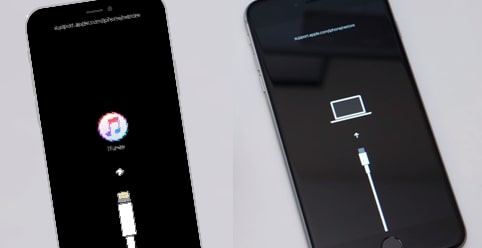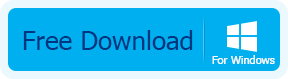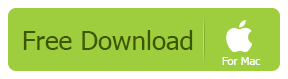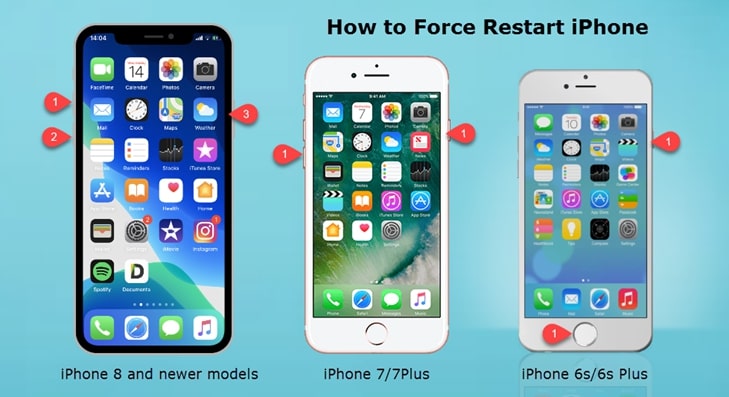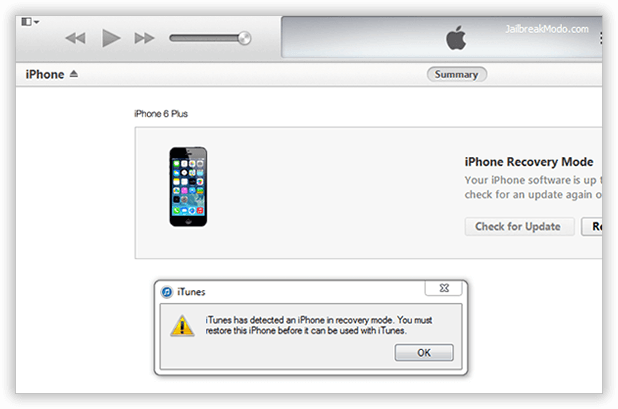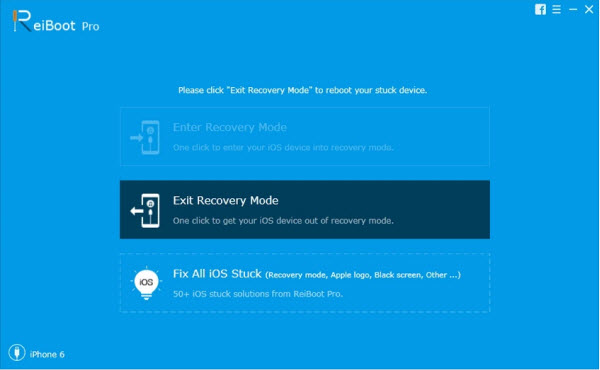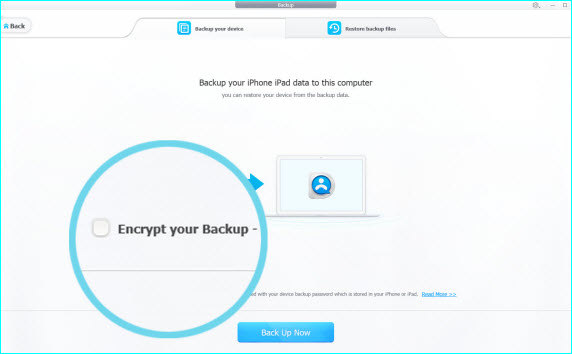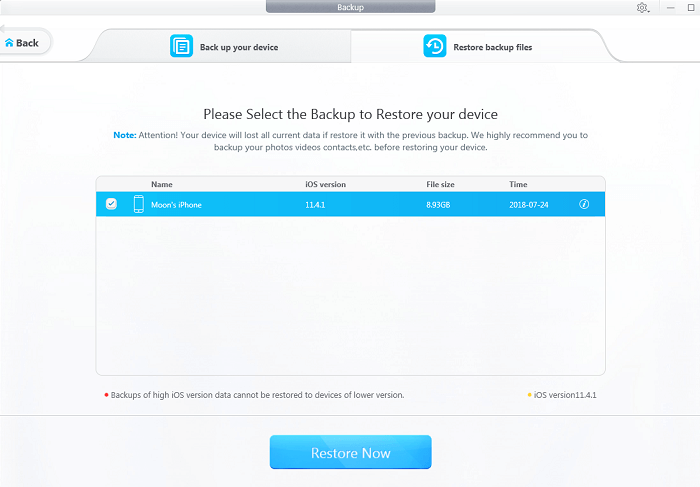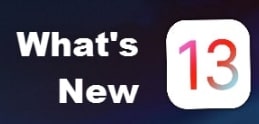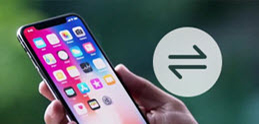Are you lost in iPhone stuck in recovery mode or not, there is a relatively-high chance of iPhone data losing when you've managed to get the device back to normal. That been the case, one of the best cases to prevent iPhone data disappearing after iOS 13 upgrade is that you backup iPhone & restore to iOS 13 using the best iPhone backup software – DearMob iPhone Manager, which helps both in fully backup iPhone and in selectively backup voice memos iPhone
Here's how to get iPhone data perfectly protected before iOS 13 upgrade.
Step 1: Free download DearMob iPhone Manager for Windows or Mac, install launch it now.
Step 2: You need to create a backup of iPhone (iPhone XS/XS Plus/X/8/8 Plus/7/7 Plus/6s/6s Plus or earlier, iOS 13/12/11/10 & earlier supported) in case of out-of-expectation iOS data loss. First USB-connect iPhone to computer/Mac.
Step 3: Click on the "Backup" tab on DearMob iPhone Manager, you'll then be taken to the backup-ready interface to choose whether or not you'd like to encrypt iPhone backup.
Step 4: Uncheck "Encrypt iPhone Backup" logo if you'd rather not password-protect iPhone backup, then hit on "Back Up Now"
If you've just recovered an iOS device running into iPhone stuck in recovery mode in iOS 13, lucky enough that all your data can be 1:1 restored to the new iPhone XS/XS Plus/X.Here's how to restore iPhone without iTunes.
Step 1: Also launch DearMob iPhone Manager, connect the iPhone recovered from stuck in recovery mode to it.
Step 2:Click on the "Backup" tab again, but switch to the restore backup files tab to locate to your backup files.
Step 3:Choose the backup file you'd like to restore to iPhone iOS 13, then hit on "Restore" & input the password you used to encrypt iPhone backup if you did, and wait for the backup files to be transferred iPhone XS/XS Plus/X or earlier within only minutes.
Although this article introduced to you several solutions to iPhone stuck in recovery mode in iOS 13, or after jailbreak, you really need to understand that rescuing iPhone with any of the tools recommended below involve risks to losing iPhone data.
Get onto the good habit of backing up iPhone data regularly, or at least you should do it before iOS 13 upgrade to prevent iPhone from losing photos, contacts, music & other data. Don' t wait until it's too late to recover iPhone data. Now start to backup iPhone with DearMob iPhone Manager below!