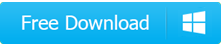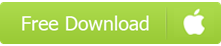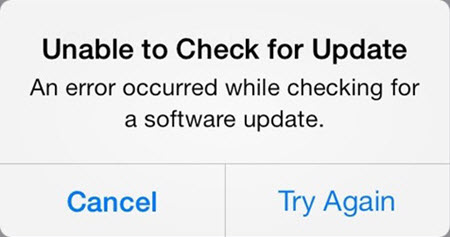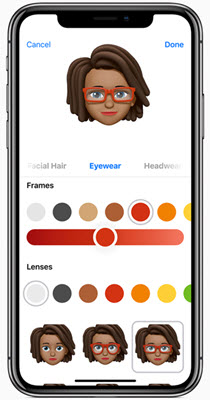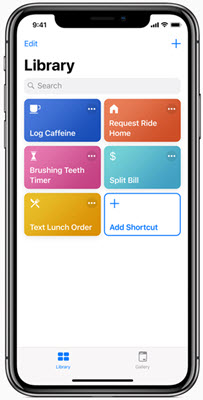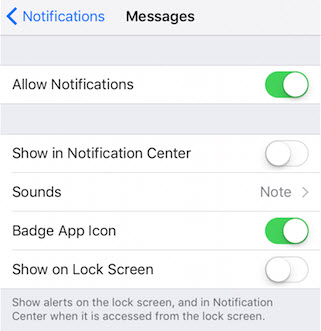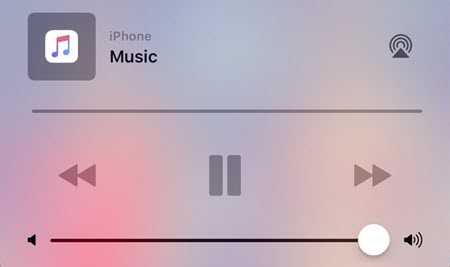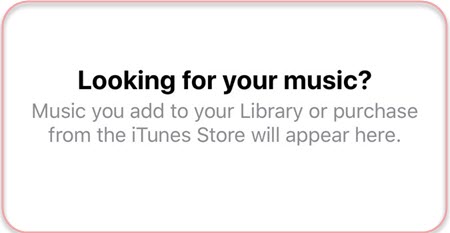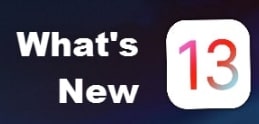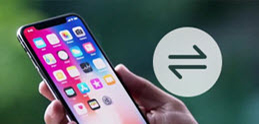Solve iOS 12 not Showing up Problems on iPhone iPad.
[Solved] iOS 13/12 not Showing up Problems on iPhone iPad
Every time Apple release its new iOS version, it would make your idevices more powerful, personal and intelligent than ever before, and now it is iOS 13 season. But the newest iOS version would also have some issues bothering us sometimes, like iOS 13/12 not showing up update, which we will mainly talk about. But there is no need to worry about it too much though. Because, in this guide, we will show you the deailed solutions to it, and also including other iOS 11/12 not showing up issues like iOS 11/12 not showing up AR effects, notifications, Memoji effects, etc also make us absentminded. Check them all now