Solve "iCloud Photo Sharing is not Available for This Device"
By Joakim Kling - Last Updated: Contact Author
With iCloud Photo Sharing, you can create a shared photo album that contains your favorite photos, then invite your friends to join in it to make comments and even add their own pictures. However, the "iCloud Photo Sharing is not available for this device" issue is negatively reported 3 times out of 5 posts on several blogs and forums from 2015 to 2019, which forces people to use other services to share photos.
I have ransacked the forums and communities, but only to find a few solutions to solve the "iCloud Photo Sharing is not available for this device" problem, and some of them are only feasible for some specific situations. Is there any good way to solve iCloud photo sharing not working once and for all? As I didn't come across such a problem, I have gathered some suggestions for you that are not concluded from my personal experience but are collected from the Internet where "iCloud Photo Sharing is not available for this device" pain-killers provide. Hope these workarounds are helpful for your pain-killing.
iPhone Storage Almost Full? Solve it >>
Advisably, through iMessage, Mail app, WhatsApp, and SNS like Facebook and Twitter, you can also share your iPhone photos with your friends and also get thumbs-ups and comments. But if you insist on using iCloud Photo Sharing, you can refer to the following tips from different communities to figure out the "iCloud Photo Sharing is not available for this device" problem.
Share Photos Between iPhone iPad and Computer without iCloud
- • 1-click transfer numerous iPhone iPad photos to PC/Mac
- • 8 seconds to transfer 100 4K/HDR/Live photos.
- • Batch-delete unwanted iPhone iPad photos on Mac.
- • 1-click export HEIC photos & convert Live Photos.
- • Manage 12 types of iPhone iPad data freely.
Free download DearMob iPhone Manager to transfer photos between iPhone iPad and computer without storage limit.
Solutions to "iCloud Photo Sharing is not Available for This Device" Error
1. "iCloud Photo Sharing is not Available for This Device" on iPhone
When the problem happens on an iPhone device, first make sure you have signed in to your iCloud account and turned on your cellular data, then assure that people who you want to share albums with also do as you did without any mistakes. If you want to share photos from your iPhone to your other iOS devices, make sure that you have signed in to the same accounts on all devices.
2. "iCloud Photo Sharing is not Available for This Device" problem on PC
Question 1: "I am running iCloud on my pc. When I try to subscribe to an iCloud photo-sharing invitation I get that 'iCloud photo sharing is not available for this device' warning. How can I fix this?"
Answer: Make sure that the Apple ID you use to sign in is the same one with your other devices. And if you have a Windows PC, update to Windows 7 or later and download iCloud for Windows to fix the iCloud photo sharing not working problem.
Question 2: "I'm trying to view photos that were shared with me through an iCloud Photo Album, but when I click on the subscribe button in the email I get the 'iCloud Photo Sharing is Not Available for this Device' message. I've successfully installed and signed in to the iCloud Control Panel on my Windows 8 PC, so I'm not sure what the issue is. This is the first time I've tried to use iCloud as I'm not an Apple person (other than my iPod, which is why I have an Apple ID account)."
Answers: 1. If you couldn't access an iCloud Photo Album that others sent to you, it may be because your iCloud account is not properly set up on your PC. You can set up your iCloud account on your iOS device or Mac -> install iCloud for Windows -> open iCloud on Windows and sign in with the Apple ID that you use to create your iCloud account -> select the iCloud services and click Apply. Remember that Apple ID set up as the iCloud account would only be done from a Mac or an iOS device.
2. If you have an email invitation, open it and click "Don't Send Me Photo Stream Emails" at the bottom of the message. A browser window will pop up and tells you that you're no longer receiving shared album invitations. Click "Undo this change." to enable yourself to receive the invitation again.
3. "iCloud Photo Sharing is not Available for This Device" problem on Mac
Question 1: "Whenever I receive an invitation in my email to join a shared stream I get a message saying: iCloud Photo Sharing is not available for this device. Yet if I open iPhoto I can get access to the shared stream ok. I have the required version of OS and iPhoto."
Answer: Though this problem provider followed all the instructions to ensure iCloud is connected, Mac ID is logged and everything is OK, he was still told "iCloud Photo Sharing is not available for this device". Worth mentioning, the question was put forward in the Apple community for months and didn't receive any response from Apple support as Apple doesn't routinely monitor the issue. Luckily, there are some user discussion tips that you can borrow from to kill your "iCloud Photo Sharing is not available for this device" pain.
1. The new app, Photos, is installed with 10.10.3. You'll need to convert any existing iPhoto libraries to it by opening them with Photos. In Photos' iCloud preference pane make sure these two checkboxes are selected: My Photo Stream and iCloud Photo Sharing.
2. You can try to open the email in the mail app that Apple puts on the device as it won't work with any other email app. Some people said it works well.
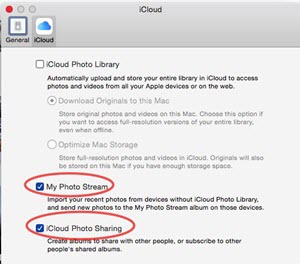
Question 2: 1- I run macOS Sierra 10.12.3 on my MacPro, with iCloud photo sharing enabled (I checked)
2- Photos app runs fine and has many photos, including shared photo albums *I* created
3- My wife creates a new shared photo album on her iPhone running OS 10.3
4- I get a notification email for this new shared photo album, with a big "Subscribe" button
5- I click the subscribe button on my Mac. Note that I do it from the iCloud email reader running the Safari web browser
6- I get a page with an error message that reads "iCloud Photo Sharing is not available for this device"
Also, there's a message: "To subscribe you need to be signed in to iCloud on: [...] a Mac with macOS 10.8.2 or later and iPhoto 9.4 or Aperture 3.4 or later"
Answer: Maybe this works for you: Remove the subscriber and then re-add the albums to share again. Note that when you remove the subscriber, you immediately remove the album and its items from the subscriber's devices, so that the subscribers will not see the invitation but "iCloud Photo Sharing is not available for this device ". Besides, the settings are changeable, you can check whether subscribers can add their own photos to it and whether people without a Mac or iOS device can view it on the web. Alternatively, maybe you can try the solutions mentioned above to see if they work well on your iCloud photo-sharing not working issue.
During my collecting, I have found that these problem providers are various with different operating systems (OS X Mavericks 10.9.2/OS X 10.9.5/Yosemite 10.10.3 & Windows), obviously, "iCloud Photo Sharing is not available for this device" problem is common. So far, the above solutions are feasible for most people with the "iCloud Photo Sharing is not available for this device" issue, but probably you are not one of them. If this guide didn't offer any help, you can refer to other help or more advisably contact Apple Support. And we will continue to update this guide to find a better solution for you.
Wrap-up
How will you handle the iCloud photo sharing is not available issue? To create an Apple ID for saving iPhone iPad photos via iCloud with a maximum of 5GB free space? That may sound workable for the time being, but never can it be your long-term strategic plan after the storage gets fully occupied. Do you ever think of syncing photos from iPhone or iPad to a computer for unlimited and everlasting backup? That's the wise move for you.
With common problems such as "iCloud backup could not be completed" and "iCloud photos not syncing" alerting everyday, one easily gets fussy about it. To get rid of all the hassles, give DearMob iPhone Manager a try. It is a handy and intuitive tool that can help you freely transfer HEIC, JPG, PNG, GIF, and Live photos from iPhone, iPad, and other iDevices to Windows PC (7 or later) or Mac OS (10.9 or later) quickly and safely, with one-by-one processing or in batch transferring, your choice.




