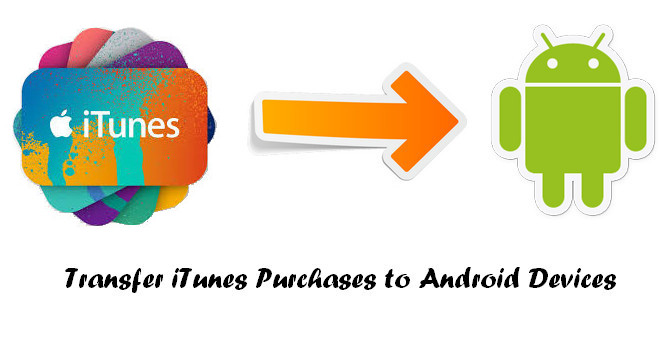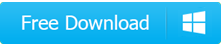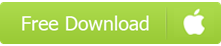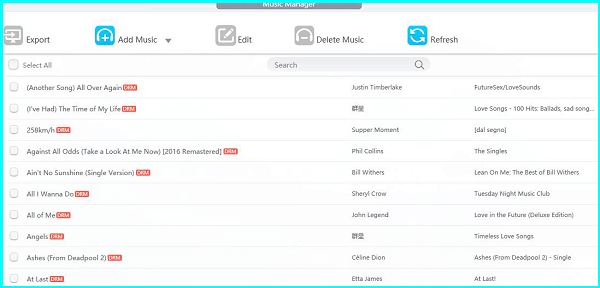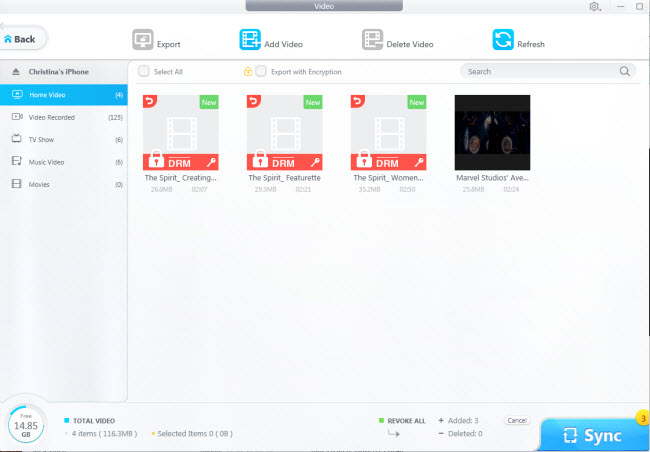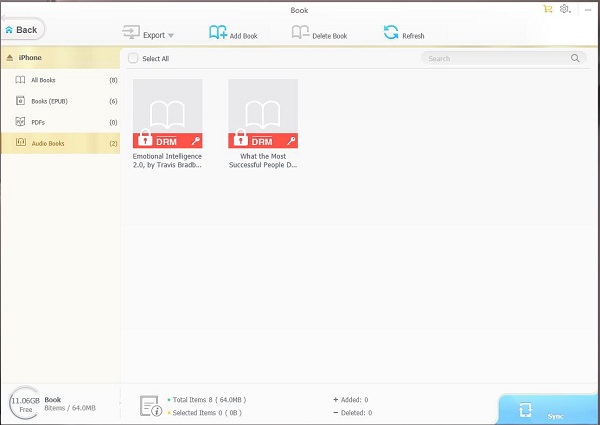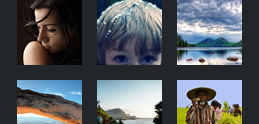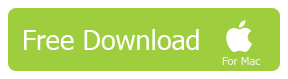How to Transfer iTunes Purchases to Android Devices
To switch from iPhone to Android phones like Samsung and Huawei, our biggest concern would be how to seamlessly sync those purchased Apple contents, be it purchased iTunes music, purchased iTunes movies, purchased iTunes ebooks/audio-books and apps to the other operating system. How do we move iTunes purchases to Android phones so that we can safely ditch Apple without losing contents we've paid for?
You Need DearMob iPhone to Android Transfer Manager
DearMob iPhone Manager understands your worries and offers a complete solution to sync iTunes purchases to Android. It stably and swiftly unlocks iTunes purchases from iPhone to Android, especially those paid media, including music albums, hot singles, movies, and audio-books.
★ Batch transfer purchased music/movies/books iPhone to Android.
★ Selectively transfer purchased music/movies/books iPhone to Android.
★ Exports purchased videos with encryption.
Home | About | Contact Us | News | Privacy Policy | Agreement | Site Map
Copyright © 2026 Digiarty Software, Inc. All Rights Reserved.
5KPlayer & DearMob are brands of Digiarty Software, Inc. Any third party product names and trademarks used in this website are property of their respective owners. All the related logos and images, including but not limited to Apple's AirPlay®, Apple TV®, iPhone®, iPod®, iPad®, iTunes® and Mac® are registered trademarks of their own. Digiarty is not owned by or affiliated with Apple Inc. or any of those companies.
iPhone Music Transfer- DearMob iPhone Manager