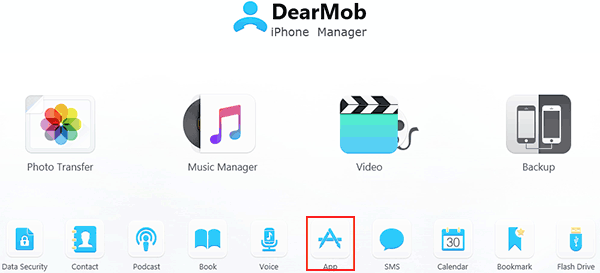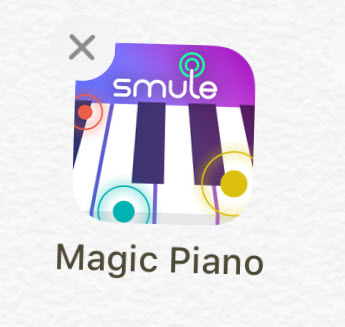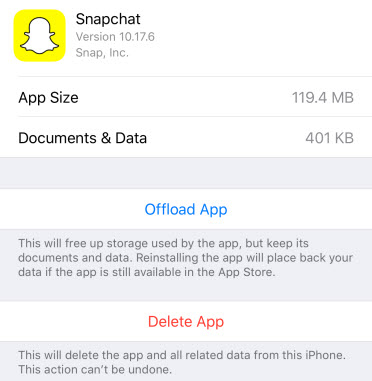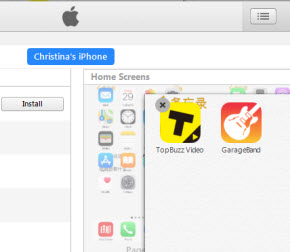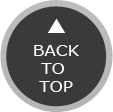How Find and Delete APPs on iPhone by Name?
How to delete one single APP on iPhone X if you're having hundreds of APPs?
When I need to use Tinder or Smule, many other SNS APPs on iPhone are confusing me and I won't arrive at Tinder or Smule in 10 seconds. Besides, with countless different apps, even i want to delete one or two, i will be at sea finding the location of those naughty ones hiding among multiple layers of multiple springboards.
If the same is true with you, take a look at the method below to delete APPs by name on iPhone 12/11, iPhone XS/X/8/7 or earlier so as to free up more space for the interesting Game APPs for iOS 13.
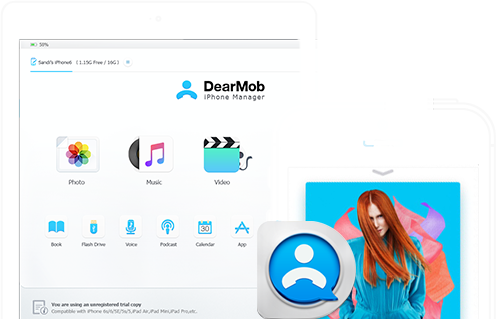

 Tips and notes
Tips and notes