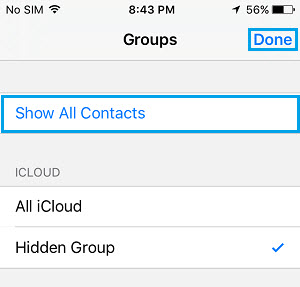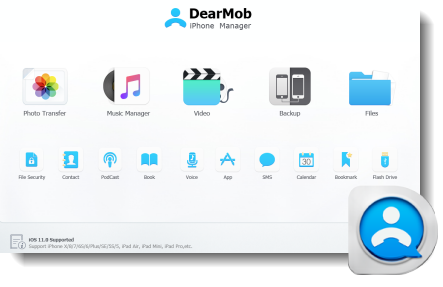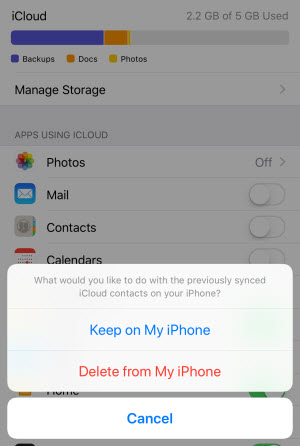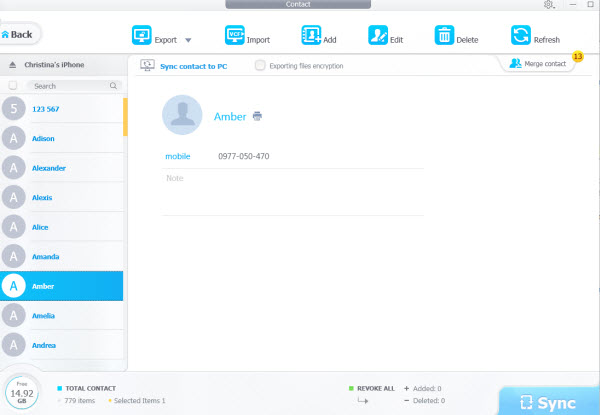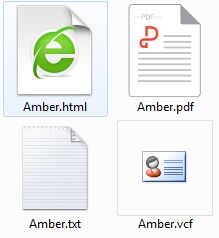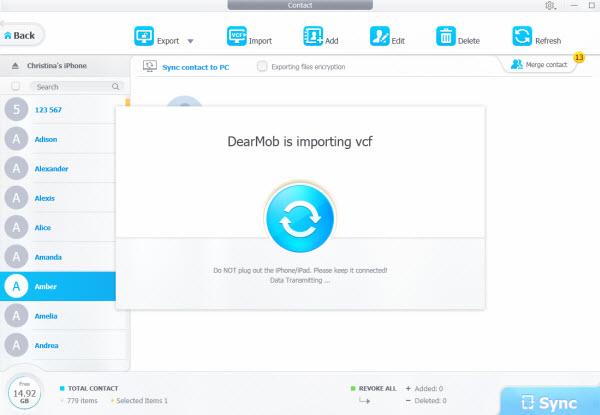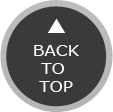1. iCloud Contacts Not Showing up Properly Because iCloud Contact is Not Turned On
When the "Contacts" switch under iCloud is turned off, contacts info in the iOS Phone APP won't show up properly somehow, hence making you believe iPhone contacts missing in iOS. Fortunately, solution to this problem is quite easy, and all you have to do is toggle-switch the "Contacts" option under "iCloud" to "on" to bring back all iPhone contacts disappeared. This typically works for those who has send a backup of their contacts on iCloud and skipped restoring everything back when setting up a new iPhone after iOS update. Now follow the steps below to it:
For users on iOS 12, aka iOS 10.3 or newer:
Step 1: Visit Settings > Tap on your Apple ID banner at the top of the screen >
Step 2: If the switch next to "Contact" is turned off, toggle-switch it to on; If it's already on but your iPhone contacts missing, or not showing up properly, first turn it off & turn it on again. This can help find plenty of iPhone contacts missing.
For Users with iOS 10.2 or earlier:
Step 1: Also visit "Settings > iCloud", next to "Contacts" turn on the switch, or turn it off before you turn it on again.

2. Sign Out of iCloud and Sign in Again to Reload All iPhone Contacts Missing
Step 1: By signing out of your iCloud account at the first place, all your photo stream data & iCloud Drive data will be wiped out for this iPhone before you sign in again
Step 2: Sign in to the same iCloud account on iPhone again, it's downright easy to recover deleted contacts iPhone by turning on the switch for "Contacts" when the windows pops out asking "Keep a copy of your data on this iPhone".
Step 3: Wait for all contacts to be out and out reloaded on your iPhone again.

3. Display Hidden Contacts By Changing Your Group Settings
For some users, the part of iPhone contacts missing didn't really disappear from iPhone, they're just not showing up because you didn't allow them to.
Step 1: On the bottom bar of the Phone APP, switch to the "Contacts" tab, where you can find a "Groups" icon on the top-left corner of it.
Step 2: Tap on "Groups", and if a part of your iPhone contacts disappeared somehow, chances are that you've opted for the display "All iCloud" instead of "All on iPhone".
Step 3: Choose "All on iPhone" option, and then tap "Done" to finish.

4.Find out iPhone Contacts Missing by Restoring Your iPhone from iTunes Backup
Tips and Notes: This method only works for users with a previous iTunes backup on computer.
Step 1: Launch iTunes on your computer, USB-connect iPhone to the computer and unlock the cellphone to make sure it been recognized by iTunes.
Step 2: Before trying to restore from iTunes backup, first go to "iCloud > Turn off Find My iPhone" settings.
Step 3: Click on your device icon on iTunes, and then "Restore iPhone".
Tips and Notes: Make sure you need no more content than the iPhone data in your last backup, in that iTunes is going to erase your media and other data on the current iPhone before restoring everything from the latest backup to it.
Step 4: Click on "Restore" to recover all iPhone contacts missing after iOS update.
![[Solved] iPhone contacts missing in iOS 12](seoimg/iphone-contacts-missing-ios-12.jpg)
 Best & easiest way to restore iPhone contacts missing in iOS;
Best & easiest way to restore iPhone contacts missing in iOS; 1-click backup iPhone contacts, SMS, music, etc;
1-click backup iPhone contacts, SMS, music, etc; Recover contacts iPhone as easy as ABC;
Recover contacts iPhone as easy as ABC; 100% secure all your personal data undisclosed.
100% secure all your personal data undisclosed. Solutions to 4 Frequent Cases iPhone Contacts Missing
Solutions to 4 Frequent Cases iPhone Contacts Missing
![iCloud contacts not showing up properly [Solved]](seoimg/icloud-missing-contacts-error.jpg)