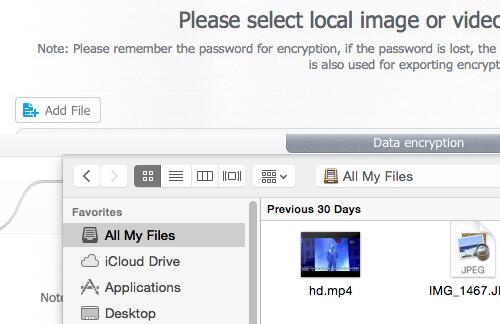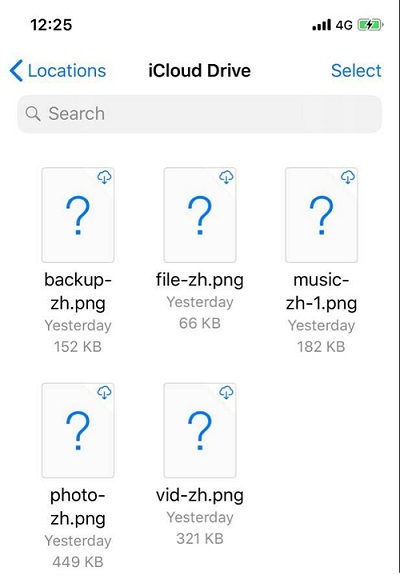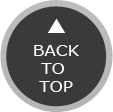Encrypt Your Local Sensitive Data Before They Reach the Cloud
"Single User File Encryption" method is by far the most secure way for online file storage and network sharing elsewhere, since it sticks to the file itself individually so that no one can batch disclose them after hacking in your Cloud storage or network. And DeatMob iPhone Manager fully adopts this encryption method.
DearMob iPhone Manager is your seamless encryption choice for file storage encryption no matter in Cloud storage, or local storage on Mac/Windows, or computer connected DAS/NAS. Especially for your iPhone iOS exported photos, videos, contacts and backups, this iPhone Manager locks down those original data while exporting out to local storage before reaching to Cloud and online network.
Military Grade Password Protect Dropbox/Google Drive/Onedrive/iCloud Files
With increasingly more personal 4K/8K live photos, sensitive HDR 60fps videos swelling up both on the internet stream and Cloud storage in iCloud, Dropbox, Google Drive, Google Photos, Onedrive, DearMob iPhone Manager aims to target these data precisely with Military Grade encryption. It adopts multiple aced encryption algorithms from both asymmetric & symmetric cryptography, including 1024-bit RSA, 256-bit AES, PBKDF2, Argon 2, to tightly lock down your local videos, photos, contacts info before them reach out to network. Impossible to crack!
No matter saved on your Windows 10/Mac computer, exported from iOS devices, or computer connected direct-attached-storage (DAS) including external hard drive, optical disc drives, SSD, CD or network-attached-storage (NAS), your private photos, videos, contacts info, backups will always be secured at rest or in transit from one storage to another.
MacOS supported file format encryption: *.3gp, *.asf, *.avi, *.flv, *.mov, *.mp4, *.ts, *.wmv, *.mkv, *.3g2, *.rmvb, *.ogg, *.f4v, *.m4v, *.mp3, *.wma, *.aac, *.wav, *.m4a, *.flac, *.ogg, *.oga, *.ape, *.heic, *.jpg, *.jpeg, *.png, *.gif, *.tiff.
Windows supported file format encryption: *.jpeg, *.png, *.gif, *.bmp, *.tiff, *.mov, *.mp4, *.rmvb, *.wmv, *.avi, *.mkv, *m4v, *flv, *asf, *3gp, *.ts, *.ogg, *.3g2, *.f4v);
Export iOS Original Data with Encryption for Cloud Storage
DearMob iPhone Manager provides "Lock at Birth" encryption feature for iPhone iPad users who wish to export their iOS original data with a direct tight lock. This method prevents original unencrypted data copy residue left on disk to be intended recovered due to insecured and incomplete data deletion from disk. This is also the best way to encrypt exported iOS files before moving them to cloud storage.
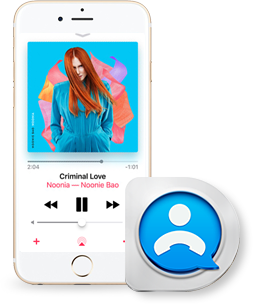
 Military Grade Impossible-to-Crack Encryption;
Military Grade Impossible-to-Crack Encryption; Encrypt local Video, Photo, Contacts Individually before Cloud Storage;
Encrypt local Video, Photo, Contacts Individually before Cloud Storage; Encrypt Video, Photo, Contacts on PC Connected NAS;
Encrypt Video, Photo, Contacts on PC Connected NAS; Encrypt iPhone/iPad Exported Data for Cloud/Network Sharing;
Encrypt iPhone/iPad Exported Data for Cloud/Network Sharing;