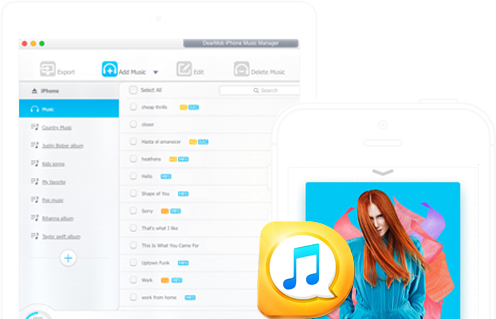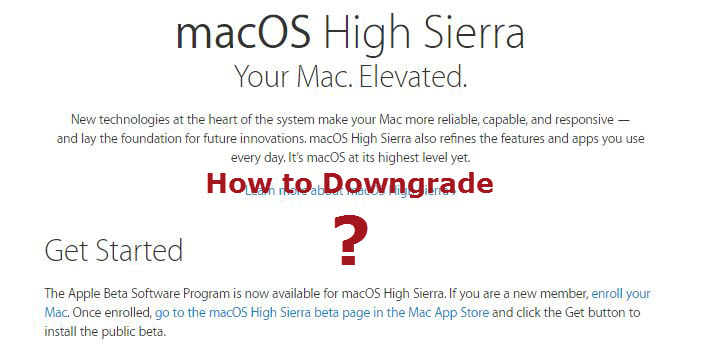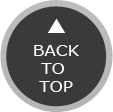How to Downgrade macOS High Sierra to macOS Sierra?
What is driving you to downgrade macOS High Sierra to macOS Sierra? The software you frequently use doesn't work on macOS High Sierra at all, or that some of the good old features for macOS Sierra that you relied on no longer work for macOS High Sierra? For whichever reason, it's just imperative to get the software up and going on your Mac right away in case there's an important presentations in the days to come but things keep getting wrong with the latest macOS High Sierra.
That been said, is it difficult to uninstall macOS High Sierra? Though Apple has pointed out way before the macOS High Sierra is released, that it offers native solutions to revert your current macOS to what you sticked to when the MacBook, iMac or Mac was first purchased, and nothing would theoretically get lost during that process, you're still recommended to use this best backup software to get a copy of the most important Mac data elsewhere on your iPhone. So first follow up to backup your data before you uninstall macOS High Sierra.
As the superfast music transfer tool for Mac, DearMob's iPhone Music Manager ensures that all your music, playlists and ringtone on Mac can be safe and secure when transferred to iPhone with the free music transfer tool. As of other types of data, please consider backing up Mac data to Dropbox or Google Drive. Let's first see how to backup Mac data.
How to Uninstall macOS High Sierra, Anyway?
Pic: Downgrade macOS High Sierra to macOS Sierra
Tips and Notes: This method can help a MacBook, iMac or Mac downgrade from macOS High Sierra to the macOS version shipped with it when first sold, a prominent feature Apple proposed when macOS Sierra 10.12.4 as part of its Recovery Mode function. That been said, how to downgrade macOS High Sierra right now?
Step 1: First press start your Mac with shift-Option/Alt-Command-R.
Step 2: You'll right away see the macOS utilities screen, where you can choose to reinstall macOS, and then click on Reinstall.
Step 3: Click on continue, and your Mac computer is going to walk to all the way back to the old macOS Sierra/macOS X.
Step 4: Wait for a while for the reinstall to complete, and by the time the earlier Mac version is on your device, your Mac will restart on its own.
However, make sure that you're running the official release of macOS High Sierra instead of a Beta version, or you won't be able to uninstall macOS High Sierra & reinstall your previous version however many times you shut down & restart the Mac with shift-Option/Alt-Command-R pressed.