By Joakim Kling - Last Updated:
Contact Author
Get Videos Off iPhone: Camera Roll Videos, Movies & Purchases
 If you want to export videos from iPhone, try the most flexible solution [maximum video types]
If you want to export videos from iPhone, try the most flexible solution [maximum video types]
![]() Spotlight - DearMob iPhone Manager vs. iTunes
Spotlight - DearMob iPhone Manager vs. iTunes
Videos are a living record of wonderful things happened in this universe, and iPhone is a handy device to host our sweet memories, unforgettable movies, funny clips and more. It's a good habit to backup videos from iPhone every now and then to secure our precious data. iTunes doesn't offer any option to selectively backup videos, but to give your iPhone a full backup as a block. Read on to find out more flexible options to transfer videos to any devices as a backup.
Transfer and Backup iPhone Videos with DCIM Folder [Cameral Roll Only]
You might not realize that videos inside the DCIM folder are only those shot with the camera app and dwelled in the camera roll. Videos download from Safari, purchased movies, TV shows, and music videos cannot be transferred for a backup since they don't reside in the DCIM folder. However, if you are willing to dig into the 100APPLE, 101APPLE…117APPLE folder to separate videos from photos manually, here comes the steps.
Step 1. Connect your iPhone with data cable, and hit "trust this computer" on iPhone screen when prompted.
Step 2. Go to Windows Explorer > Computer > [Your Device Name] > Internal Storage > DCIM
- Tips: If the Internal storage is empty, and you cannot see a DCIM folder, unlock your screen and re-enter internal storage. Still not working? Unplug and re-connect your iPhone, also make sure the screen is unlocked.
Step 3. Go to 100APPLE, right click sort by > type, and you shall see videos separated from photos. Copy and paste needed videos into local drive or external hard drive.
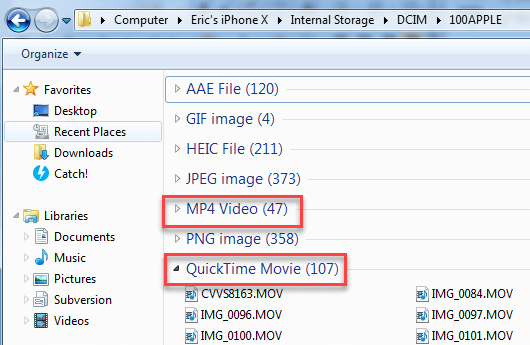
Step 4. Repeat step 3 by clicking into 101APPLE, 102APPLE and so on until you separate all the wanted videos from photos. If you don't have the patience for the repetitive operation, you can jump to part 3 to transfer and backup video with 1-click.
Transfer and Backup iPhone Videos via AirDrop [Cameral Roll Only]
No luck for Windows Users, this trick only works between Apple devices such as a Mac computer, iPhone and iPad. This peer-to-peer technology is convenient to transfer a small amount of videos among compatible apple devices wirelessly via AirDrop, but be prepared for the possible AirDrop hiccups for hour-long video files.
Step 1. On your Mac, go to Finder > AirDrop, change the visibility of AirDrop to "Everyone" or "Contacts Only" depending on your preferences. Do note that "Contacts Only" can be very limited if the device you are trying to communicate cannot be properly indentified.
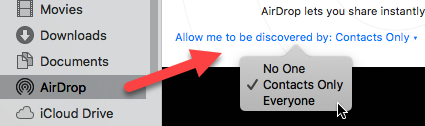
Step 2. Go to Photos > Albums > Videos, select videos you want to get off from iPhone, and hit the share icon at bottom left. If everything works properly, you shall see your Mac in the Airdrop section, tap at it to beam videos.
- Tips: If the Internal storage is empty, and you cannot see a DCIM folder, unlock your screen and re-enter internal storage. Still not working? Unplug and re-connect your iPhone, also make sure the screen is unlocked.
But I really feel unsecured when things are transferred over the air:
I have 150 some clips in the camera roll, dozens of movies and TV shows, and a load of music videos from my favorite singer. What is the best way to backup videos from iPhone with this many types? Look no further: here is a fast and stable way to get videos off iPhone, not only camera roll shots.
Transfer and Backup Videos from iPhone to Mac/Windows [Selective, All Video Types] Roundup all your videos in one place to backup and transferNo data loss
Roundup all your videos in one place to backup and transferNo data loss
Videos are scattered into dozens of sub-folder under DCIM folder, and AirDrop only works within the Apple's realm. Worse even, you cannot freely enjoy DRM-laden videos on other devices. And what if you are sharing a desktop with others, fearing the awkward moment when your friend accidentally comes across your sensitive videos? Get any types of video off iPhone, unlock DRM protected films and password protect private videos of yours: all the tricks are easy to perform than you thought.
DearMob iPhone Manager - Flexibly Save Videos from Many Sources
- No need to register, no Apple ID, and no data loss or leakage;
- Cameral roll videos, iTunes movies, TV shows, music videos, and those received from friends;
- Transfer videos to multi-platforms: Windows, Mac, iPhone to iPad and external hard drive;
- Transfer photos, songs, videos, contacts, safari bookmarks, voice memos, office documents, etc.
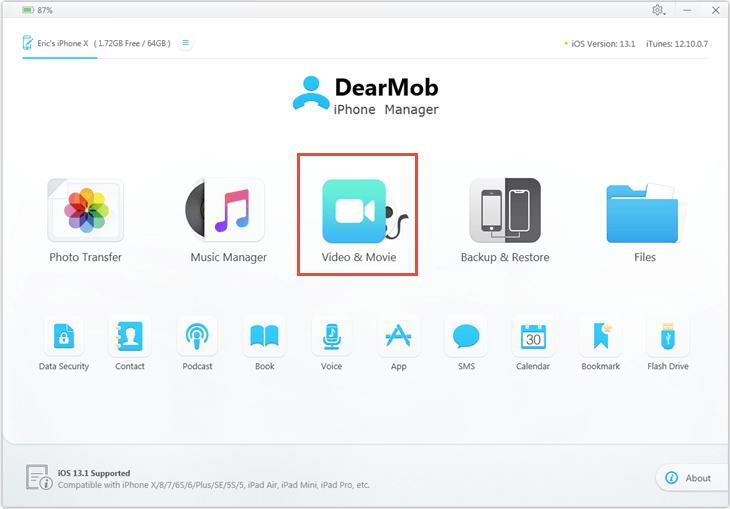
Trick 1. Get Any Video off your iPhone:
Videos > Select videos you want > Export, done!
Trick 2. Have DRM-laden videos? No worry:
Videos > Select videos you want > Export > Click decode, follow pop-up instructions, done!
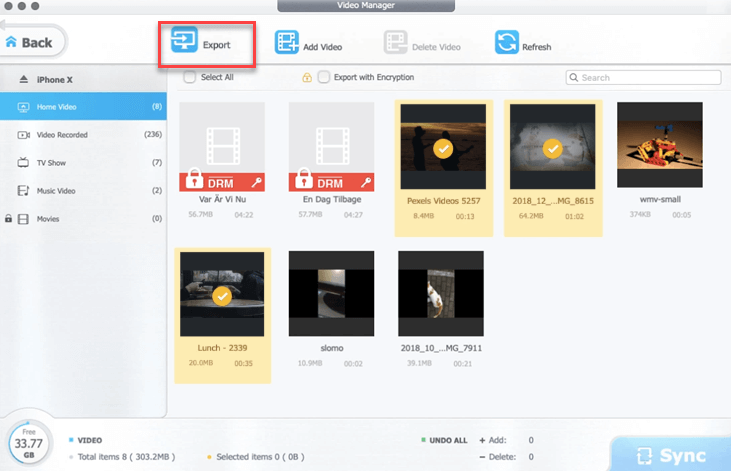
Trick 3: Have videos downloaded or saved in some apps? Let's file-sharing:
Go to "File" module > Click your App > Drag out videos or hit "Export".
Final Words:
Which way do you prefer? Backup videos on iPhone without iTunes via DCIM folder or AirDrop work well if you have a few of video clips in the camera roll to copy to Windows or Mac. DearMob iPhone Manager saves your time and energy by grouping videos. It readily transfers camera roll videos, movies, TV shows, music videos under their respective category. Same goes to photos, songs, contact cards, voice memos, and so on.







