
To add photo, please follow below steps:
1. Create a new album first by click "+" icon.
2. Then click "Add Photo" or "Add Folder" to import new photos.
3. Hit "Sync" button to transfer the files to your iPhone iPad.
Also, you can delete the photo in the album that you created.
Videos can't be added to locked list like "Video Recorded", please select another list to add.
You can find the steps of adding video to iPhone.
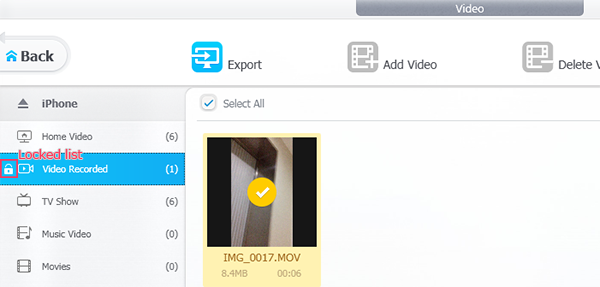
DearMob iPhone Manager supports iDevice with iOS 7 and later. Unfortunately, iPod Classic cannot be upgrade to iOS 7.
If you can't connect iPhone/iPad to DearMob iPhone Manager, please check below tips:
● Please download the latest version of DearMob iPhone Manager.
● Make sure your device is iOS 7 and later, if not, please upgrade the OS.
● There may be USB cable connection problem. Please reconnect your iPhone to computer, or change to another USB port, or change USB cable.
● Make sure you "Trust This Computer".
● If you want to find the file backuped by One-Click Backup, please input %appdata% in Windows search. Then find the file path: Roaming > AppleComputer > Mobile Sync > Backup
● If you want to find the file to store photo, music, video or other backup file, please go "Settings" on DearMob iPhone Manager.
DearMob iPhone Manager is not compatible with Windows XP. It is compatible with Windows 10/8.1/8/Vista/7.
The lowest resolution of Windows screen that DearMob iPhone Manager supports is 1280*960. If you set your computer's resolution lower than 1280*960, the interface will be enlarged too. You can drag the interface of DearMob iPhone Manager to find the Close and Register button.
To avoid the issue and view the Sync button, please set the resolution of your computer higher than 1280*960. If you run a Windows 10 system, you can change the display scaling to 100%.
● To change the separated backup path like photo, video, music, please go Settings. Click the pencil icon to customize the default destination folder.
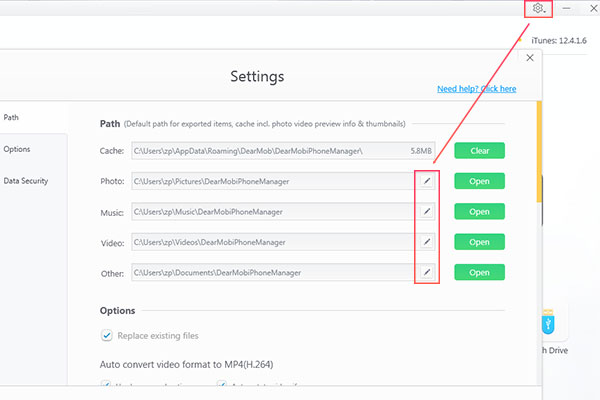
● To change the whole backup path, please follow below steps.
1. Go to the original backup path C:\Users\*USER NAME*\AppData\Roaming\Apple Computer\MobileSync, and move(Cut and Paste) the MobileSync folder to where you want it to store, for example: D:\Apple\MobileSync.
2. Find CMD in the computer search and launch the Commander program. Input mklink /j "C:\Users\zp\AppData\Roaming\Apple Computer\MobileSync" D:\Apple\MobileSync, and press Enter.
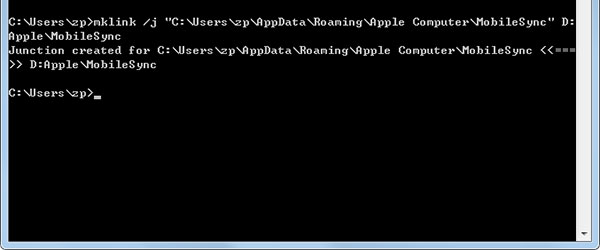
3. After the junction created, you can see there's a shortcut of MobileSync folder in the previous backup path. Then you can try new backup now. The data will be stored on D Drive instead of C Drive.
If there is a password needed to export SMS, that's because you've set a password when backup the whole data of your iPhone to computer, whether through DearMob iPhone Manager or iTunes.
Please remember the password for backup. If lost, there is no way to retrieve it.
If you closed DearMob iPhone Manager by Task Manager (Applications), you may did not close the program completely.
1. Go Task Manager, and select "Processes".
2. Find "DearMobWin.exe", then click "End Process".
3. Now you can open DearMob iPhone Manager again.
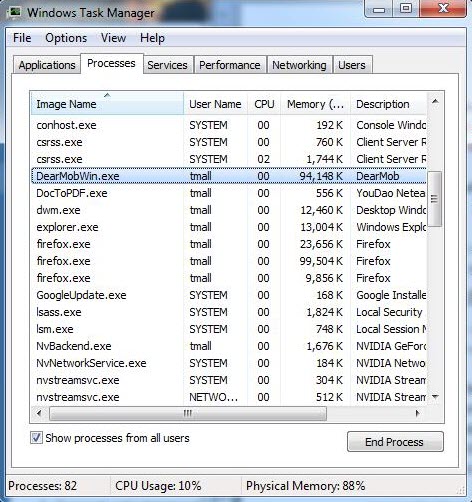
Please close the option of "Find Your iPhone" in the Settings, also higher version iOS's backup cannot be restored to the lower one.
The password for full encryption is the same as iTunes backup. If you have set the password on iTunes before, you need that password to backup your iPhone on DearMob iPhone Manager too. If you forget the password, you can't make new backup or restore the previous encrypted backup. With iOS 11 and later, you can reset the password on your iPhone. Below are the steps:
1. On iPhone/iPad, go to Settings > General > Reset.
2. Tap Reset All Settings and enter device passcode.
3. Follow the steps to reset your settings. This won't affect your user data or passwords, but it will reset settings like display brightness, Home screen layout, and wallpaper. It also removes your encrypted backup password.
Then you can make new backup on DearMob iPhone Manager with or without encryption.

Get personal support about DearMob iPhone Manager, please email support@5kplayer.com

Have any idea about DearMob iPhone Manager? Please email contact@5kplayer.com
Home | About | Contact Us | News | Privacy Policy | Agreement | Site Map
Copyright © 2025 Digiarty Software, Inc. All Rights Reserved.
5KPlayer & DearMob are brands of Digiarty Software, Inc. Any third party product names and trademarks used in this website are property of their respective owners. All the related logos and images, including but not limited to Apple's AirPlay®, Apple TV®, iPhone®, iPod®, iPad®, iTunes® and Mac® are registered trademarks of their own. Digiarty is not owned by or affiliated with Apple Inc. and any of those companies.
