On account of the exclusivities of Android and iOS, file migration and sharing become a hard trick to learn for average users. No matter whether you want to send a large and clear video from your Samsung to your friend's iPhone, or plan to shift from Samsung to a new iPhone, you can find the best method to send videos from Samsung to iPhone 17/17 Pro/17 Pro Max/Air or the latest iPhone 16. Check them now.
1. How to Send Video from Samsung to iPhone with DearMob
DearMob iPhone Manager is an excellent file management tool and has helped millions of iPhone users to transfer, sync, back up, and restore videos, photos, music, documents, messages, contacts, etc. With a USB or Wi-Fi connection, it can send Samsung videos to iPhone 17/16/15 without losing any data or quality on Mac and PC. In addition, it imposes no limits on video file size, length, or transferring speed.
Now, let's see how to send large and clear videos from Samsung to iPhone with DearMob iPhone Manager.
Step 1. Connect your Samsung phone to your computer via USB. Choose Media Transfer Protocol (MTP) when it asks you to choose an option for USB usage. For Mac users, install Android File Transfer to connect Samsung to Mac.
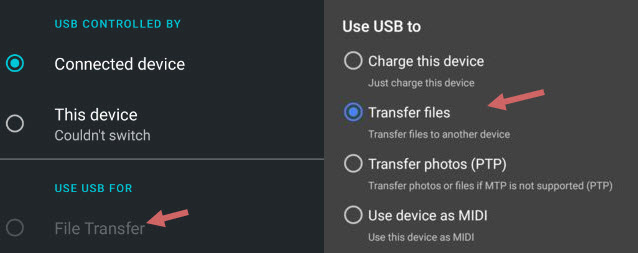
Step 2. Now you can view Samsung file folders on your computer. Copy videos to your computer.
Step 3. Download and install DearMob iPhone Manager on your PC or Mac. Launch it up and connect your iPhone to it via Wi-Fi or a USB cable.
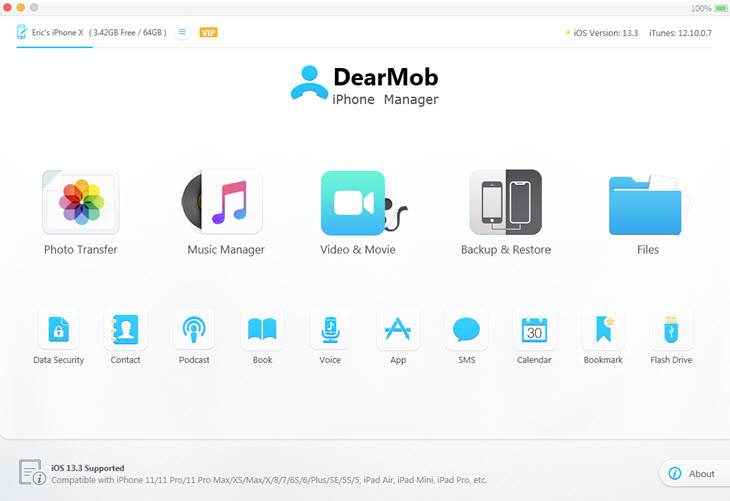
Step 4. Click "Video & Movie" and "Home Video". Drag and drop Samsung videos you just copied into this software. Hit the Sync button to send videos from Samsung to iPhone in no time.
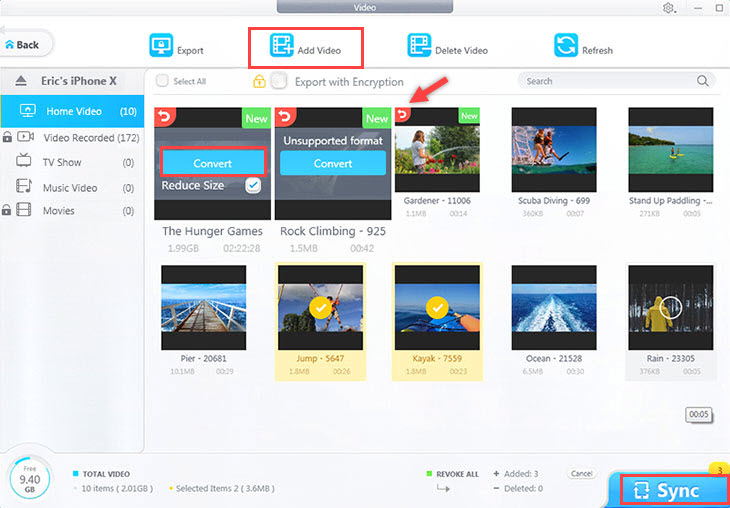
Tips:
- Before syncing a video to iPhone, DearMob will detect unsupported videos, you just need to click the Convert button on the video thumbnail to convert the Samsung video to iOS-friendly format - MP4 or MOV.
- 2. If you want to send a large video from Samsung to iPhone more quickly, you can check the box before Reduce Size. While sending a clear video from Samsung to iPhone, disable this option.
Step 5. After the syncing is finished, you can find the Samsung video in the Video app on iPhone. It's also called TV or Apple in some regions or countries.
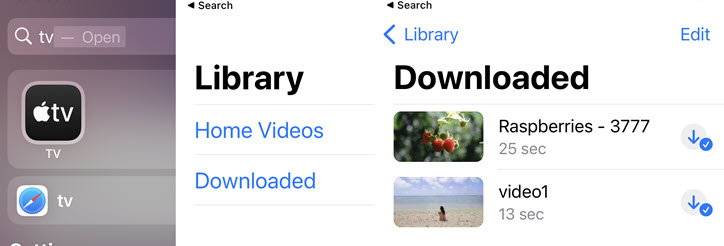
2. How to Send Video from Samsung to iPhone with iTunes
If you don't want to use any third-party program, iTunes, the default media management app on iPhone and Mac, is worth a try.
But note that it's more complicated than other methods in the post and only available for macOS 10.14 (Mojave) or earlier versions. Get your iTunes app ready on your Mac and send a video from Samsung to iPhone with the following steps.
Step 1. Move videos from your Samsung to your Mac in advance.
Step 2. Open iTunes on your Mac and connect your iPhone to it. Choose "Trust this computer" when it asks for your permission. If it's the first time you connect the iPhone to Mac, you need to allow it to set up a new iPhone.
Step 3. Go to File > Movies > Home Videos to add the Samsung video to the iTunes library.
Step 4. Click the iPhone icon on the sidebar. Click Movies and select videos you want to add to your iPhone. Check the box before Sync Movies and hit Apply.
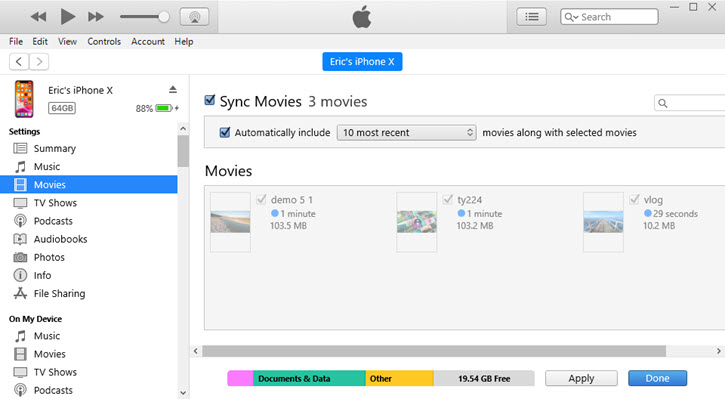
Can't add videos from iTunes to iPhone? Open Summary and check the option of "Manually manage music and video".
Note: For Mac with macOS 10.15 or higher versions, users can turn to Finder to send videos to iPhone.
Finder has a file management feature similar to iTunes. The most important thing to mention is that you need to copy Samsung videos to the Music app on Mac beforehand, only then they can be found in Finder > iPhone > Movies.
Next, open the device option and choose videos to sync to iPhone, which is pretty much the same as using iTunes.
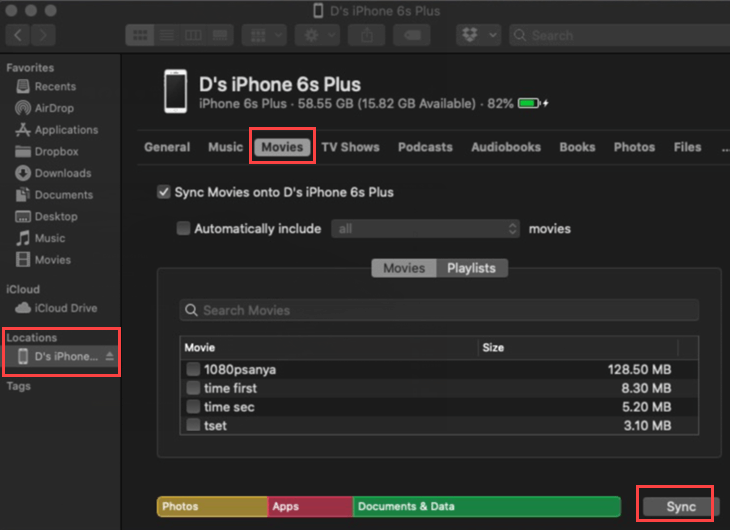
3. How to Send Video from Samsung to iPhone with iOS
Also, it's feasible to send videos from Samsung to a new iPhone without a computer. It's a built-in app that auto-launches when you start a new iPhone. As for a used iPhone (or an iPhone with setup finished), this app would not show up unless you delete all the settings and return it to the factory-fresh state. So, this method is only recommended when you need to move video files from Android to a new iPhone.
Step 1. Open your Samsung phone. Download the Move to iOS app from Google Play. Complete installation and allow it to get access to location, contacts, Photos and media, calendar, and messages.
Step 2. Power up a new iPhone and finish basic settings. When Apps & Data shows up, select Move Data from Android.
Step 3. Connect your iPhone and Samsung phone to the same Wi-Fi network.
Step 4. Input the one-time on your Samsung phone and allow it to connect to your iPhone.
Step 5. Select files you want to migrate, and tap the camera roll option to send videos from Samsung to iPhone.
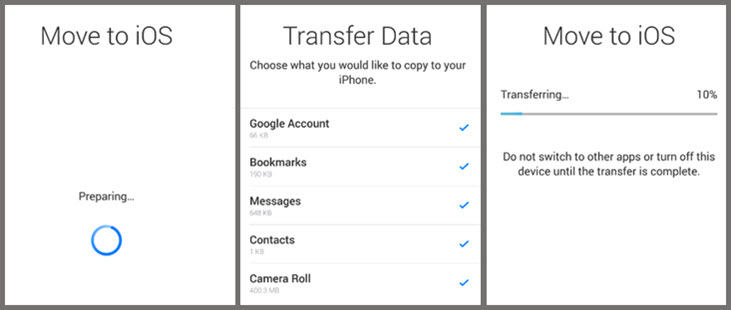
Note: Move to iOS only accesses videos in the camera roll. If you need to transfer downloaded videos, or videos in other folders from Samsung to iPhone, try other methods in the post.
FAQs
How do I send a large video from Samsung Galaxy to iPhone?
Use a professional file transferring program, DearMob iPhone Manager. It's speedy to send large files while keeping the original quality and data. If you think it's too large for the iPhone storage, DearMob iPhone manager helps reduce its file size before sending it to iPhone.
Can you AirDrop from Samsung to iPhone?
No, because AirDrop is an exclusive file transferring feature among Apple devices.
How can I transfer videos from Samsung to iPhone without a computer?
You can use Move to iOS when turning on a brand-new iPhone. For a used iPhone, you can transfer video files via Google Drive, Dropbox, WhatsApp, Twitter, Instagram, etc. But this method is likely to put your privacy at risk or degrade the original image quality by automatic compression.





