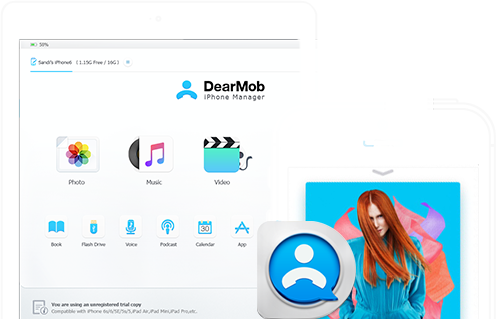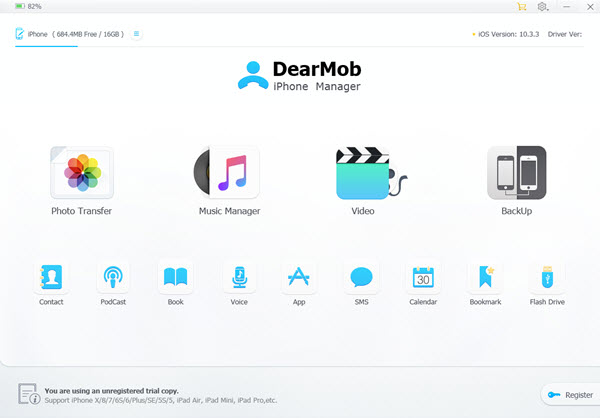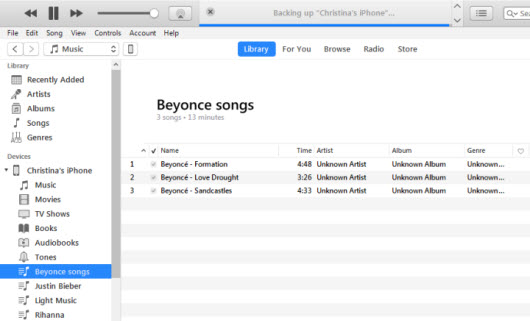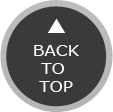As Apple's native iPhone management tool, iTunes for Windows 10 can connect iPhone to Windows to sync music, videos and more content as long as you USB connect iPhone to Windows 10. Despite some iTunes problems on Windows 10, iTunes proves a downright effective method to help you manage iPhone content like APPs, music, movie & TV shows (check out how to remove DRM from iTunes movies & TV shows if you want to watch them elsewhere), as well as eBooks and ringtones. Check out how to connect iPhone to Windows 10 with iTunes:
Step 1: Upgrade both iTunes and iPhone to the latest version before you launch iTunes 12.7 and connect iPhone to Windows 10.
Tips and Notes: Should you have any problems like iTunes not recognizing iPhone, chances are that AMDS is missing from your computer, then check to see how to download Apple Mobile Device USB driver Windows 10 for your computer, or the ultimate guide to iTunes not recognizing iPhone [Solved].
Step 2. When you have successfully connected iPhone to iTunes, a small iPhone icon is going to show up on the top-left corner of iTunes, click into the icon to find the "Summary" icon or the "On My Device" icon.
To sync iPhone content to iTunes on Windows 10:
Authorize your Windows 10 computer by visiting iTunes Store > Account > Authorization so as able to transfer content from iPhone to Windows 10.
Choose the content like Music, Movies, TV Shows, etc under On My Device > Sync;
To sync content from iTunes Library to iPhone:
Under Summary > Choose the content you want to sync from Windows 10 to iPhone > Click on "Sync" to sync data from computer to iPhone.