How to Encrypt iOS/Local Files on Mac
One way to protect iDevice backup is using iTunes. This time it won't be that complex. But if you are inclined to encipher local files or protect only part of iPhone files, an alternative is needed.
By using DearMob iPhone Manager for Mac, you can encrypt photos, videos and contacts exported from iDevices at military grade; password protect local photos and videos on Mac; decrypt files with DearMob encryption anytime you want to.
- Data Protection. Encrypt iPhone backup files with military-grade algorithm.
- Lock Down Files.Lock Down Files Stored on Mac/Windows/DAS/NAS.
- Protect Files. Protect against file disclosure on Cloud/network sharing.
- File Transfer. Transfer 15+ file types via Wi-Fi or USB connection.
- Create Ringtones. Manage files easily and transfer files without iTunes.
- Speedy Transfer. Fast transfer large and long videos like 4K or HD movies.
Encrypt Photos and Videos with Password on Mac
DearMob allows you to,
Password encrypt files like photos, videos, contacts and iDevice backups.
Protect data with multiple encryption algorithms: 256-bit AES, 1024-bit RSA, PBKDF2, and Argon 2.
1. Open DearMob iPhone Manager and plug your iPhone, iPad, or iPod into Mac.
2. Click Add files to load photos and videos for encrypting.
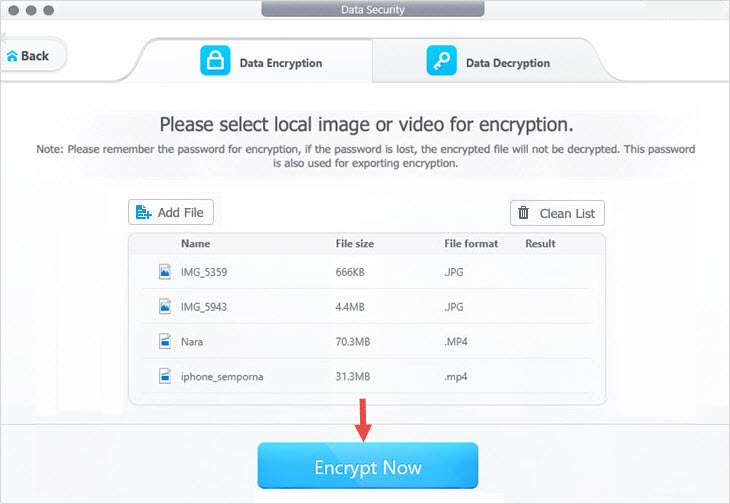
3. Click Encrypt Now and the Settings window would pop up.
4. Check the box "I've already know...", enter your new password, and then click OK.
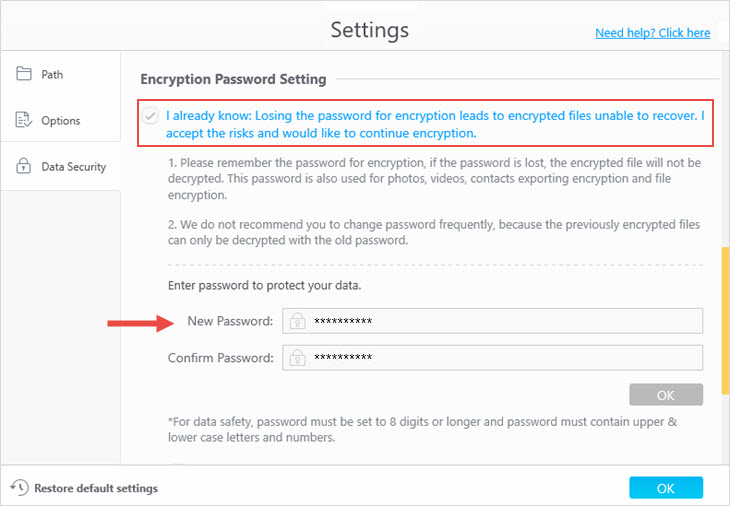
![]() Tips:
Tips:
- You can apply the same passwords to Photo, Video and Contact encryption.
- Create your password with numbers, uppercase letter and lowercase letter.
- The Setting window would pop out for you to set password for encryption, if you didn't set it before.
Decrypt Files Encrypted by DearMob on Mac
1. Click Add files to load photos and videos for decrypting.
2. Click Decrypt Now, enter the password in the pop-up window, and press OK.
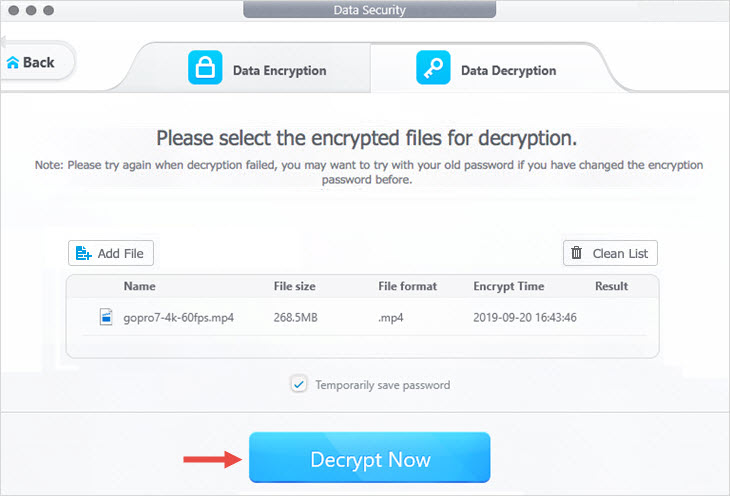
![]() Tips:
Tips:
- DearMob only decrypts files that were enciphered by DearMob iPhone Manager itself.
- Tick Temporarily save password to remember your decode password for all decryptions.
Export Video, Photo, Contact with Password on Mac
1. To encrypt photo during transferring, go to Photo interface > choose photos you for exporting to Mac > tick the box Export with Encryption > and then press Export.
2. Exporting video with encryption use a similar process as encrypting photos. Click into Video manager > select videos you for exporting > click Export with Encryption right beside Select All > Export.
3. To encrypt contacts, go to the Contact center > select contacts you want to export and encrypt > check Export with Encryption > and click Export.

 Need Help? Contact >
Need Help? Contact >