How to Manage Bookmarks on Mac
With the assist of DearMob iPhone Manager, you can transfer bookmarks between your Mac and iPhone, iPad or iPod, create, move and delete safari bookmarks on your Mac securely in a few clicks.
- Easy Manage. Transfer bookmarks or import from other browsers easily
- Flexible Control. Control your bookmarks with ultra flexibility.
- Safe. Encrypt backup bookmarks with military-grade algorithm.
- Fast and Stable. Backup, add, edit and transfer bookmarks at fast speed.
- Never Lose Data. Secure your bookmarks and media assets with regular backup.
Import Bookmarks from Your Mac to an iOS Device
Sync Edge, Chrome, and other browsers' bookmarks from your Mac to iPhone, iPad or iPod.
1. Connect your iOS device and Mac via a USB cable or via Wi-Fi. Open this app and click Bookmark on the main interface.
2. Click Import on the upper bar, select .htm or. html files on your Mac.
3. Hit Sync to import the bookmark to your iPhone, iPad or iPod.
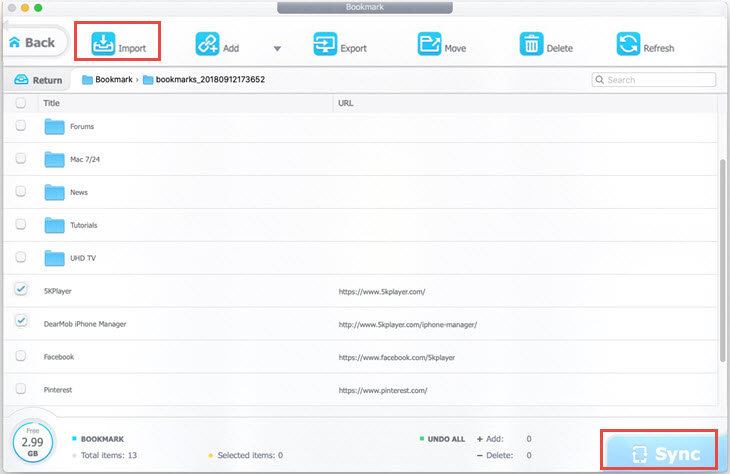
![]() Tips:
Tips:
- You can pick the folder and html files freely by checking the box.
Export Safari Bookmarks to Your Mac
Share Safari bookmarks with Edge, Chrome, and other browsers on your Mac.
1. Choose the book mark that you want to back up to your Mac.
2. Hit Export on the interface to sync bookmark to your Mac.
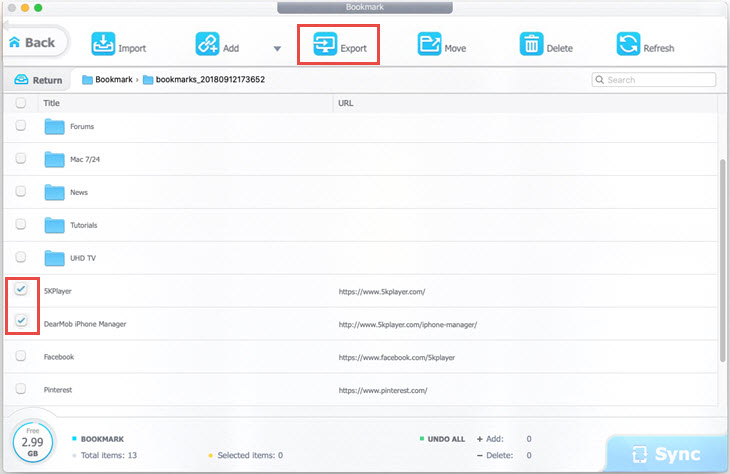
Edit iPhone Bookmarks on Your Mac
Batch Safari bookmarks editing sets you free from massive bookmark management.
1. Select the target bookmark, then click the small edit icon next to it.
2. Then modify the Name and URL of the bookmark.
3. Hit Sync to save changes.
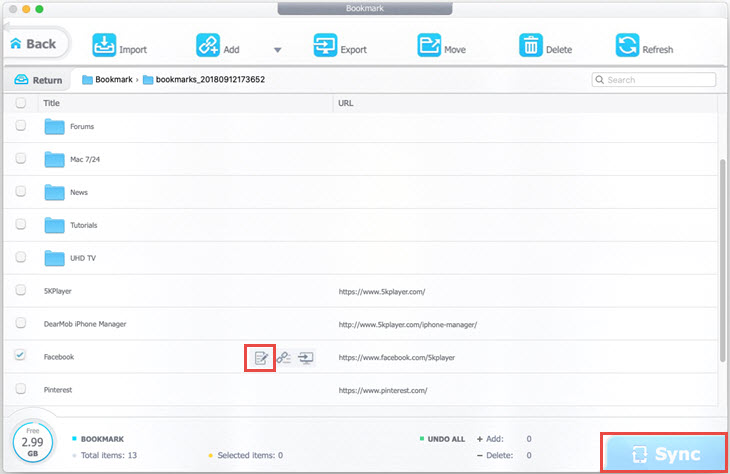
![]() Tips:
Tips:
- Follow the same steps to edit bookmark folders.
Delete Safari Bookmarks from Your iPhone, iPod or iPad
In DearMob,You can delete bookmarks both selectively and in bulk.
1. Tick the bookmark or folder that you plan to delete, and click Delete in the interface.
2. Hit Sync button to synchronize the deletion to your iPhone or iPad.
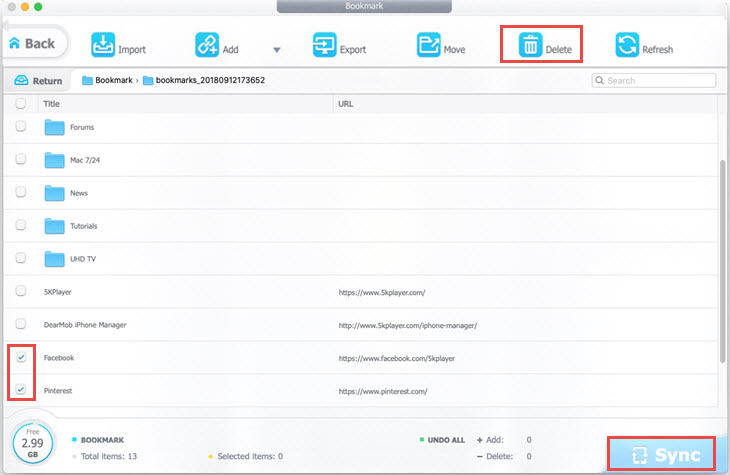
![]() Tips:
Tips:
- You can select all by ticking the box on the top of the list, or you can tick selectively.
Create New Bookmarks to Your iPhone, iPad or iPod
Add new bookmarks with name and URL on your Mac.
1. Click Add to input new URL as the bookmark.
2. Hit Sync button to import the new bookmark to your iOS devices.
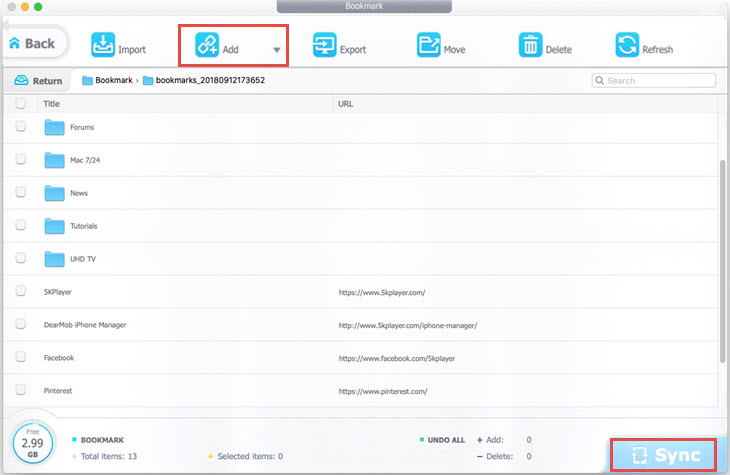
![]() Tips:
Tips:
- You can also click Add Folder from the drop-down menu of Add to create new folders to put bookmarks in.
Move iPhone Bookmarks on Your Mac
Arrange mixed bookmarks systematically by moving them to certain folders.
1. Pick one bookmark or folder, and click Move.
2. Tick or unpick the list to change the desired folder.
3. Hit Sync to apply changes to your iPhone, iPad or iPod.
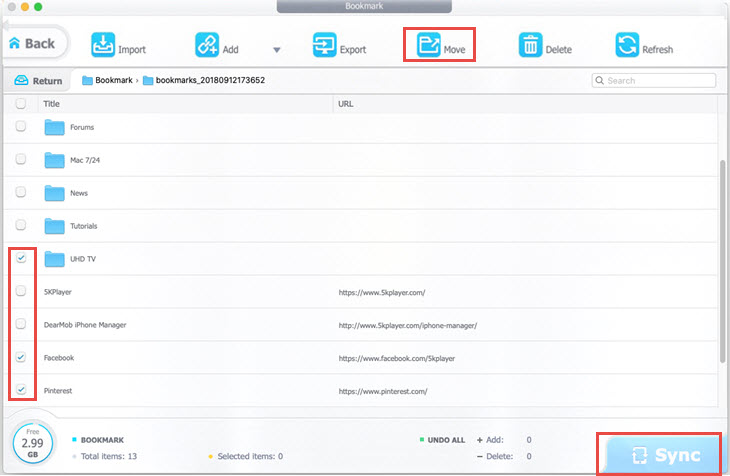
![]() Tips:
Tips:
- Work with Add Folder to put Safari bookmarks in order better.

 Need Help? Contact >
Need Help? Contact >