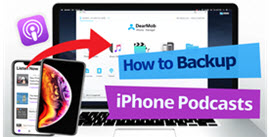How to Manage Apple Podcasts/iTunes U on PC
DearMob iPhone Manager can help save and download all the podcasts and iTunes U courses you have ever viewed on your iPhone, iPad or iPod. Importing podcasts/iTunes U from computer to iDevices can be done within several clicks. Better still, the deletion can be made on PC and the changes will be applied to your iOS devices simultaneously.
- Fully Backup. Export any podcast or all the episodes to wherever you want
- Flexible. Save, add, or delete multiple Apple podcasts selectively or in bulk
- Extensive Format Support. MP3, M4A, AAC, FLAC, WAV, M4V, MOV, AVI, WMV, etc.
- Smart conversion. Convert to Apple-friendly formats on the fly
- High Speed. Lightning fast and stable with no quality loss
Export Apple Podcasts to PC Computer
1. Open DearMob iPhone Manager and connect your iDevices.
2. Click Podcast to access the podcast manager.
3. Select the podcasts you want to export and click Export to start the transferring.
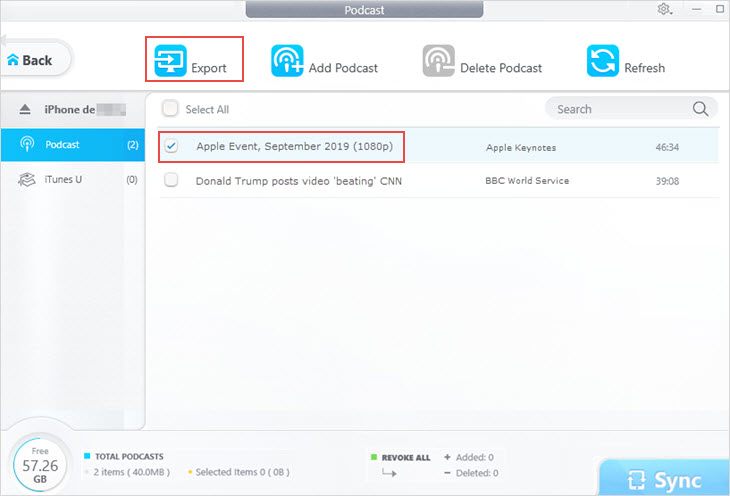
![]() Tips:
Tips:
- Get real-time data of your iPhone, iPad or iPod using the Refresh button.
- For first time connection, USB is mandate; Later you can opt for USB or Wi-Fi connection.
Add Podcast to Apple Podcasts from PC
1. Click Add Podcast, select files from your local computer, and Open.
2. Hit Sync button to import podcasts to your iDevice.
3. Click the red Undo button to delete added items if you want to undo the operations.
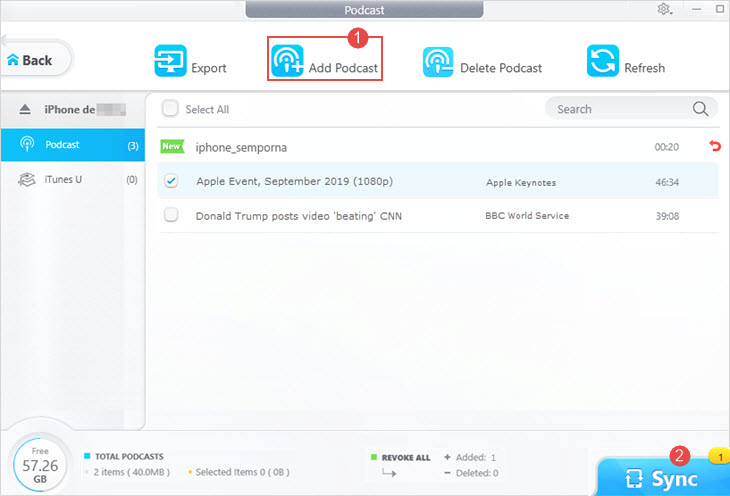
Delete Podcasts from iPhone, iPad, or iPod
1. Select the podcasts you want to remove from your iPhone storage.
2. Click Delete Podcast.
3. Hit Sync button to synchronize the changes to your iDevices.
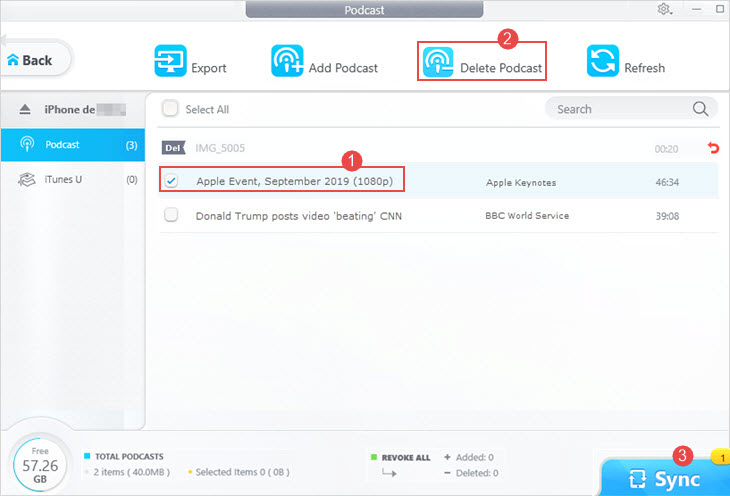
Export iTunes U from iPhone, iPad, or iPod to PC
![]() Note:
Note:
- iTunes U content has been shifted to Podcast section of iTunes by Apple since iTunes 12.7. In accord with the changes, DearMob automatically add videos/audio you drop in iTunes U section to the Podcast list.
1. Open DearMob iPhone Manager and connect your iDevices.
2. Click Podcast and switch to iTunes U tab.
3. Select the iTunes U items and click Export to start the exporting.
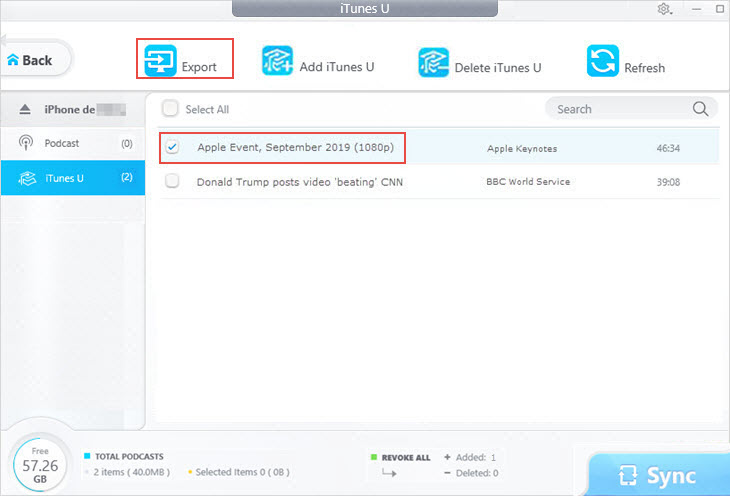
Add iTunes U to iPhone, iPad, or iPod from PC
1. Go to Podcast > iTunes U from the main interface.
2. Drag and drop files from your device and they will be shown in the Podcast tab.
3. Hit Sync button to import iTunes U to your iDevice.
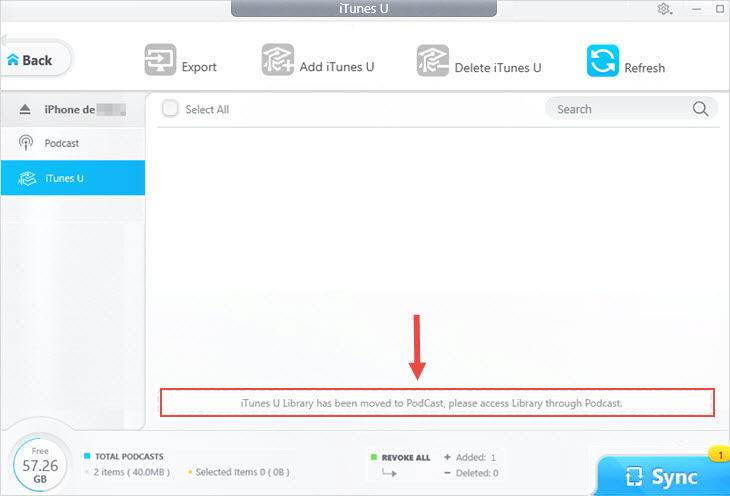
![]() Tips:
Tips:
- Supported input formats: MP4 H.264, MP4 H.265, MKV, MOV, WMV, AVI, etc.
Delete iTunes U from iPhone, iPad, or iPod
1. Select the iTunes U lessons added by you in the DearMob Podcast center.
2. Press Delete Podcast.
3. Hit Sync button to apply the changes.
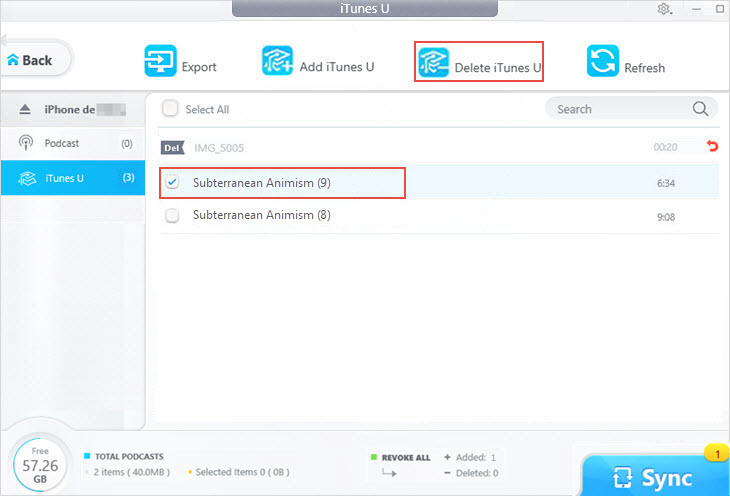
Frequently Asked Questions
How to Delete Podcasts from iPhone?
You can delete podcast episodes on your iPhone in the Podcasts app by tapping the Remove Download button one by one. And you can also delete all podcasts from your iPhone using DearMob iPhone Manager. Select all the episodes in the Podcast menu of DearMob, then click Delete Podcast to remove them all in bulk.
Can I Change the Backup Directory When Exporting Apple Podcasts?
Yes. You can change the save path by going to Settings from the main interface. There you can set the default path for your backup file.