How to Encrypt iOS/Local Files on Windows
Apple provides an official way to encrypt your iDevice backup by using iTunes, taking only four steps. But iTunes, with entire backup encryption as its sole option, is far from an ideal encryption tool.
DearMob iPhone Manager, an ultimate iOS data manager, is designed to help you password encrypt files exported from iPhone, iPad or iPod, local photos/videos, and iDevice backup. Absolutely no security loop holes during file transferring and backup.
- Data Protection. Encrypt iPhone backup files with military-grade algorithm.
- Lock Down Files.Lock Down Files Stored on Mac/Windows/DAS/NAS.
- Restore App Data.1-Click to backup, uninstall, and restore iPhone data.
- Protect Files. Protect against file disclosure on Cloud/network sharing.
- Bulk Transfer. Two-way sync at super fast speed. Manage apps in bulk.
- Batch Export. Batch export files to free up space on your iPhone.
Password Encrypt Files on PC
In DearMob,
Photos, videos, contacts, and iDevice backups can be encrypted with a single password.
Multiple encryption algorithms are used to ensure data security, including 1024-bit RSA, 256-bit AES, PBKDF2, and Argon 2.
1. Connect your device with computer and run DearMob iPhone Manager.
2. Choose Add files or Add folder to select the photos/videos that you want to encrypt.
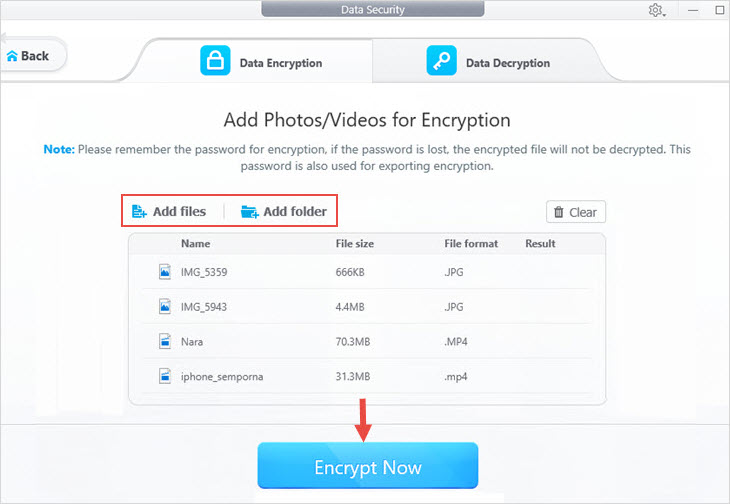
3. Click Encrypt Now, a window will pop out to let you set the password, if you haven't set before.
4. Tick "I've already know...", then set the new password, click OK.
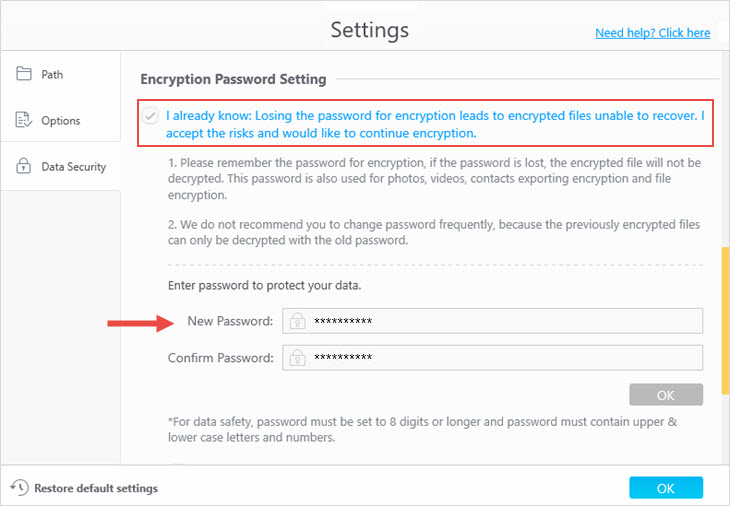
![]() Tips:
Tips:
- DearMob iPhone Manager only recognize the files in current folder. Files in subfolder cannot be recognized. Please select each folder for file encryption.
- The password should contains lowercase letter, uppercase letter and numbers.
- If you did not set password before, the Setting window will pop up to let you set the password for encryption.
Decrypt Files on PC Computer
1. Choose Add files or Add folder to select the photo/video that you want to decrypt.
2. Click Decrypt Now, a window will show up to let you input password.
3. Input the correct password and choose OK.
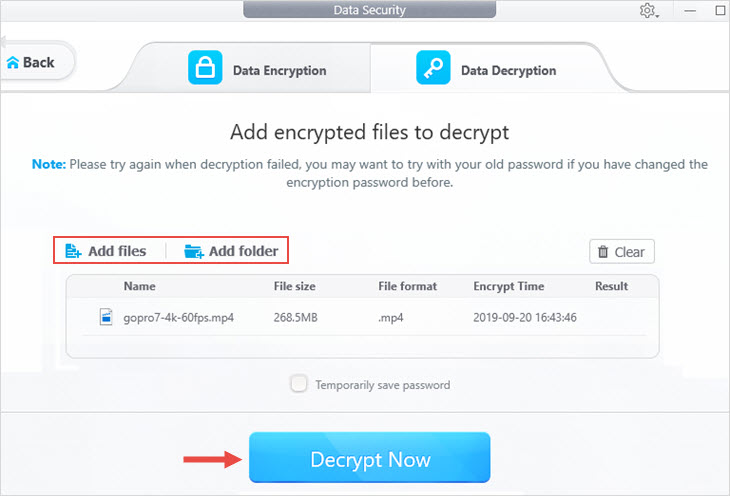
Export Files with Encryption
1. To export photo with encryption, click on Photo > select the photos you want to export with encryption > click Export with Encryption > Export.
2. The steps to export video with encryption: In Video interface > select the video you want to export with encryption > click Export with Encryption > Export.
3. In Contact interface > select the contact info you want to export with encryption > click Export with Encryption > Export.

 Need Help? Contact >
Need Help? Contact >