No one would want to experience the sudden missing of iTunes purchased movies/songs issues or be restricted on Apple devices only to watch the purchase iTunes movies. How simple is that? All you need to do is to convert iTunes movies to MP4, and all the concerns are settled. You own what you've purchased forever.
Although this is different from the usual format conversion - the purchased iTunes movies are usually DRM-protected - you can still strip off the protection and make the purchased item truly yours. The following part lists some best ways to convert iTunes movies to MP4.
Convert iTunes Movies to MP4 Mac & Windows Free
Movies downloaded from the iTunes store are M4V files with or without DRM Protection - Digital rights management. Converting DRM-free M4V to MP4 is easy, but if you want to remove DRM from iTunes movies and convert to MP4, you need a decent helper.
DearMob iPhone Manager is the best software to convert iTunes movies to MP4. It is a robust iOS data management software boated a DRM removal feature. With this program downloaded on your computer, you can remove DRM from iTunes movies, music, etc without a hitch; and convert them to an Apple-friendly format on the fly.
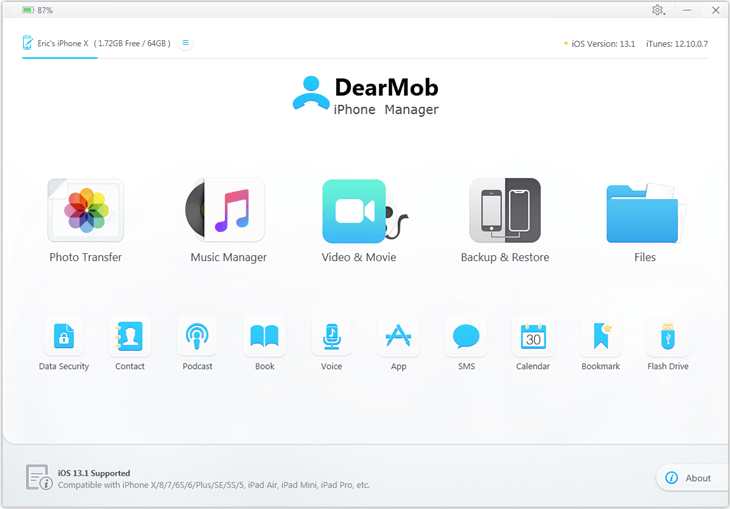
DearMob iPhone Manager - Directly Convert iTunes M4V to MP4
- Stable – DearMob steadily updates with the pace of iTunes latest version to support iTunes movies;
- Lossless – DearMob cannot guarantee 100% lossless, but the movie will be at least in HD;
- Batch – DearMob can batch convert iTunes movies to MP4 instead of one by one;
- Quick - DearMob takes usually 1/5 the time length of the original vid to convert iTunes movies to MP4;
Follow the steps below to convert iTunes movies to MP4 with DearMob iPhone Manager.
Step 1: Get DearMob iPhone Manager and install it.
Step 2: Log in to both the iTunes Store APP on your iPhone and iTunes with your own (THE SAME) Apple ID, launch DearMob iPhone Manager before you USB connect iPhone to the computer.
The movie to MP4 converter will read and detect all the iTunes movies and TV shows on your iPhone, and they will be marked with a DRM lock.
Step 3: Go to Video & Movie tab, and click on an iTunes movie you want to convert.
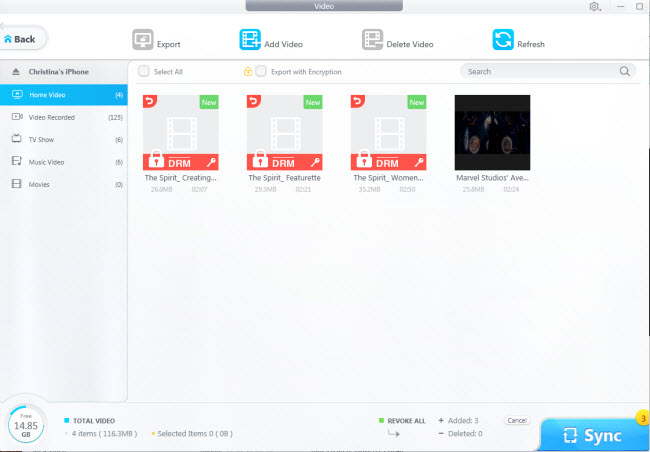
Step 4: Click Decode when the dialogue prompts.
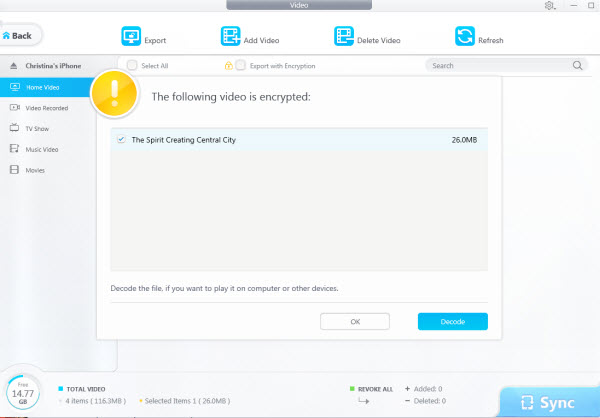
You will have to wait some time for the movie to be fully decrypted. Do not unplug the cable or close the interface.
Convert iTunes Movies to MP4 with VideoProc Converter
Things would be easier if the iTunes Movie is DRM-free. To convert iTunes movies to MP4 without DRM, you need a decent video converter.
VideoProc Converter is one of the best video converters compatible with both Windows and Mac. With more than 100 MP4 presets for different devices and platforms, novice users can easily convert the iTunes Movies to MP4 in a few clicks. Advanced users can also customize various advanced parameters, such as video codec, bitrate, resolution, frame rate, etc.
Below are the steps to convert iTunes movies to MP4 without DRM using VideoProc Converter.
Step 1: Download and install VideoProc Converter to your device. Then download the iTunes movies.
Step 2: Launch VideoProc Converter and go to the Video menu from the welcome screen. Then drag and drop the iTunes movie to the program.
Step 3: Go to the Video tab at the bottom of the interface, then select MP4 H.264 or MP4 HEVC as the output format in the Target Format box.
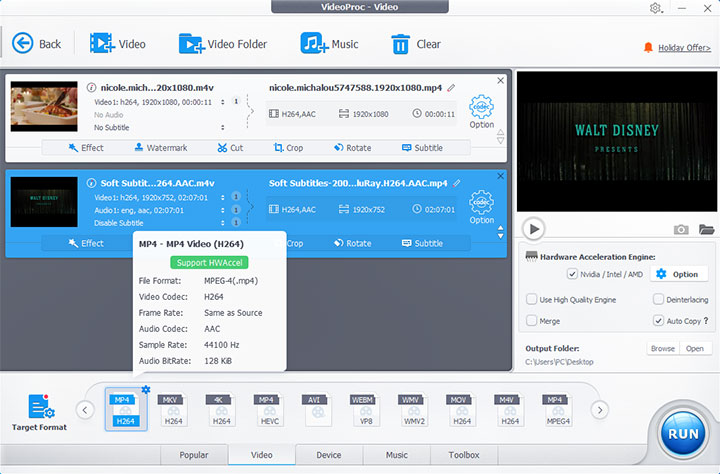
Step 4: Click the RUN button to start converting iTunes Movies to MP4.
Note:
- In addition to iTunes M4V, this program supports other 420+ codecs and formats, including MOV, MKV, AVI, WebM, etc.
- Plus with the Hardware Acceleration technology and Max-Quality Engine, VideoProc Converter delivers a high speed M4V to MP4 conversion up to 47X faster while maintaining the original quality.
- If necessary, you can also make some simple edits in the same program, such as cutting and cropping, merging, ratating, adding subtitles, effects, changing playback speed, etc.
Convert iTunes Movie to MP4 using Requiem
It is renowned as one of the best free tool to remove DRM from iTunes movies. 100% no quality loss, as it does not decode the original source. However, Requiem 4.1 is the last official release and there'll be no updates anymore. And Requiem of this version only works with iTunes earlier to v.10.7. Therefore, generally speaking this iTunes to MP4 converter software is outdated, but can be used in limited circumstances.
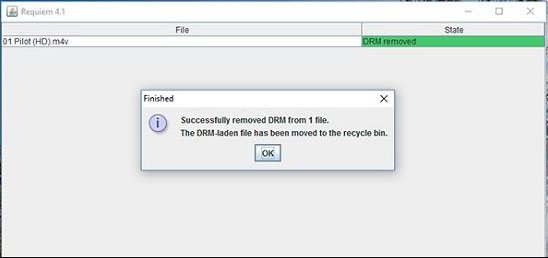
Step 1: Download the software and open iTunes.
To convert iTunes M4V to MP4, iTunes is always a must-have. And if you are using iTunes higher version, you may need to give it a downgrade.
Step 2: Select and convert.
Requiem will auto detect all the fairplay DRM protected files including iTunes movies, songs, audiobooks, etc. And all you need to do is to select the file and start convert.
Convert iTunes Movies to MP4 HandBrake
HandBrake is one of the most famous programs to transcode videos. It's open source and totally free to use. HandBrake offers three output formats: MP4, MKV, and WebM; but it can handle nearly any format you throw at it. But note that HandBrake can only convert DRM-Free iTunes movies to MP4. It doesn't come with a DRM removal feature.
Follow the steps below to convert iTunes video to MP4 using HandBrake.
Step 1: Launch HandBrake on your PC.
Step 2: Add the iTunes M4V videos to the program using the Open Source button.
Step 3: Choose MP4 as the drop-down list of Format in the Summary tab.
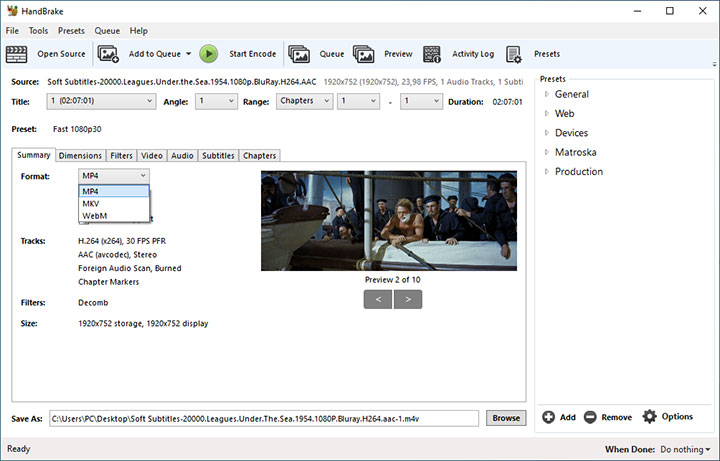
Step 4: Set H.264 as Video Codec in the Video tab.
Step 5: Click the Browse button to set the save path and file name, then change the file extension to .mp4.
Step 6: Click the green Start Encode button to start the conversion.
How to Convert iTunes Movies to MP4 Free
Another way to convert iTunes movies to MP4 for free is to use VLC, the media player with many additional features, including converting media formats. It offers several conversion presets within the program. So, if you already have it installed as a media player, you can use it to convert iTunes M4V to MP4. Still, only with iTunes movies without DRM protection.
Step 1: Open VLC and go to Media > Convert / Save from the top menu bar.
Step 2: Add the iTunes Movies by clicking the Add button. Then click Convert / Save.
Step 3: Select Video - H.264 + MP3 (MP4) from the Profile drop-down list.
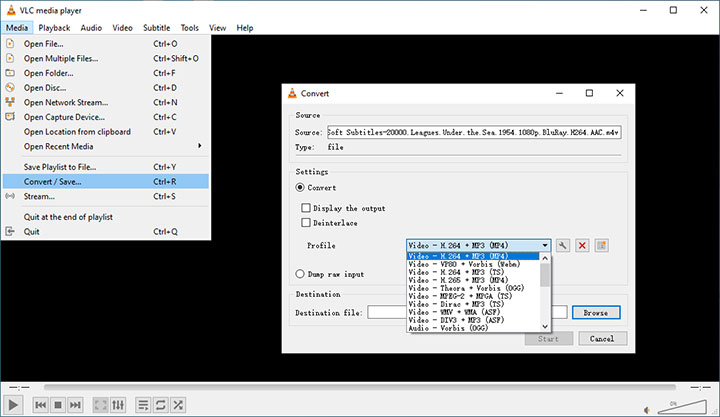
Step 4: Set the output file name and save path by clicking the Browse button.
Step 5: Click Start to convert iTunes Movies to MP4.
Convert iTunes Movies to MP4 using Recording Software
A general screen recording tool can also help you obtain the iTunes videos as MP4 by recording the video during playback. This may take a relatively long time as the video length mounts up. And for a 1-2 hours long documentary, this is not an ideal solution, but can do. Screen recorders like VideoProc Converter is a fairly good option. It records iTunes videos with/without cursor, system sound or micro sound. One can also record the video to the highest resolution possible.
Step 1: Open iTunes and prepare to play an iTunes video in iTunes video player.
Step 2: Open VideoProc and go to the Recording panel.
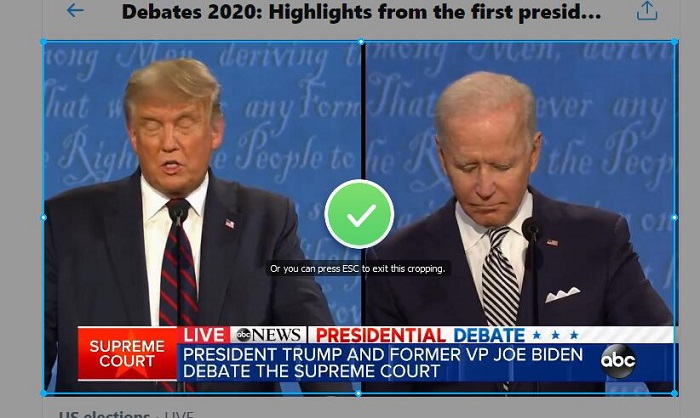
Step 3: Set up the recording area, system audio, and target path to save output files.
Step 4: Hit REC button to start recording iTunes video M4V in MP4 format by default.
It is advised that you record iTunes movies earlier before you start the playback to make sure the whole movie is recorded completely. VideoProc lets you can make edits like cutting and cropping wanted parts from the original recording right away. You can even add subtitles to the iTunes movies.
Conclusion
To sum up, if your iTunes movies are DRM free, any of the above tools can help convert iTunes M4V to MP4 format, whether it is VLC, HandBrake, or VideoProc Converter.
DearMob iPhone Manager is the best software to convert iTunes movies to MP4 no matter if the M4V files are DRM-protected. It can remove DRM from iTunes movies and convert them to Apple-friendly formats on the fly. Download and have a free trial now.





