MP4, MPEG-4 Part 14 won't be a new wording to you or the whole multimedia circle, and it more accurately represents an era named after MP4 - a mainstream digital media container format stretching across a span from 2001 to date, growing from MPEG4 - Part 1 to MPEG4 - Part 14. With MP4 dominating the major video streaming platforms, PC media library and portable optical disks, other video file format were simply left behind in the garret, especially some one-platform-only formats like AVI and FLV. The adaptive MP4, however, doesn't intend to halt where it is now: When HD videos and HD streaming unfold as the mainstay of visual entertainment, MP4 is also on its way to be an omni-channel video format that appeals best to the storing, exchanging, and spreading of HD content like H.254, H.265 videos.
Whatever device you have, whatever purpose you use a video for, however sluggish the network may be, MP4 is always a flawless container format to strike a balance between video size and quality of the image, hence spreading everywhere from macOS, Windows, iOS and Android.
Some learning on MP4 video file, *.mp4 extension, and MP4 container format, the 3 similar yet differentiated concepts may help you understand what is MP4 profoundly: MPEG-4 Part 14 or MP4 is a digital multimedia container format used to store video, audio, and subtitle files, and sometimes even still images. Most acknowledged is MP4 as a video file format, which is easy to tell out from a file's extension "*.mp4". Container format, however, is a more technical term less mentioned-about, yet can thoroughly explain the profile of a MP4 file: a media container named MP4 baskets videos, audio, image and subtitle files into itself in a way recognized by a MP4 player, after compressing all files therein in a certain ratio. So MP4 a joint name for a file format and a container format, which represent the same kind of media files with the extension MP4.
Now that your urgent need is a free MP4 player to play the whole library of MP4 videos, movies, or even download convert MP4 videos, click the thumbnail below for our in-depth guides for which MP4 player to choose, why and how to play MP4 on different occasions.
If you're in search for a MP4 player to replace the old one, chances are that it ran into a dead-end bug or it blunts too often in front of the dazzling HD, 1080p, 4K MP4 videos.
So stay with the guide covering practical information from common fixes to MP4 players, and how to choose a free and reliable MP4 player like 5KPlayer.
Choosing a media player for MP4 playback or for whatever purpose is a very personal decision to make. A MP4 media player liked by others won't necessarily be the one that satisfies you most. Sometimes you just need to buckle up and test out a few MP4 players in person before drawing a conclusion. In this scenario, if you are an average user who just wants to get a MP4 file playing properly, the following basic MP4 player criteria shall be considered for effectively choosing the right MP4 video player:

This is one of the key reasons why VLC is not praised highly of. Due to its wacky icon, interface and hard-to-find setting buttons, even though you can change this MP4 player's skins you are just feeling too troublesome when you just want an out-of-the-box elegant MP4 player right away.
including videos in H.264 H.265, Theora, VP8, VP9, MPEG-4, WMV etc and audios in MP3, ACC, Vorbis etc.
Note: Codecs are the key elements for players to recognize and decode files. Make sure that the codecs of the MP4 file you are about to play be supported by your MP4 player. Otherwise, you will have to download some codec packs yourself. Refer to:
Best VP8 VP9 MP4 Player
Best H.264 H.265 MP4 Player
Since some users just want to play MP4 videos quickly without causing too much burden to computers while writing or online shopping, lightweight players with quick response would be perfect enough to get a visual. MPC-HC is recognized as one of the most lightweight Windows MP4 video players free under the sun which can be even mounted on a Windows PC back from '99, but it only supports Windows platform. For macOS, QTAV is the most lightweight MP4 player based on Qt + FFmpeg with high performace. Give them a try if you may.
While some users think this criteria is actually a matter of original MP4 file quality, which is fair, – 24fps is enough to make the viewing smooth and generally any standard MP4 video player can take the task; and if your MP4 file is a bit heavy and the computer old even an aced media player cannot save your eyes. However, don't underestimate an MP4 player with great renderers whereby it can truly make some difference in terms of efficiency, picture quality and subtitle on a same video source.
A cross-platform media player would be more efficient when you have to switch among systems.

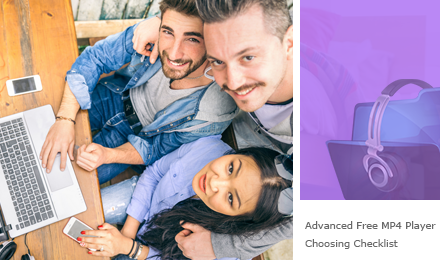
Advanced users just have more wishes in the Christmas socks for a free MP4 player:
Which means your MP4 player should be able to handle files however large it is, like a MP4 video of 24fps 8/10bit in 4K/8K resolution or an HDR video MP4. Note: MP4 HDR video playback requires your player supporting 10 bit HEVC decoding.
3D VR can't be a better buzzword name 2016 after since VR 3D crowns technical kingdom all in a flash. And with the upspringing of 4K Bluray and 3D Bluray, whether a player can be qualified as high-end and cutting-edge one might as well be determined by how up-to-date it is on the tech frontier.
MP4 conversion can add luster to a good MP4 player, providing none-stop file manipulation ability. A combination of both player and converter can save one from many format/codec compability troubles transfering to iPhone/Android etc.
Download MP4 directly from online is a gift to many since big sites like YouTube Facebook VEVO etc are providing quality free online movies, anime, music, many of which are in full length HD MP4. Advanced MP4 player should be able to grab those contents for your local storage/playback.
Also, our video enjoyment shall not be restricted to limited devices. The ability to wirelessly stream MP4 file to Apple TV, PS4, Xbox, Android, and Windows Mac computer screen can let you feel cozy watching videos from every devices in every room of your house, seamlessly without pause. This advanced feature is like a gem in your quality MP4 player.
This is quite a varied demand depending on what content you want to record. Some require iOS 10/9 screen recording while others might fancy computer screen reording or video recording. Since a growing nummber of videos online are not downloadable, obtaining a recording feature can lessen that pain in the ass.
including playback settting, subtitle settings, filters, renderers, equalizer, etc. The more tweaks you can find, the more delicate the MP4 player is.
Here we recommend 4 media players in a brief yet comprehensive comparison since you might want a quick verdict:
| Codec Support | H.265, H.264, VP8/9,MPEG-4. (OpenCodec not supported) |
H.264, MPEG-4 ASP | H.264, MPEG-4 | H.264, MPEG-4 |
| CPU Consumption (8bit 2833kb/s MPEG-4) | Lowest (H/W accelerated) |
Lowest | Lower | Low |
| 3D/VR Bluray Content Playback | Partially | Partially | Yes (3D VR mode) |
No |
| Platform Support | Windows (10), Mac (High-sierra) | Windows Only | Windows, macOS, iOS, Android, Linux, tvOS etc | Windows Only |
| MP4 Video Streaming | Yes (via AirPlay/DLNA) |
Yes (has many random issues with streaming content) |
Yes (RTSP/RTP/HLS/RTMP/MPEG TS/UDP Streaming) |
Yes (HTTP/HLS/RTSP Streaming) |
| Download Convert MP4 to MP3 AAC | Yes | No | No | No |
| iOS 11/10 Screen Recording | Yes | No | No | No |
| H/W Acceleration/Multi-core decoding | Yes | Yes | Yes | Yes |
| 4K 10Bit MP4 Playback | Smooth | Smooth | Choppy | Smooth |
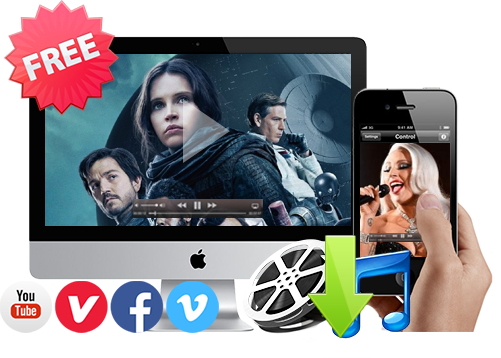
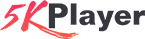 - 100% Free & Clean
- 100% Free & Clean★★★★★ Rating: 4.9 (231 votes) OS: Windows, macOS Price: Free
● Seamless playback 4K/8K/1080p HD MP4 video, DVD, radio, music.
● Support AirPlay/DLNA tech to wirelessly stream MP4 video and record screen.
● Free download MP4 videos from Vevo, Dailymotion and other 300+ sites.
● Download audio M4A and convert MP4 to MP3 music or AAC file.
As MP4 is very commonly used everywhere for online streaming and offline playback, we are never short of MP4 playback problems, and it is how you'd like to deal with these troubles that matters most for an efficient solution:

In this case, you can direct to our top MP4 players review list above and test those aced players out first. If they still can't play your MP4 file, then the problem is highly probable lying in the MP4 file itself. Change an MP4 file or just jump in to pinpoint the problem following the guide below.
 Devices/Platform: Default Media Player MP4 Playback Problems
Devices/Platform: Default Media Player MP4 Playback Problems
 Third Party Players: Respective Problems of Playing MP4 Files
Third Party Players: Respective Problems of Playing MP4 Files
 4K 8K 10bit 12bit MP4 Playback Problems
4K 8K 10bit 12bit MP4 Playback Problems
 All-round Tricks for MP4 Playback Setting
All-round Tricks for MP4 Playback Setting
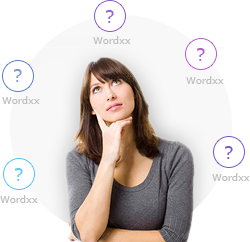
Most operating systems provide a default MP4 player when first manufactured, which positively meet your basic-level demands, if not with advanced playback requirements. That being said, when you try to ask more of the player you run into this or that kind of troubles, which vary from platform to platform and are unlikely to be settled unless 3rd-party solutions are available.
Most operating systems provide a default MP4 player when first manufactured, which positively meet your basic-level demands, if not with advanced playback requirements.
You're recommended, for not running into ensuing problems, to take a look at this list of quirks worth knowing first before proceeding with natively-equipped media players. Please check through your current platform:
The big name Windows Media Player is the first MP4 player I want to dress, together with the Microsoft-native WMV videos, it has managed to gain a big share as the pre-installed MP4 player of Windows OS. In the past WMP outshines as a MP4 video player that can rip music to and from CDs, burn content to disks, and even offer an online music store to directly purchase music, yet when it comes to some playback features this MP4 player ebbs: More often than not, problems like how to play MP4 videos on Windows Media Player, Windows Media Player not playing MKV upsets users fond of watching online HD videos, of which quite a few are in the format MKV, hence requiring users on Windows 7/8.1 an MKV codec pack to go.
However, above-mentioned problems won't happen if you go with 5KPlayer. Back to the point, things indeed are a little better on Windows 10, where MKV gets recognized, but WMP 12 not longer plays DVD on Windows 10. To supplement, a $15 Windows DVD player is released, and it's still up to you whether or not to stay with the Windows Media Player 12 that officially discontinues updates, and no long plays DVD on Windows 10.
Shipped with macOS on Mac, iMac or MacBook, this MP4 player since outset provides 2 versions optional: The free QuickTime or you pay $ 29.99 for the pro. If you moved to macOS from Windows 7/8.1/10, quite likely you'll find format capacity of this MP4 player less satisfactory, just like this user does," How do I open up a MKV/WMV in QuickTime?". Well, I'm afraid that QuickTime Player won't open WMV/MKV natively, QuickTime not playing MP4 problems also could happen now and then.
If you're running QuickTime on Windows (yet), please kindly check the following piece of news,"The U.S. Department of Homeland Security has urged Windows users to uninstall Apple's QuickTime player immediately due to hacking dangers. " ---- April, 2016
Reasons that users should uninstall this MP4 player for Windows is that this MP4 player opens a gateway for cyber crime to hack into computers installing it, or that it takes an extra security patch released by Apple to stay well.
The iOS Video APP, for most iPhone users, is often less opened than the binge-worthy YouTube Red or Netflix APP. Yet not one can veto it as a powerful MP4 player for mobile platform, especially with regard to high-res and high bit rate videos capacity. Now that iPhone Video APP plays 2 types of MP4 video files, i.e. with MPEG-4 videos and H.264 codecs, learn them both from this detailed spec list below: In terms of MP4 videos containing H.264 files, this Video APP can go up to resolution in 4K (4320*2160p), frame rate in 30fps, in high profile level 4.2, with its audio files in AAC-LC, with the bit rate of 160Kbps and 48kHz. If you use it to play MP4 with MPEG-4 video file therein, the highest-end specs would be 2.5 Mbps in 640*480p, simple profile code with its audio file in AAC-LC, each audio channel up to 160 Kbps, 48 kHz, stereo/Dolby audio compatible, and can go up to 1008 Kbps, 48 kHz.
Remembering all these specs probably is too tough a task, and they won't tend to matter very much until you throw a MP4 video into this iOS video APP, only to find it unable to open because the specs over overtop the spec list above. If that really happens, probably you'll need some help from a 3-rd party MP4 player for iPhone, such as PlayerXtreme, VLC for iPhone, or other MP4 players in the top 5 iPhone video players list.
No default MP4 video player on Android means there're plenty of options in Google Play Store. Looking for a MP4 player for Android, your top concern should move to its robust hardware acceleration technology now that codec range tend to come horse-and-horse in each video player. In that regard, a MP4 video player with multi-core decoding technology usually outshines the rest, such as MXPlayer with an intelligent kid-lock, Archos Video Player with a sleek media archive, and KMPlayer (free with ads). Before learning more about any of the 3 video players, also be noted that the hardware decoding embedded into each of the MP4 players can only unleash themselves to help you with HD 1080p 4K MP4 videos when your Samsung, HTC, or Huawei is a dual-core one.
Regretfully speaking, a common failure of MP4 players on Android is their instable performance, aka the screens frequently freezes, or the MP4 videos just crash played on Android devices, this happens even more often with HD MP4 videos.
Bigger screen enjoyment brought by wireless streaming from one device to another saves we and friends from the embarrassment of huddling around a computer or cell phone when playing MP4 videos on it. For each MP4 video sender there's a corresponding streaming protocol, or you can go by an USB cable. Here's how you can achieve MP4 video streaming from iPhone, Android, PC, or Mac to HDTV/Apple TV.
Play MP4 from Computer/Mac to Smart TV:
With the help of an all-in-1 MP4 video player like 5KPlayers, you can replicate what's on the PC/Mac screen to Smart TV following the steps below:
Step 1: Download, install and launch the MP4 player for Mac or Windows. Connect the computer and your Smart TV to the same Wi-Fi.
Step 2: Toggle on DLNA server and sender device, select DLNA receiver and double-click on the MP4 video to play from computer to TV.
Note: Certain video formats are DLNA incompatible. To successfully stream those DLNA-unfriendly formats, convert the video into MP4 by clicking the "Convert" button on the video info strip.
Play MP4 from iPhone to Smart TV/HDTV:
Things are quite easy now that iPhone, iPad, iPod Touch, and Apple TV are in the same ecosystem for wireless streaming, and you can play MP4 videos from iPhone to the TV screen by way of AirPlay. If you have an old-fashioned HDTV instead, USB connecting and Chromecast can help.
Stream MP4 from Android to TV: Android devices (version 4.2 or newer) supports Miracast and DLNA streaming protocol, and you can stream MP4 videos from Android to TV via DLNA/miracast.
Which is the best MP4 player on earth, after learning all the nitty-gritty details and flaws of the default MP4 players on each platform?
We'd rather leave the decision to you by offering the carefully selected list of best MP4 player for Windows and top MP4 video players for Mac.
Because the default player Windows Media Player for Windows and QuickTime Player for Mac OS failed to live up users' expectation in MP4 playback, and many users are not willing to install a bulky codec pack, lots of third party software with built-in codec has become mainstream, such as VLC, KMPlayer, GOMplayer, etc. But none of them are perfect when it comes to play the basic yet multi-type MP4 video.
MPC is another open-source MP4 video player but it only works on Windows system. Media Player Classic for Windows 10 has numerous built-in codecs for different video and audio formats including codecs from QuickTime, RealPlayer and SHOUTcast as well as OGM container format. And you can install MPC MP4 codec pack to play more formats like MKV, but sometimes it still fails to play MP4 videos due to different reasons, some might be:
▪ Bad MP4 clips that you download from torrent sites.
▪ MP4 videos that transferred from digital camera that may being damaged while recording videos in MP4 format.
▪ MP4 files that might be inappropriately edited by video editing tool.
And sometimes it is simply because of an abrupt termination of MPC player, when an MP4 video is being played in that Player can damage that clip as well. In that case, you have to repair your MP4 files first before playing it with MPC, you can install an unplayable MP4 file repair tool to fix corrupted MP4 file such as 7zip and Grau GbRs Video Repair Tool.
You get trouble playing MP4 HD 4K 8K 10bit videos or do not know how, then here is the place you should visit. Depending on your own estimation of computer equips and your expectations, try reading the item that gives the closest discription:
Your computer spec (CPU/GPU/RAM) matters most in this UHD HR high color-depth MP4 video playback since currently there is no hardware accelerated decoder, not even CUVID or DXVA, that can support 10bit HEVC decoding. However, a computer with Dual Core i7 3GHz or above can surely handle Hi10p well and a 10bit display like Eizo ColorEdge CG318-4K plus Firepro graphic cards can make you ready for a jaw-dropping visual. GPU LIKE amd Radeon HD 6xxx, Nvidia GeForce 500, and Interl HD Grahics 2000 above are fast enough for the job. As for 8K MP4 payback & streaming requirement, you can check the details in 4K 8K video playback requirements.
To playback an 8K or 4K video 10bit, you should also make sure that the MP4 player at least supports H.264/H.265 HEVC or VP8/VP9 codecs since these codecs are popular for encoding 10bits HD videos in MP4. And hence, your out-of-box choices might narrow down to 5KPlayer. Note that Hi10p is also an H.264 yet encoded in 10bit, thus codecs remains the same.
Hi10p reduces file size/bitrate dramatically but maintain equal level of video quality at the cost of higher CPU processing requirement. If you have enough disk space that can tolerant large 10bit MP4 files, choose not to make the 10-bits video encoded in Hi10p, rather, to 10bit VP9 or HEVC (larger but less CPU consumption). Otherwise, we suggest you 5KPlayer which automatically uses multi-core software video decoding for Hi10P vids, allowing for better performance on even lower-end processors. This is also true for handling HDR10 content and DV 12bit videos out of the box. A MP4 player with multi-core decoding really boosts the efficiency.
Other MP4 players like MPlayer2, VLC and MPC-HC with K-Lite Mega CP can also handle these high res, high bitrate and high color-depth videos encoded in x.265 quite smoothly. And if you prefer building a player yourself, the recommended renderer spliter decoder pack is MadVR pairing with LAV filter. If you do not have the need for 4K 8K large screen visual enjoyment, I bet an average 1080p 10bit MP4 video can already make you wow at every nitty-gritty details of the vid.
And finally, to play your 10bit 8K video on TV screen, since Apple TV 4 does not support 4K/8K streaming or AirPlay, wireless streaming of 10bit 8K MP4 video to AppleTV is a dead end. However, you can save the 4K 8K video in a USB drive and plug it to a 4K TV set and play it using VLC for tvOS.
Further Reading: 4K 8K MP4 Video Playback Guide
However CPU-consuming your MP4 video might be, as long as it has only 8bit color depth or lower, the MP4 players listed in the table will be suffice to present a seamless playback, provided that your display are big enough to manifest each pixels. Refer to the 4K 8K playback requirements stated in part I. A decent 4K MP4 player can generally handle 4K 8K videos well but 4K 8K problems can still be inevitable due to codec support for x265 HEVC VP9 or the file is too large for your 32bit system whose maximum RAM is 4GB.
Then you might well first tackle the problem of reducing CPU consumption. A light weight hardware accelerated MP4 player should currently be your top preference. Top best MP4 players with GPU acceleration are 5KPlayer, PotPlayer, MPC-HC, WMP12(DXVA), VLC etc.
Next, if you want to playback 10bit H.264 MP4 videos or vids in 3D using this level computer specs, you can try building a powerful MP4 player yourself based on MPC-HC (the lightest of all), which has APIs for advanced third-party renders filters decoders etc like LAV filter, Haali's/Madvr renderer decoder. In case that you find the process a lot of trouble, make use of K-Lite Codec Pack freeware Mega version which contains most of the tools you might need. The same applies to the second computer spec level.
Sorry dude, your problem here is not the MP4 player, nor the MP4 file, but your computer. Go ahead and change your computer to for at least a Sandy Bridge core i3 which might be your best way out.
If you are not using Oculus Rift or Gear VR for watching/playing VR video out of the box, but instead using Google cardboard pairing with a Smartphone or purely using a decent Mac/Windows computer for 180/360 degree video playback, all you need to find is a great VR video player with plenty of 3D VR sources. The default file format might as well be MP4 for easier transfer. Free download 3D videos VR 180/360 videos online to your smart phone or use those top iOS VR players and Android VR Players to watch them immersively.
According to a survey taken by Sorenson Media, MP4 is the most used format for web and movie videos, and also supported by most devices, TVs and online websites. When MP4 file format makes online videos movies much easier to download, play and stream, there are also kinds of problems about MP4 popping up.
Subtitles are always shown as the text word of the dialogue or commentary in a movie, TV show, video game or music video and will help you get better understanding of the film story and mood, or get the point instantly when learning a foreign language. To maximize the benefits of a subtitle, here you can get the overall workaround about subtitle problems.
Subtitle Info.: There are various subtitle formats including .srt, .ass, .ssa, .sub, .json, .aqt, etc. Among them, .srt and .sub are mostly used. SUB, usually mixed into MKV files, is a typical image subtitle format aiming at maintaining perfect accuracy, while SRT is a text based subtitle format usually encoded in AVI files that can be edited and extracted easily. So, make sure the format you have or need before solving problems like MP4 subtitle not showing and MP4 subtitles/video out of sync.
How to Add & Sync Subtitles to MP4 Videos
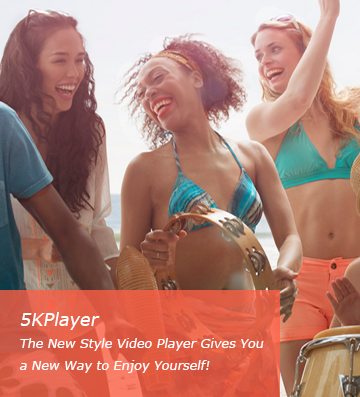
Some subtitle creators allow you to add subtitles to your MP4 videos indeed. However, how do you insert subtitles to MP4 videos that are downloaded from online sites or extracted from other videos? You may refer to 5KPlayer to add subtitles with different formats including .srt, .ass, .ssa, .sub, .json, .aqt, etc to any MP4 AVI MKV WMV etc video files. This MP4 player can also analyze MP4 video subtitles during video download.
Occasionally, subtitles and videos get out of sync like subtitle appearing/disappearing 2.0 seconds earlier than the images. How to fix?
Download Subtitles from Online Sites
No matter you are hearing-impaired, can't understand foreign languages, or want to quickly get the point of a film, you can google a subtitle site or refer to the carefully chosen top 10 subtitle download sites to get kinds of subtitles with different languages, be it English, Indonesia, Arabian, Korean, Chinese, Janpanese, etc for vast MP4 videos, movies, music videos, etc. Most of the subtitle sites allow you to download subtitles directly and save them to your Downloads folder, while some will ask you to download with subtitle download software.
Create Subtitles by Yourself
Creating your own subtitles is very applicable to the home-made DVDs or MP4 videos. With Subtitle Edit, AHD Subtitle Maker, Subtitle Workshop, and the like, you can create your preferred subtitles for any of your MP4 file.
Extract Subtitles from Other Videos
It is advisable to use a subtitle extractor like SubExtractor and SRT Extractor to extract subtitles from other MKV AVI, MP4, WMV, etc videos movies and then insert the extracted subtitles to your MP4 files. This is a great way especially for those who want to replace the original subtitles with more appropriate subs, and who need a foreign language to learn or the mother tongue to fully understand the video.
Sometimes, you may find that there are no subtitles on TV when AirPlay MP4 videos movies even the subtitle is in AirPlay compatible format. That's because only embedded subtitles can be streamed through AirPlay, while the external subtitles aka added subtitles can not be streamed. So if you want to AirPlay subtitles together with MP4 video to TV, you have to choose a MP4 file with hardcoded subs or use an app like Handbrake to manually hardcode the .srt file into a downloaded movie yourself. And then use an AirPlay server to stream MP4 videos and subtitles to TV smoothly.
Sometimes foreign characters display improperly because they are not saved in the proper unicode format known as UTF-8. If your subtitles contain foreign characters and are in .srt format, you may be able to fix the display problem by following the steps below:
1) Open your .srt file in the NotePad application.
2) Go to the "File" and select "Save As" from the drop-down menu.
3) Your file name and file type will remain the same. However, under the Encoding section of this window, select the "UTF-8" option from the drop-down menu.
4) Click "Save" to keep your changes.
This part mainly focuses on the common MP4 player not playing subtitles problem including QuickTime, Windows Media Player and VLC.
QuickTime: It's true that SRT subtitles are no longer compatible with QuickTime videos since Apple release QuickTime X. You can convert SRT files to QuickTime format with a SRT to QT converter or intall a plugin called Perian to allow QuickTime to load external subtitles on OS X 10.8 or newer.
WMP: Windows Media Player will make the subtitles load and display automatically as long as you give your subtitle files the same filename as your movie file, like this is mp4 video.mp4 & this is mp4 video.srt. If that doesn't work, you may have a few more options ->> Solve Windows Media Player Subtitles Problem.
VLC: Like most video players, VLC allows you to add external subtitles to MP4 videos to play. You can remove/uninstall VLC Media Player and then reinstall it to play subtitles if your VLC is broken or needs upgrade. In some cases, you have to go to Tools -> Preferences -> Subtitles/OSD section to make sure all the boxes are checked: Enable on screen display (OSD); Show media title on start and Enable subtitles.
For those who still have MP4 subtitles problem, maybe you can try the best free subtitle player 5KPlayer to play any MP4 video movie together with .srt, .ass, .ssa, .sub, .json, etc subtitles on Windows 10/Mac (OS Sierra). Besides subtitle adding and syncing ability, 5KPlayer can also polish the subtitle by changing its style and color to make the video more vivid. Embedded with online video download function, you can download MP4 videos movies with subtitles from Dailymotion, Vevo, etc as well.
There are various reasons behind the video audio sync problem in MP4 video files, and we'd like to list them all and offer the solutions for your preference.
1) The length of the video frame in MP4 file is relatively longer than the audio file or vise versa.
2) The media player needs upgrade for MP4 playing especially for 4K HD MP4 videos playback.
3) The MP4 files are broken.
4) The inappropriate settings on the default MP4 player
5) Harmful viruses.
Solutions: 1) Adjust the length of the MP4 video and audio frame: 5KPlayer's Synchronization function will help you adjust the MP4 video and audio framerates equal to solve video/audio out of sync problem flawlessly. Just play MP4 with 5KPlayer -> Right-click the play window -> Click Synchronization -> Adjust the Audio/Video by dragging the slider or hitting the up/down arrow. Without any virus/admare, 5KPlayer can easily recognize any MP4 HD 4K UHD 1080p etc videos movies and play them smoothly with theater effect. 2) Fixing a corrupted MP4 file with a MP4 video repair tool is a good way to collect some precious MP4 video files especially those home-made videos. For those broken MP4 videos that were downloaded from online sites, it is advisable to download them again with a free MP4 video downloader to solve MP4 video/audio sync problem.
The interlaced lines are like mice teeth, combings and serrations displayig in the videos that will blur your MP4 videos and disturb you to enjoy videos movies at will. Before video deinterlacing, you'd better know what is deinterlace and why we need to deinterlace video.
There are two basic ways to record and display a video image: Progressive scan - captures, stores, transmits, and displays an image in which all the lines of each frame are drawn in sequence - line by line, top to bottom. Interlaced scan- The first displays the first and all odd numbered lines, from the top left corner to the bottom right corner. The second pass displays the second and all even numbered lines, filling in the gaps in the first scan. So, deinterlacing video is to convert interlaced video to progressive video by combining two interlaced fields into one progressive frame for playing on fixed-resolution displays that only supports progressive scan. How to remove the interlaced lines? 5KPlayer owns the built-in "Deinterlace" feature with different categories including Disable (do nothing), Discard (only display one of the half-pictures and discard the other), Blend (full resolution), Mean (half-resolution), Bob (display each line twice), Linear (Bob with linear interpolation), X (interpolator), Yadif (the yet another deInterlacing filter from the MPlayer project), Yadif (2x) (Bob with Yadif interpolation). No matter how you want to handle the interlaced MP4 videos, you can right-click the playing window of 5KPlayer -> Deinterlace, and then choose the one you need.
If you're running QuickTime on Windows (yet), please kindly check the following piece of news,"The U.S. Department of Homeland Security has urged Windows users to uninstall Apple's QuickTime player immediately due to hacking dangers. " ---- April, 2016
Reasons that users should uninstall this MP4 player for Windows is that this MP4 player opens a gateway for cyber crime to hack into computers installing it, or that it takes an extra security patch released by Apple to stay well.
There are 3 major causes of MP4 having no sound/image – faulty codecs, corrupted media player installation and corrupted MP4 file. A codec is a program created to encode or decode digital data into something that your computer can understand and play. However, most media players including Windows Media Player and QuickTime Player are embedded with very limited audio/video codecs, which mainly causes the MP4 no sound/video when playing with a player. And you have to download and install a codec pack to get rid of the confusion. For corrupted MP4 files, you can fix them with a tool like mentioned above. Advisably, you can try 5KPlayer to download MP4 files from online once again and play them vividly without installing any codec.
It is often the case that you recorded a video on your smartphone or digital camera, only to find it sideways or upside down, and then you would be very frustrated when watching it. That's why we rotate a video. How to loop a MP4 video? Media player like 5KPlayer is highly recommended for you to watch a MP4 video in the correct orientation. Just click the rotating buttons on the upright corner of the playing window or right-click the video to choose Video ->Transform. 5KPlayer allows you to freely rotate by 90 degrees left, rotate by 90 degrees right, flip horizontal and flip vertical. However, the finished product isn't permanent. If you want to rotate and save your MP4 video so that it is always in the right orientation, you can try MacX Video Converter.
The aspect ratio of a video image describes the proportional relationship between its width and its height, most commonly 4:3 and 16:9. The proper aspect ratio will offer a positive effect on enjoying a high quality resource and is good for video AirPlay on wide screen TV (16:9). Some downloaded videos feels stretched like the height or width being too long to have a normal image, and you have to change the aspect ratio for better display effect. 5KPlayer has the ability to change MP4 AVI MKV FLV etc video aspect ratio among 1:1, 4:3, 16:9, 2.21:1, 2.35:1, 2.39:1, 16:10 and 5:4 to help you get the golden ratio of pupil.
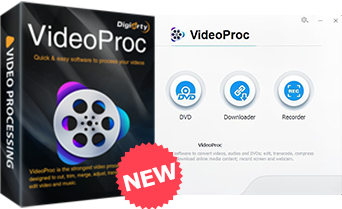
● Convert any video/DVD to MP4, AVI, MOV, Android, iPhone, Xbox. Convert audios.
● Compress & edit 4K videos. Stabilize, denoise, resize, cut, merge, trim, adjust, etc.
● Download online videos. Record video from computer's screen or webcam. Make GIF.
MP4 format is the most prevailing online video streaming format containing H.264, H.265, VP8, VP9 codecs for more efficient HD video spreading. Hence, online MP4 video download to your local storage is a demand that every one is passionate about. There are mainly two choices: online video downloaders and video downloader software. Let alone the former being unstable and risksome, they can be easily targeted and banned due to copyright infrigment. However, downloader software is less likely get troubled by that, providing a relatively stable MP4 downloading service. 5KPlayer is among them the fastest and safest choice.
Video MP4 download is one of 5KPlayer's top three features, and it won't fail your expectations for unlimited download. 5KPlayer supports video download from over 300 online music video sites and social sites including YouTube, Facebook, Kissanime, Metacafe etc, supports 4K 8K MP4 video download and download tweaks.

Step 1: Launch 5KPlayer and then click YouTube button.
Step 2: Copy a URL and paste it to the "Paste URL & Analyze" box.
Step 3: After successful analysis, click download button to download MP4.
Tip: you can click the setting button to select your target video format and resolution.
MP4 format is the most versatile video format that can be played on all the portable devices like Apple, Android, Sony, and Microsoft devices. Besides, Apple AirPlay only supports MP4, MOV, M4V and MP3, if you want to stream movies from iDevices to Apple TV, converting FLV, AVI, WebM, MKV to MP4 is in great needs. In the meantime, mostly you would want to convert the downloaded YouTube MP4 files to MP3 audio to be played on MP3 player or transfer to portable devices. The simplest way to convert MP4 to MP3 or convert FLV AVI WebM to MP4 is to use the free 5KPlayer.
5KPlayer has its built-in feature to not only download and convert YouTube to MP3 AAC MP4, but also convert the existing video files to MP4 MP3 and AAC. Watch the tutorial below and get one-click solution of converting videos to MP4 with 5KPlayer.
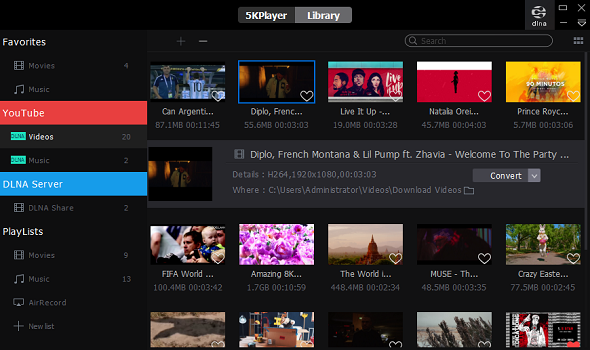
Step 1: Launch 5KPlayer and then click Library button on the top.
Step 2: Add a video file to 5KPlayer's playlist by clicking the "+" button or simply drag and drop video files in the playlist window, be it MP4, FLV, AVI, MKV, H.265.
Step 3: Hit the Convert button below the target video, there, choose Convert to MP3 or AAC to extract the soundtrack from the MKV, AVI, and FLV video file. If you want to convert the MKV, AVI, FLV, WebM video to a standard H.264 coded MP4 format, select Convert to MP4 from the drop down menu.
Tip: For some third party MP4 player which doesn't support h.265 codec, such as VLC Media Player, you can also use the same way to convert H.265 to H.264 with this MP4 converter.
Home | About | Contact Us | News | Privacy Policy | Agreement | Site Map
Copyright © 2025 Digiarty Software, Inc. All Rights Reserved.
5KPlayer & DearMob are brands of Digiarty Software, Inc. All other products or name brands are trademarks of their respective holders. All logos, trademarks and images relating to other companies that may be contained wherein are applied in the Internet that are not used for commercial use. Digiarty's software is not developed by or affiliated with such companies.
