Written by Kaylee Wood | Last update: June 01, 2020
How to use screen mirroring guide - mirroring tips for iPhone/iPad Pro, Mac/PC or even Apple TV all listed here. Use the catalogue to find how to use screen mirroring requirements: system and device base, how to setup screen mirroring on iPhone iPad to Mac, and screen mirroring troubleshooting guides. You can thoroughly learn what is screen mirroring and how to set up screen mirroring from this article.
How to use screen mirroring from iPhone to Apple TV, and how to mirror Mac OS X/macOS High Sierra/macOS Catalina to Apple TV are both detailed on www.support.apple.com. So leaned towards in this article are some nifty new tricks you can take a look, which enables you to set up screen mirroring from iPhone/iPad Pro to Mac/PC - all tricks without cost, just get a free tool 5KPlayer and you're good to go.
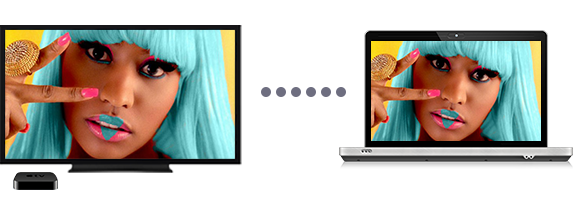
When you intend to replicate the whole iPhone 11/XS/XS Max/XR/X/8/7/6/6S Plus/iPhone SE or Mac screen to an Apple TV/Mac/PC display, screen mirroring can render the process instantly. With the help of 5KPlayer, every motion and picture on your iPhone/iPad can be amplified to iMac Retina/Windows 10 PC screen seamlessly. Despite the intensive CPU demand of screen mirroring in Wi-Fi environment, 5KPlayer solidifies mirroring stability and audio streaming fidelity from iPhone iPad Pro to Mac.
On the point of AirPlay mirroring one computer to another, like you always need to do when explaining word by word simply can't get to the point, 5KPlayer just entails you ample strength, ,meanwhile allowing you to choose to mirror the audio or not.
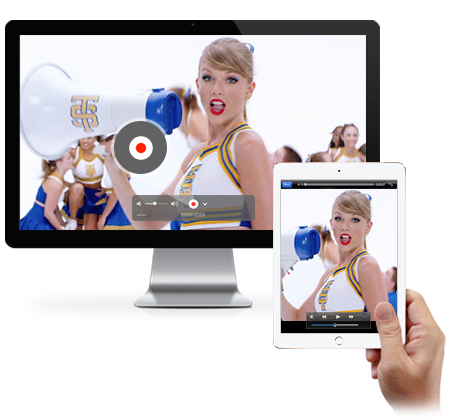
Screen Mirroring Hardware/OS requirements:
Besides the newest iPadOS screen mirroring, you can use one of the below screen mirroring sender, or their newer versions to begin:
iPhone 4s, iPad 2, iPod touch 5, or their newer versions.
As the screen mirroring receiver, you need one Mac among the below type powered with OS X 10.8 or newer, including OS X 10.11.4 to use screen mirroring:
iMac [mid 2011], Mac mini [mid 2011], MacBook Air [mid 2011]
MacBook Pro [early 2011], Mac Pro [late 2013] or their newer versions.
How to Use Screen Mirroring from iPhone/iPad to Mac:
With 5KPlayer successfully installed on your Mac , you need to:
1. Connect your iPad/iPhone 6S/6S Plus and Mac to the same Wi-Fi to enable screen mirroring.
2. Swipe up the shortcut panel, choose:
AirPlay -> Set screen mirroring destination -> Mirroring to activate screen mirroring iPad to Mac.
Tips and Notes:
1. A small red "Record" icon and "Volume Adjust" bar will appear in the screen mirroring receiver Mac when connection is successful, you can record iPhone screen with audio on/off by clicking "Record" and fine-tuning the device volume at will.
Screen Mirroring Hardware/OS requirements:
As above, your screen mirroring sender has to be one Mac among the below powered with OS X 10.8 or newer
iMac [mid 2011], Mac mini [mid 2011], MacBook Air [mid 2011]
MacBook Pro [early 2011], Mac Pro [late 2013], or their newer versions
In terms of how to use screen mirroring from Mac to PC or vice versa utility, 5KPlayer will bring the AirPlay mirroring support to Windows 10/8/7 PC to users soon.
How to Set Up Screen Mirroring from Mac to Mac/PC?
Make sure both the screen mirroring sender and receiver Mac/PC have 5KPlayer installed. (Old users can check for free updates in regard of screen mirroring iPhone 6S/6S Plus support)
1. Launch 5KPlayer on both the screen mirroring Mac and destination Mac after connecting them to the same Wi-Fi.
2. Click the icon ![]() on the top-right corner of your screen mirroring Mac to mirror the computer screen.
on the top-right corner of your screen mirroring Mac to mirror the computer screen.
Screen Mirroring Hardware/OS requirements:
- Apple TV 4/3/2with the latest Apple TV software to enable screen mirroring.
How to use screen mirroring from Android to Apple TV
- Screen mirroring Android devices can only run via a USB cable currently, for detailed instruction please refer to how to AirPlay from Android to Apple TV.
How to use screen mirroring from iPhone/iPad to Apple TV
- This screen mirroring path requires less external help to achieve, while 5KPlayer revamps the stability of wireless Apple TV mirroring in real terms.
How to use screen mirroring from Mac/PC to Apple TV
- A detailed guide on AirPlay from PC to Apple TV for your reference. Screen mirroring PC to Apple TV hasn't achieved yet, 5KPlayer is working on it and you can connect laptop to TV wirelessly for media AirPlay currently.

This free screen mirroring tool has been dedicated to creating reliable yet free-of-charge support for screen mirroring users. Its latest function upgrade embraces iPhone 11/XS/XS Max/XR/X/8/7/6S/6S Plus screen mirroring, while a reserved place for the long-awaited Apple TV 4 screen mirroring will hew out soon, for more information on how to use screen mirroring with 5KPlayer, please check our article collection.
If how to use screen mirroring guide doesn't include your device, feel free to write to support@5kplayer.com and the screen mirroring support team will be at service.
What Is Screen Mirroring? This guide will tell you what is screen mirroring and how to use screen mirroring to screen mirror your iPhone/iPad/iPod.
How to AirPlay Dolby Vision HDR 4K from iPhone 12 Models?AirPlay iPhone 12 Dolby Vision HDR 4K videos to Apple TV is supported officially, so is it possible to AirPlay Dolby Vision videos from iPhone 12 (mini/Pro/Pro Max) to computer? Get the answer in this article.
How to Play iOS iPhone iPad Games on PC?How to play iOS games on PC? Here explains two ways to help play iPhone iPad games on PC at a wider angle.
Home | About | Contact Us | News | Privacy Policy | Agreement | Site Map
Copyright © 2026 Digiarty Software, Inc. All Rights Reserved.
5KPlayer & DearMob are brands of Digiarty Software, Inc. Any third party product names and trademarks used in this website are property of their respective owners. All the related logos and images, including but not limited to Apple's AirPlay®, Apple TV®, iPhone®, iPod®, iPad®, iTunes® and Mac® are registered trademarks of their own. Digiarty is not owned by or affiliated with Apple Inc. and any of those companies.