Written by Kaylee Wood | Last update: April 28, 2020
Want to watch videos and movies, show off photos etc that are stored in your computer on a big-screen TV through Apple TV mirroring? Learn how to mirror computer to Apple TV 4 with an all-round AirPlay mirroring app named 5KPlayer, with which you are allowed to wirelessly mirror everything shown on your Mac or PC to the bigger screen Apple TV 4.
You need 5KPlayer, the best AirPlay mirroring server, to mirror computer to Apple TV. 5KPlayer delivers an overall solution to mirror the whole screen of both Mac and PC to Apple TV 4.
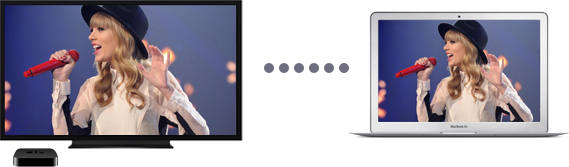
Once you own an Apple TV, odds are you have taken advantage of Apple TV 4 mirroring, with which you can show presentations, slideshows, or movies wirelessly from iOS 13/12/11/10/9/8/7/6 devices and newer Macs on the big screen Apple TV 4. However, some old Macs are not new enough to support Apple TV mirroring and all the PCs are warded off. Many users are forced to turn to mirroring Mac to Apple TV 4 by iTunes which may cause compatibility issues or seek for the right cables. Why bother, here 5KPlayer provides an one-size-fits-all solution of mirroring Apple TV 4 for both Macs and PCs.
5KPlayer, the most professional and free AirPlay server for Mac and Windows PC, delivers an unparalleled Apple TV mirroring experience with its powerful capability to turn the computers into an AirPlay mirroring sender, which means that users can try Apple TV 4 mirroring MacBook, MacBook Pro, iMac, PCs etc. With 5KPlayer in hand, the whole screen of your computers, including demonstrations, presentations, picture slideshows, videos or movies can be mirrored to Apple TV, with untouched quality.
As a matter of fact, 5KPlayer not only adds Apple TV AirPlay Mirroring capability to all the computers, but also accepts wireless mirroring from iPhone iPad to Mac or PC, which can not be achieved with the built-in AirPlay mirroring. In other words, with 5KPlayer, you are not only allowed to mirror computer to Apple TV 4, but also watch movies, demo apps etc on computer from iPhone XS Max/XS/XR/X/8/7/6/6 Plus/5S/C, iPad mini 3/Air 2 etc. 5KPlayer is a must-have for all your computers, Mac or PC!
Step 1: Free download and launch this Apple TV 4 mirroring server on your computer, for Windows users, go to the windows version. Make sure your computer and your Apple TV 4 are on the same network.
Step 2: Launch 5KPlayer and click AirPlay on the right corner of the interface. Choose your Apple TV 4 from the AirPlay status icon in the list.
Step 3: Once activated, everything on your screen of the computer can be put onto the TV through Apple TV 4 Airplay Mirroring.
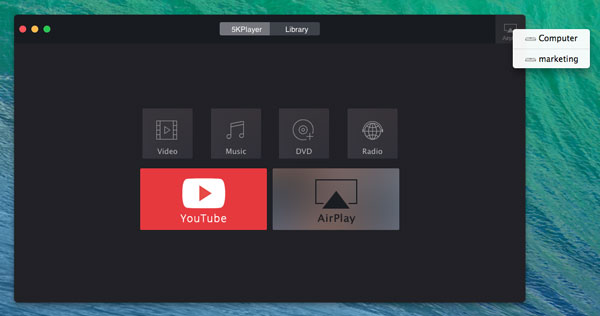
5KPlayer, serves as the best AirPlay server, not only provides a comprehensive solution to mirror computer to Apple TV 4, iPhone iPad to computer, but also offers an easy way to stream video and music from iPad iPhone to computer, which enables users to AirPlay video audio from iOS devices to computer as well as video music from computer to Apple TV. Furthermore, it actually integrates the features of sound player (up to 5K supported) and online video downloader (from more than 300 sites).
[Solved] YouTube Not Working on Apple TVThis article explains possible solutions to Apple TV YouTube not working problem including the latest Apple TV 3 YouTube app not available anymore issue.
Screen Share iPad with Mac/WindowsHow to use free (iPad) screen sharing to Windows/Mac? Learn the easiest way to screen share iPad with a free tool 5KPlayer.
Beamer for Windows 10/8/7 PCLooking for Beamer for Windows 7/10? This program that can AirPlay MKV MP4 AVI to TV is a free alternative to Beamer Windows.
Home | About | Contact Us | News | Privacy Policy | Agreement | Site Map
Copyright © 2025 Digiarty Software, Inc. All Rights Reserved.
5KPlayer & DearMob are brands of Digiarty Software, Inc. Any third party product names and trademarks used in this website are property of their respective owners. All the related logos and images, including but not limited to Apple's AirPlay®, Apple TV®, iPhone®, iPod®, iPad®, iTunes® and Mac® are registered trademarks of their own. Digiarty is not owned by or affiliated with Apple Inc. and any of those companies.