Written by Kaylee Wood | Last update: November 10, 2020 | 4 Mins Read
Have got bored of playing games on iPhone with limited screen size? Even the biggest iPhone 11 Pro Max with display of 6.5 inches could not satisfy your needs? Or do you simply want to play iOS game on PC as you don't have a Mac computer with Apple Arcade installed to access various iOS games? To help you visually experience iPhone iPad games on PC computer with bigger screen, here suggests two ways.
AirPlay-enabled 5KPlayer helps screen mirroring Apple games from iPhone iPad to PC Windows 10/7 wirelessly. Free, no quality loss and no lags. What's more, you can also display iPhone videos, music, photos, presentations, spreadsheets, and swipe over to PC/Mac without losing your place.
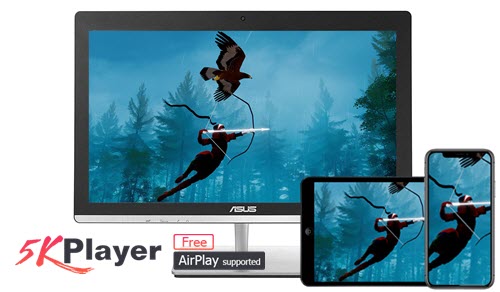
Out the market, there are commonly two ways to play iOS game on PC – screen mirroring and installing iOS emulator for PC.
Screen mirroring is the best way to display contents on one screen to another one, thus to achieve lossless device-to-device communication. It is usually wireless and occupies no storage. That is to say, there is no cable to tie you down and you can move to any place in your room to play iOS games on PC as long as you can see your PC screen. Also, you can play any types of games without worrying about your PC storage space. No matter action games, adventure games, role-play games, simulation games, strategy games, sports games or puzzle games, you have a lot freedom to play them on PC smoothly.
With Apple's AirPlay technology built-in, your iOS iPhone iPad has been ready to send the game contents to your computer. The only thing you need to do now is to make your PC AirPlay-enabled. Like what we have mentioned above, 5KPlayer is such a tool with great cross-platform compatibility to help receive iOS AirPlay mirroring contents and display the contents on PC flawlessly. It has been tested successfully to play newest Apple Arcade games on PC, so you can rest assured to play any iOS game in Apple App Store on PC without error.
BTW, it is said that Apple's Intel to ARM transition movement will allow run iOS apps on Mac, but the way is still to long if you want to play iPhone iPad games on Mac very smoothly. So, 5KPlayer is as of now a better choice.
The other way to play iPhone iPad games on PC is to install emulator software for PC, so as to make your PC system act as an iOS system to install iOS apps successfully.
However, after a try, we have found the installation process is quite complicated and most of them need payment for premium version. For example, the popular iOS emulator iPadian requires $10 for advanced service. Besides, most of them ask you to use iOS game apps from their own store, which means you can't access Apple's Store to get game apps. It doesn't matter as long as these iOS emulators' app stores have the same game resources as Apple's App Store, but disappointedly, they often have the availability of a limited number of apps. Worse still, most of the emulators are fake and they may install adware or malware to your computer. To sum up, if you want to use an iOS emulator to help play iOS game on PC, make sure the game is designed for the iOS emulator and you should also know there are no vast number of games for you to choose from.
Therefore, use AirPlay to screen mirroring Apple games to PC is highly suggested.
Step 1. Free download AirPlay-enabled software 5KPlayer, install and launch it on your PC or Mac. Then, click on the "DLNA AirPlay" button on the main UI of 5KPlayer to access the AirPlay Setting window, and just turn on your AirPlay option.

Step 2. Connect your iOS iPhone or iPad and PC/Mac to the same WiFi network.
Step 3. Find the Screen Mirroring option on your iOS device
• For iPhone with iOS 13 or later: Swipe down from the top right corner of the screen of your iPhone/iPad to access the Control Center.
• For iPhone with iOS 12 or older: Swipe up from the bottom of the screen of your iPhone/iPad to access the Control Center.
Step 4. Tap Screen Mirroring and tap 5KPlayer to connect when your iPhone or iPad has discovered 5KPlayer.

Step 5. Now, play your iOS game on iPhone or iPad, and 5KPlayer will automatically and wirelessly receive the screen mirroring contents and display them on PC/Mac immediately.
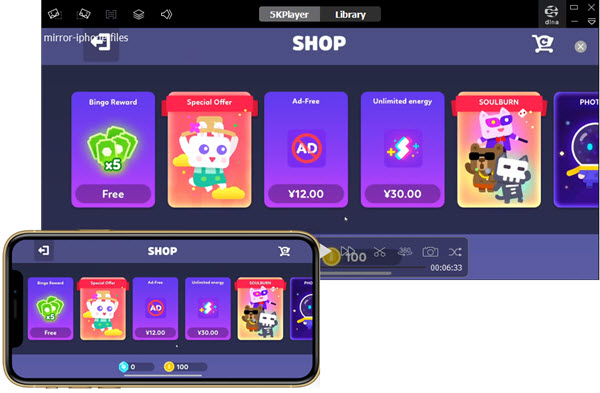
Simple, right? It is never easier to play iOS iPhone iPad games on PC/Mac with such a way. In addition to game streaming, 5KPlayer also displays PPT, Excel, documents on bigger screen PC with more details, streams online classes and video meetings with clearer visuals, and AirPlay video music to PC to help you create a home media center.
Play Games from iOS 13/iPadOS to Computer with PS4/Xbox ControllerNow that iOS 13 and iPadOS has added PS4 and Xbox One S controller support, you can try to play games from iOS 13/iPadOS to computer with PS4 or Xbox controller with the help of 5KPlayer's mirror function.
[Solved] Plex Arcade Errors: Games Won’t Play, Black Screen & MorePlex Arcade not working? See possible solutions here to Plex Arcade games won’t play, black screen, setup issue, and more.
Download BlueStacks iOS to Play iOS Games on PC/MacBlueStacks for iOS is not working for PC to play iOS games. So, how to play iOS iPhone games on PC? Find the answer here.
Home | About | Contact Us | News | Privacy Policy | Agreement | Site Map
Copyright © 2026 Digiarty Software, Inc. All Rights Reserved.
5KPlayer & DearMob are brands of Digiarty Software, Inc. Any third party product names and trademarks used in this website are property of their respective owners. All the related logos and images, including but not limited to Apple's AirPlay®, Apple TV®, iPhone®, iPod®, iPad®, iTunes® and Mac® are registered trademarks of their own. Digiarty is not owned by or affiliated with Apple Inc. and any of those companies.