Written by Kaylee Wood | Last update: October 10, 2020 | 4 Min Read
iPad AirPlay mirroring empowers you to tenfold the joy of mirroring iPad Pro 2/Air/mini video audio to an awesome iMac 4K 5K screen, Windows 10 computer or even Apple TV 4 to watch in a wireless manner. As USB transfer is too old now, try the new trend of wireless stream via Apple’s AirPlay protocol to enable iPad screen mirroring for iPad videos, music, games, apps, presentations, etc display on bigger screen.
In light of the fact that you are in the mood for better enjoying videos, music, games, etc, there is nothing better than finding an AirPlay receiver to receive iPad AirPlay mirroring. 5KPlayer is precisely an excellent AirPlay mirroring receiver to display contents screen mirrored from iPadOS iPad/iPad Pro 2/Air/mini on Mac/PC.
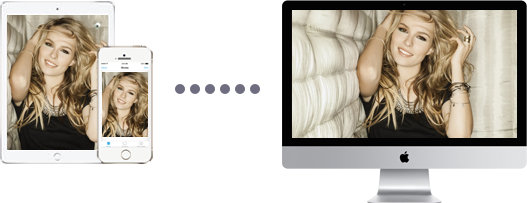
Why iPad Screen Mirroring is Suggested?
It could be awesome to listen to music and watch videos at all times and in all places, but we still prefer to enlarge the enjoyment of music listening and video watching with more than one speaker and on the bigger screen when we’re at home. You might feel complicated and time-consuming to copy the iPad files to computer to have the bigger view, so screen mirroring iPad contents is an ideal yet simple way. By the time, you will have an unprecedented movie experience like you are in the theater. As for music streaming, iPad AirPlay becomes a convenient and fast function to stream Apple Music, Spotify or Pandora to Mac/PC with 5.1 surround sound.
In addition to video music stream, helping turn iPad into a game controller is another ability of AirPlay server 5KPlayer. You can AirPlay mirror iPad games to Mac/PC, free as you play them on iPad. Covering action adventure games, role-play games, simulation games, strategy games, sports games, fighting games and puzzle games, you will have agile operation, no lags and no worries about losing your place.
Screen mirroring iPad to computer with external projector is also very useful to teachers or business men to grasp the attention of each audience easily. The whole screen of iPad with documents, images or presentations will displayed on bigger screen in detail and viewed by everyone clearly in the room.
How to Mirror iPad to Mac/PC?
As iPad to Mac/PC AirPlay is not supported by Apple, you need an AirPlay server to turn your computer into an AirPlay server to receive iPad AirPlay mirroring. So, here we introduce 5KPlayer, a rising 4K video player with AirPlay function for Mac and Windows, to help you AirPlay iPad. The biggest highlight of this AirPlay helper for iPad Pro 2/Air/mini is that it supports Apple’s AirPlay technology, so as to make multi-screen playback easier than ever even regarding iOS 14 and iPadOS 14 mirroring.
5KPlayer can be exactly served as the best free AirPlay server to serve the need of iPhone iPad mirroring screen to Mac/PC. Therefore, you can pleasantly appreciate contents like videos and movies on bigger screen with higher quality and more dulcet sound. In addition, there is no extra fee for using this AirPlay mirroring server, free and wireless file sharing will go smoothly as long as your iPad Pro 2/Air/mini/iPhone and Mac/PC are connected to the same Wi-Fi network. All in all, it deserves your attention as an awesome AirPlay server for iPhone iPad AirPlay to Mac and Windows PC.
Step 1. Connect your iPad and computer to the same WiFi network.
Step 2. Free download AirPlay server 5KPlayer, install and launch it on your computer. Then, click on the "DLNA AirPlay" button on the main UI of 5KPlayer to access 5KPlayer AirPlay settings. Just turn on 5KPlayer’s AirPlay service option.

Step 3. Turn on Screen Mirroring option on your iPad.
• Swipe up from the bottom of any screen of your iPad if you have an iPad with iOS 11 or earlier, or swipe down from the upper right corner of the screen if you have an iPad with iOS 12 or iPadOS 13/14. Then, tap Screen Mirroring to search for 5KPlayer and choose 5KPlayer to connect.

Step 4. Do any operations on your iPad, and then 5KPlayer will automatically and instantly receive the AirPlay mirrored contents and display them without any loss.
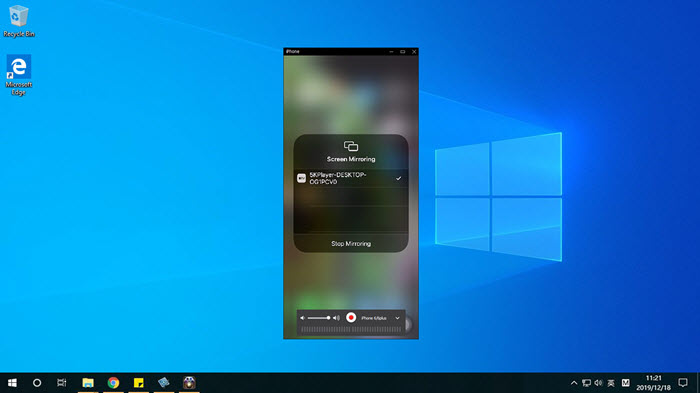
Note: As a modern AirPlay server that always goes with the tide, 5KPlayer never disappoints you when referring to iOS 14 screen mirroring on iPhone 11/XS/XS Max/XR etc or iPadOS 14 AirPlay mirroring on iPad Pro/Air/mini. Besides, as a multimedia player, the ability to play videos and audio in various format is a big bonus for anyone who needs the feature. Also, the capability of download videos from YouTube, Dailymotion, Vevo, etc leaves a great impression for millions of users.
How to Solve iPad AirPlay not Working?
In general, your Mac before 2011 and almost all Windows PC are not available for AirPlay mirroring, thus leading to the problems of iPad AirPlay mirroring not working on computer. So, it’s extremely urgent to get an AirPlay server to turn Mac or PC into an AirPlay-compatible device to display contents streamed from iPad. In addition to that, there are also some other factors causing iPad screen mirroring not working.
1. Make sure that your devices are on and nearby. If you try to AirPlay iPad audio to multiple speakers with AirPlay 2, make sure that the speakers are AirPlay 2 compatible.
2. Upgrade your iPadOS to the latest version.
3. Connect the devices to the same WiFi network.
4. Check the AirPlay settings to be the right situation.
5. If you need to screen mirroring iPad to computer, make sure you have got the Bonjour downloaded and installed on your computer. In case needed, you should also change the network firewall settings to allow the app on your computer to get through the firewall.
AirPlay iPad Pro 2 Windows 10 Hands-on GuideAirPlay iPad Pro 2 Windows 10 hands-on guide. How to use iPad Pro 2 iPadOS AirPlay to Mac, Windows and Apple TV? Take a look at this AirPlay iPad guide to learn how to AirPlay iPad Pro 2 to Mac/PC/Apple TV in the easiest way with efficient wireless streaming.
Free iPad Screen Sharing: Screen Share iPad with Mac/WindowsHow to use free iPad screen sharing to Windows/Mac? Learn the easiest way to screen share iPad with PC/Mac + projector with a free tool. iPad screen share enables you to mirror photos, web pages, documents to computer and record without choke.
Play RTSP Stream on Windows 10 & MacWe list out top best free RTSP players to help you play RTSP streaming and view RTSP streams of IP cameras on computer.
Home | About | Contact Us | News | Privacy Policy | Agreement | Site Map
Copyright © 2026 Digiarty Software, Inc. All Rights Reserved.
5KPlayer & DearMob are brands of Digiarty Software, Inc. Any third party product names and trademarks used in this website are property of their respective owners. All the related logos and images, including but not limited to Apple's AirPlay®, Apple TV®, iPhone®, iPod®, iPad®, iTunes® and Mac® are registered trademarks of their own. Digiarty is not owned by or affiliated with Apple Inc. and any of those companies.