Written by Kaylee Wood | Last update: June 08, 2021 | 3 Min Read
With AirPlay Mirroring, you can instantly send what's on your iOS screen like iPhone/iPad without cable over to an Apple TV or a compatible AirPlay receiver app on a Mac or PC like 5KPlayer. Though AirPlay Mirroring is quite easy to handle, you may still need some assistance in wireless iOS 15 AirPlay Mirroring from the brand-new iPhone/iPad to Apple TV and Mac/Windows. And you can find the over-all guide on iOS 15 AirPlay Mirroring here to AirPlay mirror iOS 15 devices.
You need 5KPlayer, the free and professional AirPlay receiver on Mac/Windows, to AirPlay Mirroring iOS 15 iPhone/iPad to Mac/PC without any cable. Meanwhile, 5KPlayer as an AirPlay sender also allows you to AirPlay Mirroring the whole screen of your Mac/PC to Apple TV.
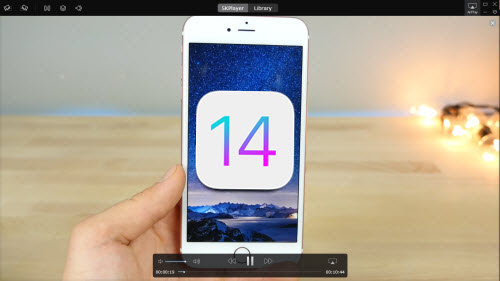
Apple AirPlay is a great creation enabling you to AirPlay Mirroring demonstrations/presentations/photos/videos/games etc on iOS 15 to Apple TV, wirelessly stream music on iPhone to your AirPort Express or AirPlay-enabled speakers, screen mirroring iPhone iPad, and so much more. AirPlay and Mirroring is hidden by default in iOS devices which is a special protocol for iDevice users to display iOS screen on other screen. How the invisible AirPlay Mirroring works? How to AirPlay Mirroring iOS 15 to Apple TV? How to AirPlay mirror iPhone to Mac/PC? To maximize the merits of iOS 15 AirPlay Mirroring, you need to know some basic requirements:
Preparation for iOS 15Mirroring:
* An AirPlay server – this could be an Apple TV, 5KPlayer, Reflector, or XBMC, etc.
* The iPhone (iPhone 6s, 6s Plus, 7/7 Plus, 8, X, 11, 12, etc.), iPad or iPod touch runnning iOS 15 and supporting AirPlay Mirroring.
* iOS 15 AirPlay mirroring only works for iPhone 7/7 Plus, 6S/6S Plus, SE or newer, and iPod touch
* The iOS 15 device and the AirPlay server must be in the same WiFi network.
As Apple AirPlay doesn't support iOS 15 mirroring to Mac/PC, you need to install an AirPlay receiver on Mac/Windows first. AirPlay server 5KPlayer has been updated for iOS 15 AirPlay Mirroring and allows you to share information from iOS 15 on Mac/Windows in a space-saving and wireless way. It is a piece of cake for you to AirPlay iPhone to Mac/PC and make your Mac/PC an iPhone/iPad display to show videos, movies, games, etc. Launch 5KPlayer, you can smoothly AirPlay macOS Sierra, Mac OS(Catalina, Mojave, El Capitan, Yosemite included), Windows 10/8/7, iOS without any video audio delay.
(Note: To AirPlay Mirroring iOS 15 to Mac, you need Mac computers with OS X Mountain Lion v10.8 or later.)
Step 1: Free download DearMob 5KPlayer and launch it on your Mac or Windows PC.
Step 2: Connect your iOS device and computer in the same WiFi network.
Step 3: Enable AirPlay Mirroring iOS 15 iPhone/iPad etc. to Mac/PC.
* Swipe up from the bottom of the screen of your iPhone, iPad, iPod to access the control center. (These iDevices could automatically detect your computer's name.)
* Tap AirPlay and then choose the name of your computer to connect from a list of AirPlay-enabled devices.
* Make the Mirroring on or green. Tap Done. Then the iPhone/iPad iOS AirPlay Mirroring will begin.
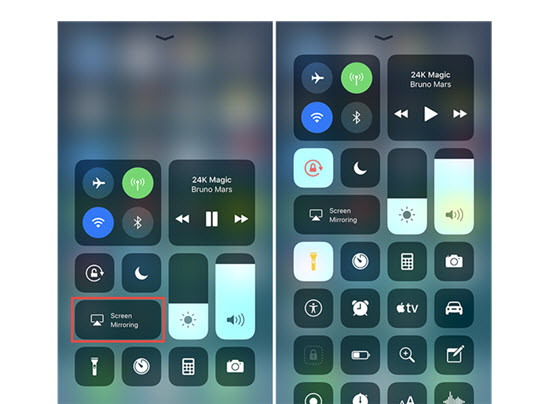
Note: Now you can see the whole screen of your iOS 15 iPhone on computer and you can use 5KPlayer to screen record iPhone iPad in one click. Besides iOS 15 AirPlay Mirroring, 5KPlayer can also stream AVI MKV WMV FLV DivX MP4 8K 5K 4K 1080p etc videos MP3 AAC FLAC music and AirPlay YouTube, Pandora, Netflix, etc to Mac/PC without choke.
Step 1: Connect your iOS 15 device and Apple TV to the same WiFi network.
Step 2: Swipe down from the upper right corner of your iOS 14 device screen to access Control Center.
Step 3: Tap AirPlay on your iOS 15 device like iPhone 7.
Step 4: Tap the name of your Apple TV and then turn on Mirroring.
Now you can see the entire iPhone screen content on the Apple TV. If you want to fill your TV screen with the image from your iOS device, you might need to adjust your TV's aspect ratio or zoom settings to achieve that.

If you hope to AirPlay Mac/Windows to stream videos movies music to Apple TV with bravo effect, you can also rely on 5KPlayer to connect Mac/PC to 4K Apple TV to have a better viewing and listening experience.
5KPlayer is not only a powerful AirPlay server for iOS 15 AirPlay Mirroring delivering excellent performance in AirPlay Mirroring iPhone 7/iPad etc to Mac/PC, but also a great Airserver/Beamer/Airparrot/reflector alternative to record screens and stream videos movies music.
Solve iOS 13 Screen Mirroring not WorkingiOS 13 AirPlay mirroring not working problem makes you unable to screen mirroring iPhone iPad to Apple TV/Mac/PC? This guide helps.
AirPlay Mirroring iOS 11 iPhone X/8Here's how to use iOS 11 AirPlay Mirroring to mirroring the entire screen of iPhone X 8 7 6S, iPad Pro to Mac, PC and Apple TV.
How to Screen Mirroring iPhone 7/7 Plus?Follow this guide for iOS 11 iPhone 7 screen mirroring to screen mirror iPhone 7/6S/6 & Plus/SE etc to Mac/PC/Apple TV.
Home | About | Contact Us | News | Privacy Policy | Agreement | Site Map
Copyright © 2025 Digiarty Software, Inc. All Rights Reserved.
5KPlayer & DearMob are brands of Digiarty Software, Inc. Any third party product names and trademarks used in this website are property of their respective owners. All the related logos and images, including but not limited to Apple's AirPlay®, Apple TV®, iPhone®, iPod®, iPad®, iTunes® and Mac® are registered trademarks of their own. Digiarty is not owned by or affiliated with Apple Inc. and any of those companies.