Written by Kaylee Wood | Last update: June 08, 2021 | 2 Min Read
Now that you have searched iOS 15 AirPlay Mirroring and find this article, I guess you have upgraded your iPhone/iPad iOS to the overall improved iOS 15 and find that the Control Center where iOS Screen Mirroring lays has the most conspicuous changes. Since the Control Center has been completely redesigned, is there any difference between iOS 15 Mirroring and iOS 14/13/12/11/10/9/8 Mirroring? Go ahead to find the answer.
As Apple AirPlay doesn't support iOS AirPlay Mirroring to Mac or PC, you have to get a third-party AirPlay server like 5KPlayer to screen mirroring iOS 15 iPhone 12/11/X/8/7/6S & Plus/iPad Pro to Mac or PC. It is a wireless way to share what's on your iPhone or iPad on Mac/PC by turning itself an AirPlay reciever and save your iPhone/iPad screen contents through screen recording.
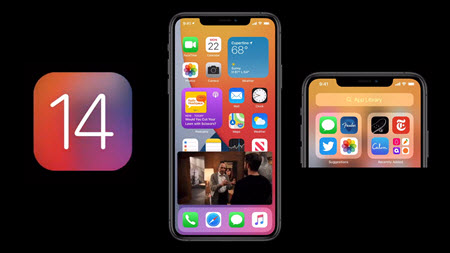
Among the three major overhauls of iOS Control Center, iOS 11 Control Center renewals most yet gets kinda mess with various controls and toggles that many people complain its complexity and chaos. Obviously, iOS 11 Screen Mirroring also gets the shot.
- "I found my first potential issue with iOS 11...where is the option to AirPlay to Apple TV w/o screen mirroring?"
- "mirroring thing doesn't show on iOS 11 plz fix"
- "If you ever used use AirPlay Screen Mirroring feature, stop it. On iOS 10, swipe up to Cntrl Center-select AirPlay screen. Diff in iOS 11"
However, this feature gets familiar with people over time so that iOS 11~15 AirPlay mirroring is not that difficult to find out. So, how to enable iOS 15 Screen Mirroring? That all boils down to these three major things:
1. Where to find AirPlay Mirroring in iOS 15/14/13/12/11?
Actually, it is easy to find iOS 11, iOS 12, iOS 13, iOS 14 or iOS 15 Screen Mirroring just like iOS 10 AirPlay Mirroring as long as the Control Center is set as default. However, as iOS 15 now allows you to add and organize additional controls to appear in Control Center through Settings app, you may find it is a bit chaotic of the Control Center that you have to spend more time to find the Screen Mirroring icon. You can just launch the Settings app on your iPhone/iPad, tap Control Center, and then tap the remove button (-) to remove some controls to keep Control Center space looking good.
2. Which devices can use iOS 15 Screen Mirroring?
From previous experience, any idevice compatible with iOS 11 can use iOS AirPlay Mirroring, including iPhone (7/6S/6 & Plus/SE/5S), 12.9-inch iPad Pro(1st & 2nd generation)/10.5-inch iPad Pro/9.7-inch iPad Pro/iPad Air (2)/iPad 5th generation/iPad mini (4,3,2), and iPod touch 6th generation. Obviously, the newly iPhone XS/XS Max/XR and X also own the feature. Kindly remind, iOS 11 AirPlay mirroring only works for X, 8/8 Plus, 7/7 Plus, 6S/6S Plus, SE and iPod touch, and iOS 11 screen mirroring won't be available on iPhone 6 Plus/6, iPhone 5s, and earlier. BTW, iOS 15 AirPlay mirroring can be activated on iPhone (12, 12 mini, 12 Pro, 12 Pro Max, 11, 11 Pro, 11 Pro Max, XS, XS Max, XR, X, 8, 8 Plus, 7, 7 Plus, 6s, 6s Plus, SE 1st generation, SE 2nd generation and iPod touch 7th generation
3. How to use iOS 15 AirPlay Mirroring for iPhone/iPad?
iOS 15 Screen Mirroring to Apple TV is achievable and easy as Apple AirPlay natively supports it. And AirPlay mirroring iOS 15 iPhone 12 or iPad (Pro) to any other platform is also available as long as there is an AirPlay enabled receiver installed. For instance, you can use AirPlay server 5KPlayer as AirPlay receiver on Mac or PC to mirror iPhone and iPad's screen to computer wirelessly, plus stream what's on computer to Apple TV.
5KPlayer improves itself along with the iOS 15 update that you can AirPlay Mirroring AR games, message records, notes, etc besides videos and music from iPhone 12/11/X/iPad (Pro)/iPod to Mac and PC with minimal delay. You can play games on the big-screen, show multiple people how to perform an iOS-specific task and more without a dime. Just as iOS screen recording, you can also use 5KPlayer to screen record anything important on iPhone/iPad for collection.
Note: To AirPlay Mirroring iOS 15 to Mac, you need Mac computers with OS X Mountain Lion v10.8 or later including macOS Mojave.
Step 1: Free download iOS 15 Screen Mirroring server 5KPlayer, install and launch it on your Mac or Windows PC.
Step 2: Connect your iOS 15 device and computer in the same WiFi network.
Step 3: Enable iOS 15 Screen Mirroring to mirror iPhone/iPad to Mac/PC.
* Swipe up from the bottom of the screen of your iPhone, iPad, iPod to access the Control Center if your device is shipped with iOS 12 or older. For device with iOS 13 or iOS 14, just swipe down from the top right corner of the device screen to access the Control center.(These iDevices could automatically detect your computer's name.)
* Tap Screen Mirroring on iOS 15/14/13/12/11 and then choose the name of your computer to connect from a list of AirPlay-enabled devices. You can also press the Screen Mirroring icon firmly to open the device list in case you have 3D touch enabled iPhone. Then the iPhone iPad AirPlay Mirroring will begin.
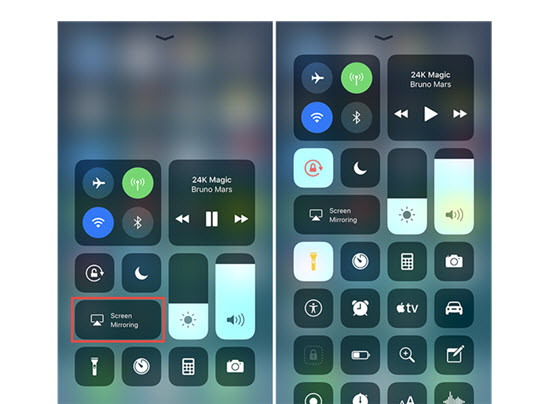
Note: The whole screen of your iOS 15 iPhone 12/11/X/8/7/6S Plus/iPad Pro is now displayed on computer lively, and you can also use 5KPlayer to screen record iPhone/iPad in case that the native iOS 15 screen recording not working issue happens. Want to enjoy whats on your Mac/PC on 4K Apple TV, 5KPlayer will make that true through connecting Mac/PC to Apple TV.
Step 1: Connect your iOS 15 iPhone/iPad/iPod and Apple TV to the same WiFi network.
Step 2: Swipe up from the bottom of your iOS 15 device screen to access Control Center.
Step 3: Tap Screen Mirroring icon on your iPhone or iPad.
Step 4: Tap the name of your Apple TV and then iOS 15 AirPlaying Mirroring flows.
Now you can see the entire iOS 15 iPhone iPad screen etc on the Apple TV. If you want to fill your TV screen with the image from your iOS 15 device, you might need to adjust your TV's aspect ratio or zoom settings to achieve that.
5KPlayer is not only a powerful AirPlay server for iOS 15 Screen Mirroring delivering excellent performance in AirPlay Mirroring iPhone 12/11//XS/X/8/7/7 Plus/6/iPad Pro etc to Mac/PC, but also a great Airserver/Airparrot/reflector/Beamer alternative to record screens and stream videos movies music. Besides an AirPlay server for iOS 15/14/13/12/11 AirPlay Mirroring, 5KPlayer combines a lot of roles like video music player for 4K HD 1080p MP4 MKV etc videos, MP3 AAC WMA ect music playback and YouTube downloader to download videos music song playlists from 300+ sites.
Solve iOS 13 Screen Mirroring not WorkingiOS 13 AirPlay mirroring not working problem makes you unable to screen mirroring iPhone iPad to Apple TV/Mac/PC? This guide helps.
AirPlay Mirroring iOS 12 iPhone 7 Plus/iPadGet iOS 12 AirPlay Mirroring guide here to wirelessly AirPlay Mirroring iOS 12 iPhone 7/iPad and screen mirror iPhone to Mac/PC.
How to Screen Mirroring iPhone 7/7 Plus?Follow this guide for iOS 12 iPhone 7 screen mirroring to screen mirror iPhone 7/6S/6 & Plus/SE etc to Mac/PC/Apple TV.
Home | About | Contact Us | News | Privacy Policy | Agreement | Site Map
Copyright © 2026 Digiarty Software, Inc. All Rights Reserved.
5KPlayer & DearMob are brands of Digiarty Software, Inc. Any third party product names and trademarks used in this website are property of their respective owners. All the related logos and images, including but not limited to Apple's AirPlay®, Apple TV®, iPhone®, iPod®, iPad®, iTunes® and Mac® are registered trademarks of their own. Digiarty is not owned by or affiliated with Apple Inc. and any of those companies.