Written by Kaylee Wood | Last update: June 08, 2021 | 3 Min Read
With the release of iOS 13/14/15, everything on your iOS devices will become much faster, more convenient and more interesting. And smoother and more accurate iOS 13/14/15 screen mirroring will also amplify these advantages by sending the iPhone contents to big screen like Apple TV, Mac or PC. However, iOS 13/14/15 screen mirroring not working problem may pour cold water on your enthusiasm to use this feature when there are many other new things coming with iOS 13/14/15. Don't worry, this is the guide prepared to help solve iOS 13/14/15 AirPlay mirroring not working error once for all.
As Apple doesn't natively allows for screen mirroring from iOS to Windows computer, you need AirPlay receiver 5KPlayer to receive what is sent from iOS 15/14/13 iPhone iPad on computer. Besides, 5KPlayer is also an DLNA sender for casting Mac/PC screen to smart TV TV wirelessly.
Updated: How to Screen Mirroring iOS 15 >>
Main Contents:
Troubleshoot iOS 15/14/13 AirPlay Problems >>
Solve iOS 15/14/13 Screen Mirroring not Working for Apple TV >>
Solve iOS 15/14/13 not Mirroring to Mac/Windows 10 >>
iOS 15/14 AirPlay mirroring helps you do streaming and allows you to display contents from your iOS 15/14/13 iPhone (12, 12 Pro, 12 Pro Max, 11, 11 Pro, 11 Pro Max)/iPad (Pro) on a bigger screen, but that can be achievable based on some prerequisites.
★ Basic Requirements to Enable iOS 15/14/13 AirPlay:
The two devices you want them to communicate with each other should support Apple AirPlay protocol, of course. Also, make sure that you have updated the software on the two devices to the latest iOS 15/14/13, like your iPhone 12, 11, 11 Pro, 11 Pro Max, iPad Pro, Apple TV, etc.
If all of the above requirements have been satisfied, but iOS 15/14/13 not mirroring problem still exists, try the following methods:
1. Reboot rooter of your device, reset the network and turn off the Bluetooth.
2. Check all the devices are on the same WiFi network.
3. Make sure your iOS 15/14/13 device is near the device you try to screen mirroring to.
★ Common Reasons for iOS 15/14/13 Screen Mirroring not Working Problem
1. iOS 15/14/13 AirPlay not Working Because of the Software Update
Sometimes, the iOS software update should be to blame though there is no clear explanation, but quite often AirPlay mirroring not working problem happens when the software gets update.
If iOS 15/14/13 software update causes the iOS 15/14/13 not screen mirroring error, you can try to force restart your iOS device > reset the network settings on your device in Settings > General > Reset, and then tap on Reset Network Settings.
2. Can't Enable iOS 15/14/13 Screen Mirroring because You Can't Access Control Center within Apps
Sometimes, you may can't swipe up from the bottom of your device to access Control Center and use Screen Mirroring feature when you are using an app, it is probably because you have mistakenly turn off the "Access Within Apps" option on your device. To solve that, simply go to Settings on your iOS 15/14/13 device > Control Center > turn on Access Within Apps option.
3. iOS 15/14/13 Screen Mirroring not Working Occurs as Your Device Doesn't Support iOS 15/14/13
It has been officially announced that iOS 15/14/13 is only available for iPhone 12, 11, 11 Pro, 11 Pro Max, iPhone XS, XS Max, XR, X, 8/8 Plus, 7/7 Plus, 6S/6S Plus, SE and iPod touch, while iPhone 5s, iPhone 6, and iPhone 6 Plus will be stuck on iOS 12. Therefore, there is no iOS 15/14/13 screen mirroring for you to choose from on these non-compatible iOS devices.
As for iPad models, we are not sure if all of the iPads will support AirPlay mirroring iOS 15/14/13 as the new operating system for iPads is named iPadOS. However, we have found that iPadOS is the typical iOS 15/14/13 for iPads and iPadOS screen mirroring function is the same as the iOS 15/14/13 screen mirroring, so you can enable iOS 15/14/13 screen mirroring on some iPads. To be specific, the 12.9-, 11-, 10.5- and 9.7-inch iPad Pro, iPad (sixth generation), iPad (fifth generation), iPad mini (fifth generation), iPad mini 4, iPad Air (third generation) and iPad Air 2 supports iPadOS as of now.
Can't see Apple TV so you can't go on iOS 15/14/13 AirPlay mirroring? Commonly, when you swipe up from the bottom of your iOS 15/14/13 device and tap the Screen Mirroring, you should see your AirPlay devices including Apple TV. However, you can't go on mirroring because it is always "Looking for Apple TV…" or "Looking for XXX…".
This is the most common reason for iOS 15/14/13 not mirroring to Apple TV. To solve it, you need to:
1. Wake up your Apple TV first. Turn on the Ethernet using the remote control when it is in sleep mode.
2. Make sure that your Apple TV and iOS 15/14/13 device are under the same WiFi network, and the WiFi network should be working and it's better to be strong for stable mirroring.
3. Assure that the software on your Apple TV and iOS 15/14/13 device is up to date.
4. Restart your iOS 15/14/13 handset like iPhone 11 and also restart the Apple TV.
5. Go to Settings on Apple TV to make sure that the AirPlay is turned on.
How to Screen Mirroring iOS 15/14/13 iPhone (12, 11, 11 Pro, 11 Pro Max)/iPad (Pro) to Apple TV?
After the above workarounds, you may have solved the iOS 15/14/13 AirPlay mirroring not working problem. Now, you can cast your iOS device's screen to Apple TV easily.
Step 1. Connect your iOS 15/14/13 iPhone (12, 11, 11 Pro, 11 Pro Max) or iPad (Pro) and Apple TV to the same WiFi network.
Step 2. Swipe up from the bottom of your iOS 15/14/13 iPhone iPad screen to access the Control Center.
Step 3. Tap the Screen Mirroring icon on your iPhone or iPad.
Step 4. From the list, tap the name of your Apple TV and the iOS 15/14/13 AirPlay mirroring to Apple TV flows.
1. How to Solve iOS 15/14/13 not Mirroring iPhone iPad to Mac?
The macOS software update would be one of the reasons causing iOS 15/14/13 not screen mirroring to Mac, you can just update the software immediately to solve the problem. However, the Firewall issue would be a more serious reason that makes your Mac unable to receive iOS 15/14/13 screen mirroring contents.
Step 1. Go to System Preferences on your Mac > Security & Privacy.
Step 2. Click the lock icon and enter your administrator name and password.
Step 3. Click on the Firewall tab and choose Firewall Options.
Step 4. If the "Block all incoming connections" option is selected, deselected it.
Step 5. Make sure "Automatically allow downloaded signed software to receive incoming connections" is selected.
2. How to Solve iOS 15/14/13 Screen Mirroring not Working for Windows 10/8/7?
Actually, Apple doesn't natively support screen mirroring from iOS to Windows (10/8/7) as Windows computer doesn't natively support Apple's AirPlay protocol. To make Windows computer receive contents sent from iOS 15/14/13 iPhone or iPad (Pro), you need an AirPlay receiver, and luckily 5KPlayer is.
Step 1: Free download AirPlay receiver 5KPlayer, install and launch it on your computer.
Step 2: Connect your iOS 15/14/13 iPhone or iPad device and Windows computer to the same WiFi network.
Step 3: Swipe up from the bottom of the screen of your iOS 14/13 iPhone or iPad to access the Control Center. Of course, you can just use the 3D touch to firmly press the button to bring up the device list.
Step 4: Tap the Screen Mirroring on iOS 15/14/13 device and then choose the name of your computer to connect. Then, 5KPlayer will immediately show the contents sent from the iOS 15/14/13 screen mirroring on your Windows 10/8/7 PC.
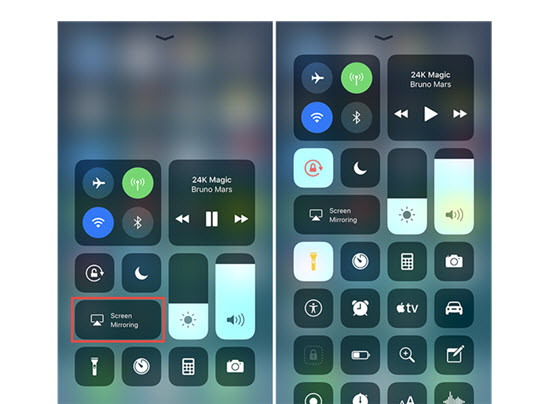
With the help of AirPlay receiver 5KPlayer, the whole screen of your iOS 15/14/13 iPhone (12, 11, 11 Pro, 11 Pro Max) iPad (Pro) is now showed on computer lively, and you can also use 5KPlayer to screen record iPhone iPad in case that the native iOS 15 screen recording won't work. In addition to that, 5KPlayer also allows you to DLNA streaming video music from iOS 15/14/13 device to computer if there is a DLNA app on iPhone iPad.
AirPlay iPhone 11, 11 Pro and 11 Pro MaxThis guide will try to give detailed steps to teach you AirPlay iPhone 11 video music and AirPlay mirroring iPhone 11 screen to TV, Mac and Windows.
Play Apple Arcade Games on Windows PCWant to play Apple Arcade games on PC to enjoy the budget-friendly gaming service out of Apple ecosystem? This guide helps.
How to AirPlay Dolby Vision HDR 4K from iPhone 12 Models?AirPlay iPhone 12 Dolby Vision HDR 4K videos to Apple TV is supported officially, so is it possible to AirPlay Dolby Vision videos from iPhone 12 (mini/Pro/Pro Max) to computer? Get the answer in this article.
Home | About | Contact Us | News | Privacy Policy | Agreement | Site Map
Copyright © 2025 Digiarty Software, Inc. All Rights Reserved.
5KPlayer & DearMob are brands of Digiarty Software, Inc. Any third party product names and trademarks used in this website are property of their respective owners. All the related logos and images, including but not limited to Apple's AirPlay®, Apple TV®, iPhone®, iPod®, iPad®, iTunes® and Mac® are registered trademarks of their own. Digiarty is not owned by or affiliated with Apple Inc. and any of those companies.