Written by Kaylee Wood | Last update: March 11, 2021
YouTube AirPlay can present 1080p 4K HD YouTube videos to larger-screen to watch. No matter you want to watch YouTube videos on computer or stream to Apple TV, AirPlay YouTube app on iPhone iPad is an ideal way out. BTW, 5KPlayer is an easy-to-use widget, with which you can AirPlay YouTube App (inclu. YouTube Music and YouTube Red) to PC/Mac, as well as AirPlay from YouTube videos in browser without downloading an App. Time to nab a new tool for your YouTube collection for fun!
[Latest News!] As of March 03, 2021, YouTube App is no longer available on 3rd-gen Apple TV, which means people can’t directly open YouTube App on corresponding Apple TV models to watch videos. But it is not absolutely impossible to watch YouTube on Apple TV, as you can still AirPlay YouTube App from iPhone iPad to Apple TV. Under such circumstance, this guide is quite important for you to learn the how-tos.
5KPlayer is a freeware with which you can AirPlay YouTube videos from iPhone iPad to Mac/Windows, and set up DLNA YouTube from Mac/PC to Apple TV. When installed on Mac/Windows, it turns your computer into an AirPlay receiver. Just share iPhone/iPad screen from any corner of the room, now get it!
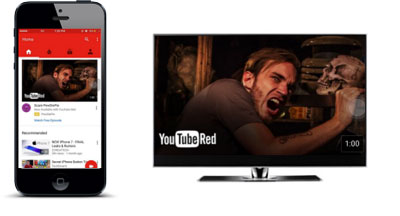
Main Contents:
Sometimes you could be in the mood to watch YouTube videos directly with iPhone iPad, but what about screen share it for a distant audience? 5KPlayer's application of AirPlay technology into the YouTube APP/website you are using is a creative solution if you don't want to huddle.
Generally speaking, there are 2 ways to stream YouTube videos from iPhone iPad with 5KPlayer. One is through AirPlay and the other is via DLNA. DLNA YouTube is quite complicated so we don’t explain more here.
5KPlayer Can Receive YouTube App AirPlay from iPhone iPad: Mac or PC with 5KPlayer installed can work in conjunction with YouTube APP on iPhone, iPad to achieve AirPlay [AirPlay YouTube Music APP, and AirPlay YouTube Red included]
[AirPlay YouTube in iPhone iPad browser] Visit www.youtube.com through Safari (or Chrome, Firefox, Opera) on your iPhone, it natively configures AirPlay support when it recognizes an AirPlay receiver (which 5KPlayer turns your computer into). So press the "Play" button on YouTube, connect iPhone to Mac/PC via 5KPlayer, then YouTube APP AirPlay will start immediately which saves the space for your iPhone.
Tips and Notes: While using online AirPlay from YouTube, the image and audio could turn out not synchronized. Here you can turn to 5KPlayer basic function to solve AirPlay video delay, and only a slight drag can help this YouTube clip return to normal.
[AirPlay YouTube APP] If you are running a YouTube APP on iPhone or iPad, which now offers YouTube offline watch and a YouTube Music APP with more-friendly-than-ever functions. Then YouTube APP AirPlay works just fine if you connect iPhone into the same wireless network with Mac/PC.
Download 5KPlayer for Windows or for Mac
or for Mac , launch it on your Mac/PC. Instruction on YouTube APP AirPlay is specified below and please refer to tutorial on watch YouTube on TV if you are running YouTube on computer.
, launch it on your Mac/PC. Instruction on YouTube APP AirPlay is specified below and please refer to tutorial on watch YouTube on TV if you are running YouTube on computer.
Step 1: Get the online YouTube video clip playing in full screen
* Please first check to confirm that the iPhone/iPad and your Mac/PC are connected to the same Wi-Fi or Ethernet before enabling AirPlay YouTube APP .
* Get the online YouTube video clip playing in your iPhone/iPad search engine in full screen, and you'll find the AirPlay icon on the bottom right (sometimes the bottom left).
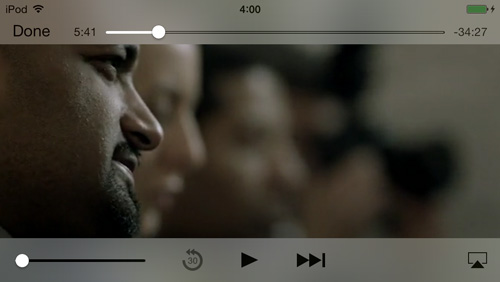
Step 2: Tap the AirPlay icon to start YouTube APP AirPlay
* Tap the AirPlay icon and the YouTube AirPlay will start immediately.
* In the process of streaming, your iPhone is a flexible controller to manage the Mac/PC remotely, and you can start another YouTube clip at any time.
* In reverse, this Mac/PC you have successfully connected can perform more customization functions: solve audio and video out of sync, add subtitles and soundtracks, display the YouTube media information, etc.
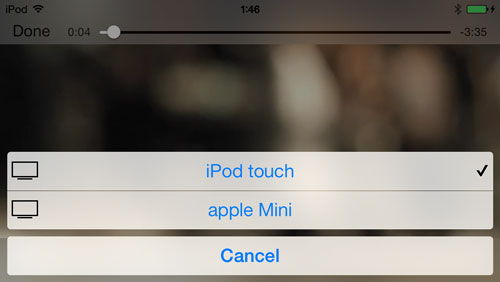
Note:
What if the local YouTube video collection is not your heart's content? Then obtain more! 5KPlayer presents 300+ online video websites as a surprise gift. Free download online videos with 5KPlayer, including 1080p/UHD videos, and your media rig will tenfold, and even hundred fold with this all-in-one YouTube AirPlay freeware.
This YouTube video AirPlay server can stream online YouTube 4K/5K/1080p videos and *.mp3, *.aac music from your iPhone iPad to Mac/PC, and also stream downloaded YouTube clips from Mac to Apple TV. Attach it to your YouTube AirPlay process and you can set up thorough continuity across all your Apple devices. Explore YouTube resources better, 5KPlayer is a must-have handy tool.
Both iPhone/iPad and Apple TV support AirPlay technology so you don’t need to download any software to achieve wireless cross-platform streaming. Only connecting your iPhone/iPad to the same WiFi network can you watch YouTube videos on Apple TV.
Step 1. When the network condition is set well, you can turn on AirPlay on both your iPhone/iPad and Apple TV
Step 2. On your iPhone or iPad, choose your Apple TV from the list and then your iPhone/iPad screen will immediately be mirrored to TV.
Step 3. Play videos in your YouTube App and then contents will instantly be displayed on Apple TV.
Sometimes YouTube AirPlay not woking could happen and mainly there are 2 reasons: The server-side YouTube error - which means AirPlay YouTube not working has nothing to do with your network conditions or your iPhone itself, you may check out this how to fix YouTube error [ Error list and solutions].
YouTube AirPlay could also go wrong if iPhone and computer doesn't gear correctly. One such case is AirPlay not working [solved] on iOS. Please check out the given tutorial.
Also, check the settings of your devices:
How to AirPlay from Android to Apple TV Video Music Movies?This guide helps you AirPlay video from Android to Apple TV at ease. With a handy Android to Apple TV streamer, you can sync Android to Apple TV and enjoy video audio on bigger screen with better sound system.
[Solved] YouTube Not Working on Apple TV 2023This article explains possible solutions to Apple TV YouTube not working problem including the latest Apple TV 3 YouTube app not available anymore issue.
Streaming Netflix 1080P 4K UHD Movies/TV Shows with EaseFor free streaming Netflix contents, this How-to-Guide will lead you to realize streaming Netflix 1080p, HD 4K Movies/TV Shows effectively all at once.
Home | About | Contact Us | News | Privacy Policy | Agreement | Site Map
Copyright © 2025 Digiarty Software, Inc. All Rights Reserved.
5KPlayer & DearMob are brands of Digiarty Software, Inc. Any third party product names and trademarks used in this website are property of their respective owners. All the related logos and images, including but not limited to Apple's AirPlay®, Apple TV®, iPhone®, iPod®, iPad®, iTunes® and Mac® are registered trademarks of their own. Digiarty is not owned by or affiliated with Apple Inc. and any of those companies.