
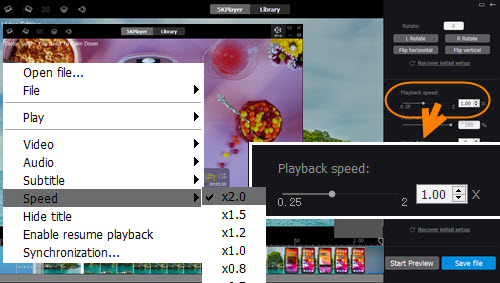
• Speed up & slow down video playback.
• Turn videos into fast motion & slow motion videos.
• Various speed choices: x2.0, x1.5, x1.2, x1.0, x0.8, x0.7, x0.5.
• Totally free. Compatible with Windows 10 & macOS.
100% Free, safe and clean, no virus, no spyware.
5KPlayer > Video Music Player > Speed up Video
Posted by Kaylee Wood | Last update: September 22, 2020 | 3 Min Read
Often the case, we don’t watch a video at a constant speed. We speed up a video to skip the boring or meaningless parts, and turn on slow motion mode to see everything in detail if the contents are important or interesting. As we have told you how to slow down a video, here we will teach you how to speed up a video. No matter you want to fast forward an iPhone video recorded with slow-motion mode, or speed up a GoPro recorded video for further processing, you can find a way here to optimize your video viewing by adjusting the video speed.
 How to Fast Forward Video during Playback on Windows 10/Mac?
How to Fast Forward Video during Playback on Windows 10/Mac?Under this circumstance, you need a video player with fast forward function to help fast skip the boring part or just skim through the whole video quickly in a short time. 5KPlayer is such a video player with speed control for anyone who wants to speed up or slow down a video. With multiple speed choices support, it’s up to you to manually choose which mode to play videos faster in image, sound and subtitle. Also, it plays the fast motion videos accelerated by a video editor, downloaded from Dailymotion or recorded by a tool using fast motion mode very smoothly. Just choose the speed you prefer and instantly change the video speed with 5KPlayer.
Speed choices during video playback: x2.0 (speed up), x1.5 (speed up), x1.2 (speed up), x1.0 (original), x0.8 (slow down), x0.7 (slow down), x0.5 (slow down).
In addition to that, you can choose certain slow motion mode to slow down your video during playback to emphasize the actions. Also, other controls to your video include volume up/down, flip, rotate, aspect ratio set, deinterlace, adding subtitles, audio video synchronization, 4K/8K video hardware acceleration, etc.
Step 1. Free download 5KPlayer for Windows or Mac, install and launch it.
Step 2. Choose a video to play with 5KPlayer, be it 4K UHD 1080p 720p or MP4 AV1 MKV etc. video.
Step 3. When the video is playing, right-click on the video to choose "Speed" to increase your video speed.
Step 4. Choose x2.0, x1.5, or x1.2 option to speed up your video.
Notice, x2.0, x1.5 and x1.2 options allow you to accelerate your video speed, x1.0 option keeps your video original speed, and x0.8, x0.7 and x0.5 will help slow down your video during playback.
This is how 5KPlayer helps play a video faster or slower than its natural pace. BTW, if you want to make your video a fast motion video, there is an embedded edit feature of 5KPlayer to offer help that we will explain in detail below.
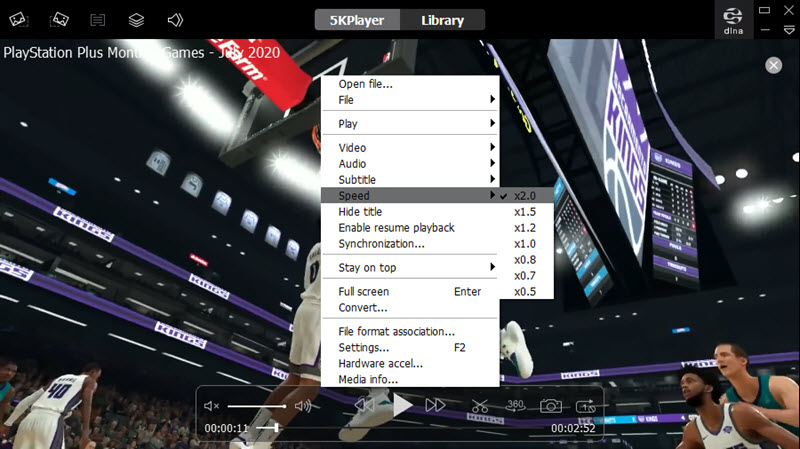
Notice! There is the speed control option for you to choose when you play videos on online video sites like YouTube and Dailymotion. However, there are also exceptions like big name Facebook and Vimeo which have no such functions as the HTML 5 video players they adopt have hidden the video speed control functionality of HTML 5 videos. To play online videos in faster mode, you are suggested to install an extension like Video Speed Control Chrome extension to offer some helps.
 How to Make a Video Fast Motion Video on Windows 10/Mac?
How to Make a Video Fast Motion Video on Windows 10/Mac?Speed up video to make even the serious video funny and interesting? Accelerate video speed for further editing? Or increase video speed to reduce time so as to upload the whole video to TikTok or YouTube that has limitations to the length of a video? 5KPlayer, an offline method to help make your video a fast motion video.
Step 1. Free download 5KPlayer if you didn’t, then install and launch it on your computer.
Step 2. Play a video with 5KPlayer that you want to make it a fast motion video, then click on the "scissors" ![]() icon to access 5KPlayer "Video Editing" window.
icon to access 5KPlayer "Video Editing" window.
Step 3. In the right part, choose the speed you prefer by inputting a number or using the slider. You are allowed to choose a speed from x0.25 to x2.0. To speed up a video, you should choose a number larger than x1.0.
Step 4. Click on "Start Preview" to preview the video and make sure it is the needed speed. You can also adjust the playback speed during the preview.
Step 5. After the above steps, click on "Save file" to output the video that had been speeded up.
My video example is 2:52s long, and it becomes 1:26s long after being accelerated. Though 5KPlayer has nearly halved the length of the video time, the video quality doesn’t get worse at least the naked eyes can’t distinguish. Because it is an offline method, it won’t collect any information of your personal data.
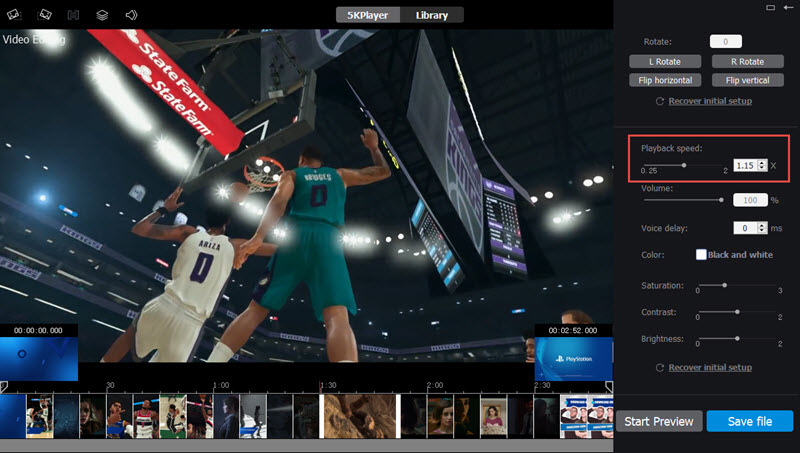
Besides various video speed effects including fast motion and slow motion, 5KPlayer is also a simple and lightweight video editor that is suitable for video pre-processing.
• Change the speed of any format video if you upgrade to its pro version VideoProc.
• No file size limitations.
• Preview the speed effects.
• Cut video into clips so as to keep the good segments.
• Rotate a video (Left Rotate, Right Rotate, Flip horizontal, Flip vertical).
• Simple editing: change the volume, audio video synchronization, change the color of the video (saturation, contrast and brightness).
Notice!
Online video speed changer is a good option to speed up your video, but you need to know something.
• Though most of them have a wide support for video formats including MP4, WebM, AVI, MPEG, FLV, MOV, 3GP, the max file size of a video to adjust speed is often small.
• You need to upload your video first > change the video speed online and then download the accelerated video.
• The network speed influences the whole process, the process will get crashed when the network is weak. Also, crashing problem happens when the file is large in size and high in resolution.
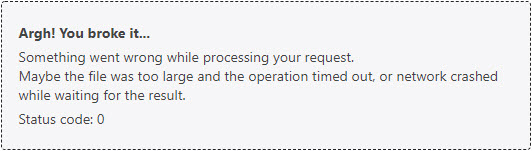
• Can’t assure the security because you can’t assure if the server has kept your data though server owner has acclaimed that he/she has deleted the uploaded video. Not sure if others can access your files.
Download Frame by Frame Video Player for Windows 10 or MacTop 10 frame by frame video players are collected to help play any kind of videos frame by frame.
How to Bookmark a Video to Save the Specific Video Points?How to bookmark video so as to remember the position of a video easily? Bookmark video player can give some helps.
How to Add Subtitles to a Video?This tutorial will show you how to add SRT subtitles to YouTube, MP4, AVI, MKV videos in the simplest way with 5KPlayer.
Home | About | Contact Us | News | Privacy Policy | Agreement | Site Map
Copyright © 2025 Digiarty Software, Inc. All Rights Reserved.
5KPlayer & DearMob are brands of Digiarty Software, Inc. All other products or name brands are trademarks of their respective holders. All logos, trademarks and images relating to other companies that may be contained wherein are applied in the Internet that are not used for commercial use. Digiarty's software is not developed by or affiliated with such companies.