5KPlayer > Video Music Player > How to Add Subtitles
Posted by Kaylee Wood | Last update: April 28, 2020
As the saying goes - seeing is believing, in the course of movie/video appreciation, we add subtitles to avoid our comprehension being interfered by mishearing. But, how to add subtitles to a MP4 video free? The subtitles-adding media player -5KPlayer will reveal the answer.
*For hearing-impaired members in family who are not that desperate for a hearing aid, embedding subtitles or closed captions to videos for them would be very considerate. In this case, closed captions are what you need to find.
*For those who can't understand foreign languages, inserting subtitles to foreign movies, like Amelie (Le fabuleux destin d'Amélie Poulain), Baahubali the Conclusion बाहुबली: द कॉन्क्लूज़न, and Ghost in the Shell 攻殻機動隊, can facilitate your comprehension. In this case, narrative and forced subtitles are what you should looking for.
*Easier to track and understand the lyrics if it's a music video: like Sia the Greatest.
*Sci-fi movies and TV series may contain alien languages like Klingon in Star Trek: the Next Generation, and other sign languages. To understand what they are saying, forced subtitles are definitely needed.
*Also, for those who want to learn foreign languages by watching videos and movies, embedding subtitles is always necessary for them to take notes and make sure the correctness.
*Also, how can we forget those who want to watch 3D movies with 3D subtitles.
There are two kinds of subtitles in terms of manipulability: Closed subtitle and Hardsubs. Closed subs can generally separate video frames overlaying the original ones so that can be turned off, while Hardsubs or open subtitles are irreversibly part of the original video frame, therefore cannot be turned off. Thus, to add extra subtitles to a video, you might want to avoid videos with hardsubs.
Closed subtitle formats can be divided further into 2 categories: image based subtitles (Prerendered) and text based subtitles.
SUB/(DIXSUB) is a typical image subtitle format that is apt at maintaining perfect accuracy and usually mixed into MKV files;
SRT is a commonly used text based subtitle formats usually encoded in AVI files that can be edited and extracted easily.
So, before loading subtitles, make sure the format you have or want.
*Download Subtitles from Best Online Subtitle Sites: if you want to add subtitles for commercial movies in MP4, AVI, MKV formats, you can easily find them online. Note that subtitle formats like SRT, ASS, SSA, SUB goes well with these MP4, AVI, MKV formats.
You can search the subtitle by typing the full name of the movie into the Google search box and then add "subtitles" or "subs". Google will present you some online websites providing with those subtitles in many languages. Take Dawn of the Planet of the Apes as an example, you will find its subtitles of all kinds (forced subtitle, narrative, content subtitle and even 3D subtitles) in many languages like Arabic, Bengali, Brazillian Portuguese, Coratian, etc in 2016 great subtitle sites like Moviesubtitles.org, Subscene.com, Opensubtitles.org, Subtitles.hr, yifysubtitles.com.
*Create Your Own Subtitles for your home-made videos/gang-reels to be uploaded on YouTube/Face Book for sharing. Popular subtitle formats like SRT and SUB goes well with YouTube videos.
In this scenario, you can create your own subtitles by using freeware like subtitle editor, AHD subtitle maker, subtitle workshop, Jubler, SubMagic, and Gaupol etc, and then put the subtitles to YouTube videos or movies for uploading on video sharing sites.
*Extract Subtitles from Videos Using Subtitle Extractors. You can use a subtitle extractor like MKVExtractGUI-2 or MKVcleaver with MKVtoolnix to extract subtitles from AVI, MP4, WMV, MKV movie videos etc and then insert subtitles to another video/movie. Note that subtitles in DVDs are stored in VOB files and unlike text -based subtitles, subtitles in DVD can't be edited, scaled or modified. Refer to detailed guide on how to extract subtitles from DVD.
This free subtitle adding tool supports 42 subtitle encodings and tons of varied text fonts in 5 major sizes i.e. smaller/small/normal/large/larger. Uers can customize the text default color, background color, and the corresponding opacities as they like. When the preset is done, users can right click and select load subtitle file to let 5KPlayer automatically detect your subtitle file via format or name. This is very handy subtitle adding software as it combines video download, playback and subtitle insertion into one, achieving one-stop solution for a smooth video enjoyment.
Now, with refined subtitles in hand, you may start to figure out how to add those subtitles to YouTube movies and videos. We recommend you the free subtitle-adding software – 5KPlayer.
This computer video subtitle player provides one-stop solution to add subtitles to YouTube videos: 1. free download MP4 FLV videos and 2. free insert subtitles to YouTube. 5KPlayer supports subtitles of many formats including *.srt, *.ass, *.ssa, *.json, *.aqt and *.sub, which can save you a lot of trouble in converting subtitle formats, whilst its Windows version only supports *.srt and *.ssa. It also supports almost all kinds of languages: Klingon, Arabic, Latin etc. with multiple tracks that even cares for your most bizarre preferences.
You can set the subtile default encoding, font, font size, font color, background color etc. by tapping "F2" to view the settings.
Step 1. Download this subtitle-adding software on your Mac or PC.
This computer video subtitle player offers both Mac version and Windows version for you to choose from.
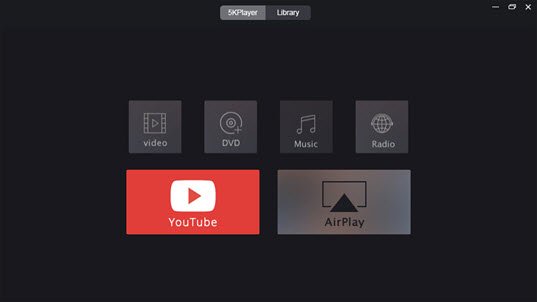
Step 2: Open the video/movie file and click subtitle button on the 5KPlayer interface to load your subtitles, or, you can right click on the playing interface and select subtitle tracks to add your SRT/ASS/SUB subtitle file.
Note that your subtitle file should be placed under the same folder of your video otherwise the subtitle won't be able to be displayed.
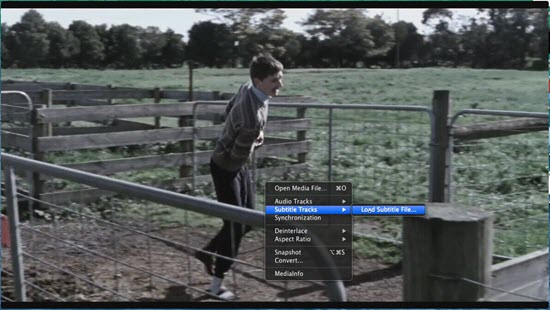
Note: There's no way to play Zip subtitles in any video players! Your subtitle files shall not be compressed and should be remained in one of those common subtitle formats accordingly for file detecting.
Since there are basically two kinds of subtitles in a video file – hard subtitle and soft subtitle. The former is part of the video frames that cannot be disabled or hidden during playback, while the latter is an independent stream that can be turned on and off. It's worth noticing that MP4 and MKV movie/videos usually contain several subtitle streams in different formats or language for you to select, which cannot be streamed to Apple-TV via AirPlay if you intend to stream the video to your big HDTV.
5KPlayer not only aids you to add subtitles to your AVI, MP4, MKV movie videos but also serves as a great movie music player that can play 4K/5K videos and support many popular file formats like MKV movies, MP4, AVI, FLV files with whatever subtitle format supported. Others worth a mention are that it can download videos/movies from over 300 online websites with an eye catching feature of AirPlay.
Tips on How to Sync Subtitles
There are chances that the manually inserted subtitles may lag behind or go faster than video playback (video-subtitle delay). 5KPlayer takes that into consideration by providing "Synchronization" button for you to adjust for a perfect match on its powerful right click.
About AirPlay Subtitles
Some of you may find it's weird that while AirPlay a movie (in AirPlay compatible format) with separated subtitles to Apple TV, subtitles from the file disappears, (like stop reading the file with manually added subtitles). This is because that only embedded subtitltes can be streamed via AirPlay, and that soft subtitles aka closed subtitles are external subtitles, which cannot be streamed together with the vid.
Top 10 Subtitle Download Sites The best 10 subtitle download sites are recommended here to download subtitles srt or download subtitles in Chinese, Indonesian, Korean, Hindi, etc.
Simplest Video Deinterlacing Method This tutorial will show you the simplest video deinterlaceing method to remove interlacing from display.
How to Bookmark a Video to Save the Specific Video Points?How to bookmark video so as to remember the position of a video easily? Bookmark video player can give some helps.
Home | About | Contact Us | News | Privacy Policy | Agreement | Site Map
Copyright © 2025 Digiarty Software, Inc. All Rights Reserved.
5KPlayer & DearMob are brands of Digiarty Software, Inc. All other products or name brands are trademarks of their respective holders. All logos, trademarks and images relating to other companies that may be contained wherein are applied in the Internet that are not used for commercial use. Digiarty's software is not developed by or affiliated with such companies.