
You can customize the file association to change default player on Windows, follow below steps:
1. Right click on the main interface and choose "File Format Association..."
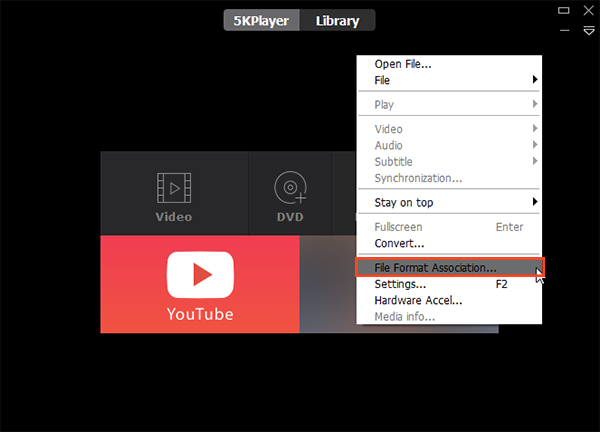
2. Unassociate the file format that you don't want 5KPlayer to be the default player, and click "Apply".
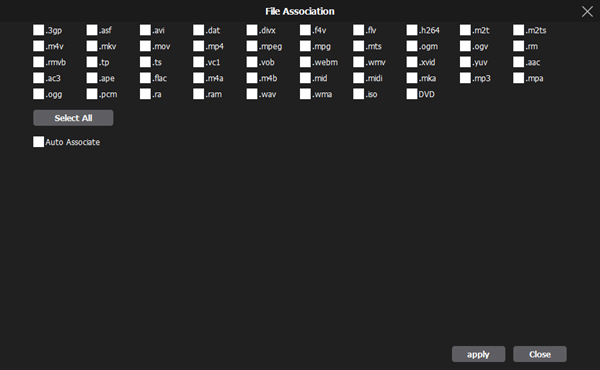
1. Right click on the main interface and choose "Hardware Accel..."
2. Click the hardware type to active Hardware Acceleration.
3. Quit and restart the program to take effect.
All the video hosting sites that 5KPlayer supports such as YouTube, Vevo, Dailymotion are listed in the 300+ online sites list.
Of course 5KPlayer is working on to explore more and be able to support more sites in the future but in the mean time, it does not support downloading videos from all sites natively.
Method A:
1. Go to Library interface
2. Choose a playlist that you want to add files to.
3. Drag the video/music files or folder to the playlist you choose. And the files in a folder would automatically added to the playlist.
Method B:
1. Choose a playlist to add to.
2. Click "+" icon at the top window.
3. Choose a file or files(Ctrl +files) or all files(Ctrl + A), and click "Open".
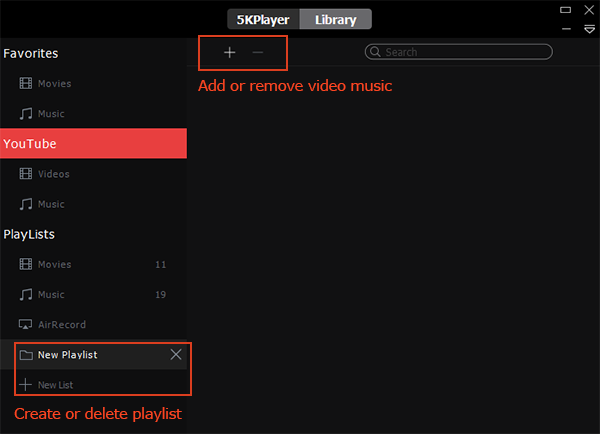
After the analyzed result showed up, follow below steps to set video resolution, audio and subtitle:
1. Click the gear icon beside the video info.
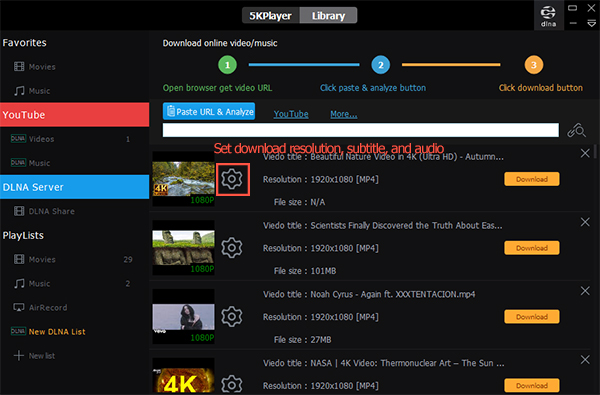
2. Here you can see a part of resolution and subtitle. Click "Show All" to see all and the audio info.
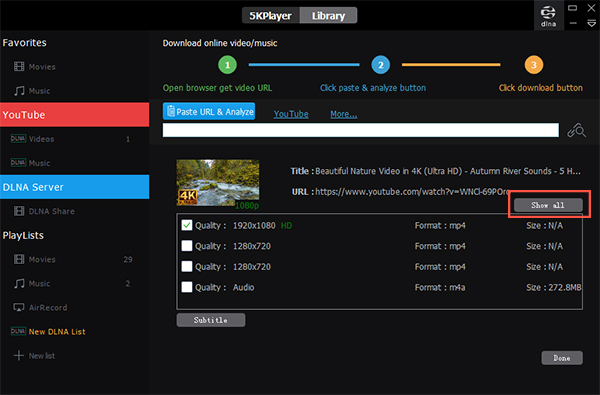
3. When all out, scroll the screen to find the suitable one for downloading.
To get subtitle of video (if provided), just click "Subtitle".
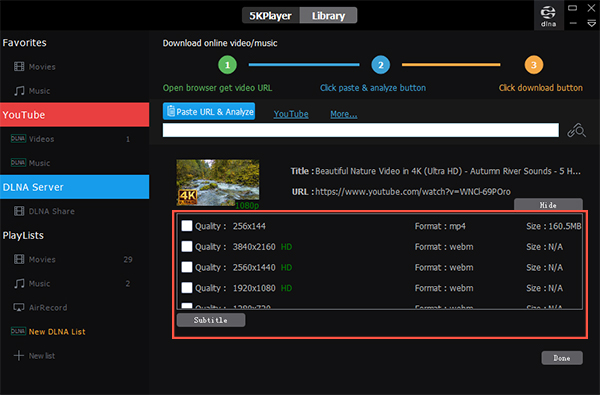
If your iPhone/iPad can find 5KPlayer device but unable to connect it, it may be caused by network firewall. Follow below steps or video to fix the issue:
1. Right click on the Network icon, choose "Open Network & Internet Settings", then select "Change connection properties".
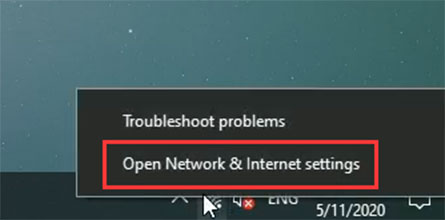
2. Here, click "Configure firewall and security settings". A popup with "Do you mean to switch apps?" will show up, click "Yes".
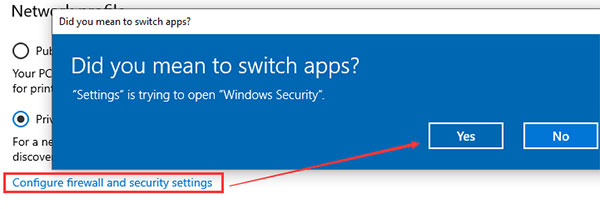
3. Click "Allow an app through firewall". You need to click "Change settings" first and then "Allow another app".
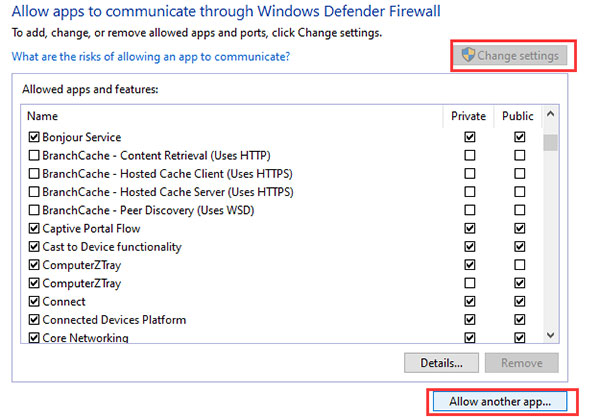
4. Browse the folder where you installed 5KPlayer, and add these two files one by one. Finally click "OK".
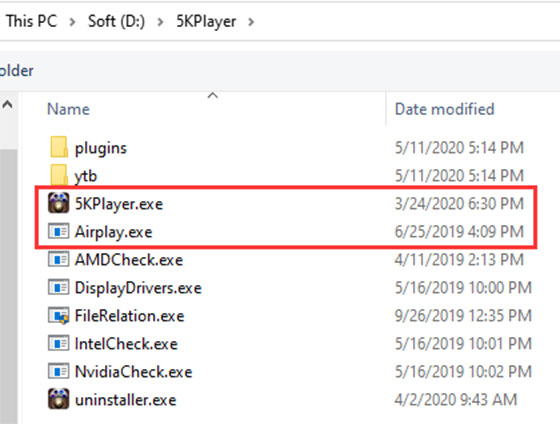
Now you can try AirPlay again.
For adding subtitles please:
1. Open a movie/video file
2. Click "Subtitle tracks" button or right click on the playing interface -> "Subtitles" -> "Load subtitle file..." Full Guide: How to add subtitles to MP4, AVI, MKV movies/videos >>
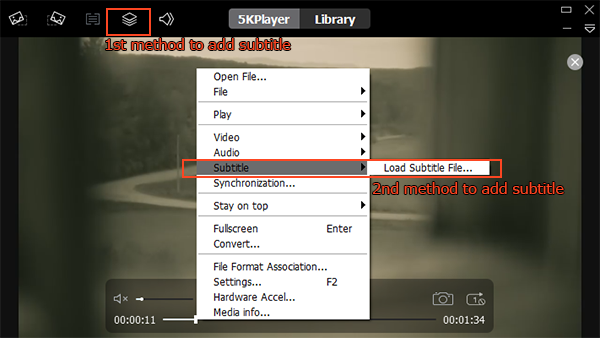
For subtitle settings, please follow below steps:
1. Press F2 on main interface to go Settings
2. Choose Subtitle setting to set the font size, default encoding, color etc.
3. Quit and restart the program to take effect.
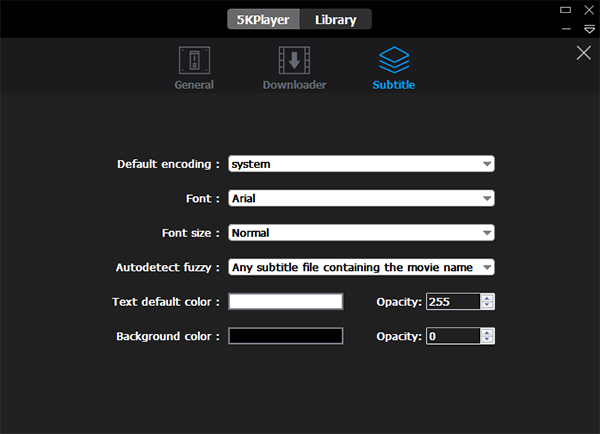
1. Press F2 on the main interface to go Settings
2. Choose Downloader setting to check, change the destination for downloaded files.
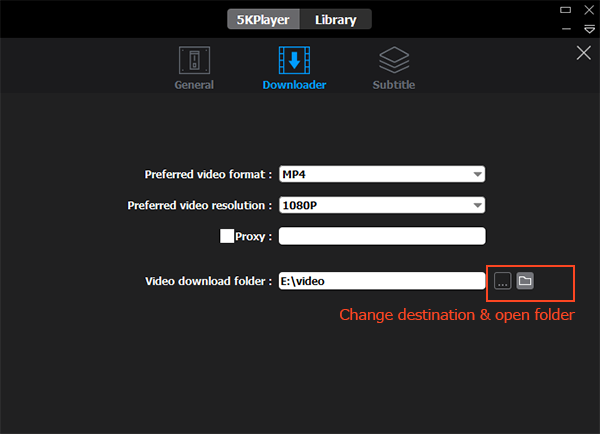
1. Open a video or music.
2. Click "track once" to change playback mode.
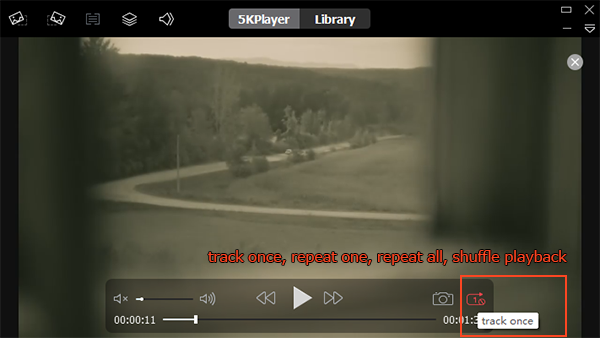
1. Press F2 on main interface to go settings.
2. In General settings, you can view and change another folder for your converted music.
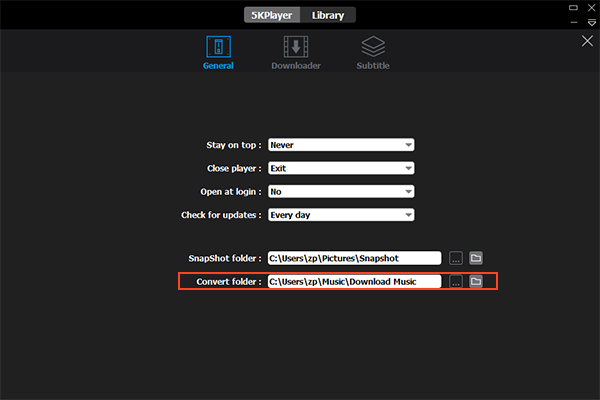
1. Go settings.
2. In General settings, you can view and change another folder for snapshot pictures.
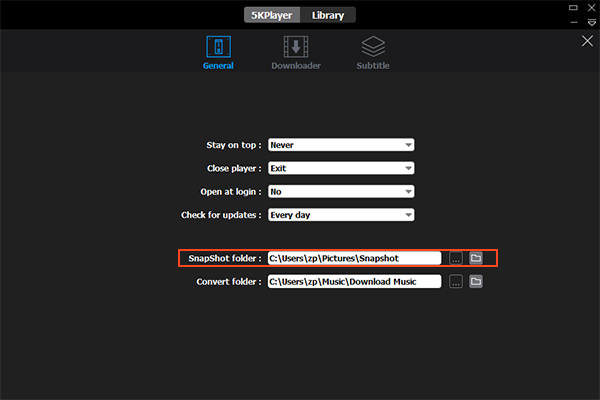
AirPlay streaming feature is not available on version 4.5 & 4.6, it will be added in the future. If you prefer this function, you can download 5KPlayer version 4.3 >>
Here is the guide to stream video music from Windows PC to Apple TV
1. Please press F2 on the main UI of 5KPlayer to go Settings.
2. Change "Close player" to "Exit", then close 5KPlayer and uninstall the program.
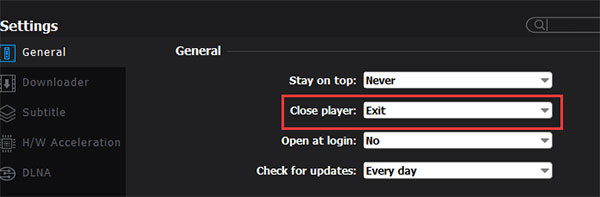
Home | About | Contact Us | News | Privacy Policy | Agreement | Site Map
Copyright © 2026 Digiarty Software, Inc. All Rights Reserved.
5KPlayer & DearMob are brands of Digiarty Software, Inc. Any third party product names and trademarks used in this website are property of their respective owners. All the related logos and images, including but not limited to Apple's AirPlay®, Apple TV®, iPhone®, iPod®, iPad®, iTunes® and Mac® are registered trademarks of their own. Digiarty is not owned by or affiliated with Apple Inc. and any of those companies.
