Written by Kaylee Wood | Last update: September 17, 2020 | 3 Min Read
Apple's new iPad models, iPad Air and iPad, were just announced in Apple's September Event 2020. The refreshed iPad Air and iPad have been reinforced with some modern hardware and features, despite the small screens are more suitable for students and teenagers. So, in case needed, this is a guide about how to screen mirroring iPad (Air/Pro/mini) to PC, Mac and TV with more vivid and sharp views.
To iPad AirPlay mirroring to Mac/PC, you need AirPlay receiver 5KPlayer on your computer. Without cables and occupying any byte, you can instantly push what's showing on your iPad to PC/Mac, and the images on your computer 100% display without fractures and quality loss.
It is really surprised that Apple releases the iPad hardware but not iPhone 12, especially the iPad Air, which comes with a major refresh that will let your eyes shine. Whatever the intention of Apple's, the newly released iPad models deserve your pocket. The A14 empowered iPad Air and other iPads now offer you a brand new way to experience photos, gaming, AR technology, and more, and all of them can be shared on a bigger screen of computer or smart TV through free iPad screen mirroring. BTW, iPad models now have their own specifically-designed operating system called iPadOS (13/14/15). So, screen mirroring iPad now must be much more interesting.
Ease and Power Your Presentation with iPad AirPlay Mirroring
If you are an educator, you can prepare your courses on iPad Air, mini or Pro and show them to your students via iPad mirroring. You can easily control the whole class with all information shown on the big screen wherever you are in the classroom, and enable the students to grasp all the interesting things as well as learn important knowledge you show to them. If you are a business man, screen mirroring iPad contents to big screen will help your colleagues know better about your ideas or plans. For game playing, the new iPad Air and iPad mini will also render excellent performance that your gameplay will show great fluency even on computer or TV through free iPad AirPlay mirroring.
No matter who you are, you can finish most of your works and enjoy most of the entertainment with the super amazing iPad Air, iPad Pro or iPad mini. Write, draw and mark up documents with Apple Pencil and show to others; take photos with the redesigned camera and display on the big screen, or enjoy the new games, movies and TV shows and iPad screen mirroring them to your home media center in magnified manner.
iPad Screen Mirroring Meets 5KPlayer, Magic Happens
You, your iPad Air, iPad Pro or iPad mini and everything on your iPad are ready, but your computer is to be AirPlay-enabled. To screen mirroring iPad to Mac or PC, you need 5KPlayer to turn your computer into an AirPlay receiver to receive what are sent from your iPad models.
5KPlayer introduces a blazing-fast and high-efficient way to iPadOS AirPlay mirroring, so that the iPad screen and the contents can be sent and showcased on computer in a blink of an eye. No cable needed, you are free to mirror your iPad contents to Mac/PC with true-to-life details and photorealistic effects.
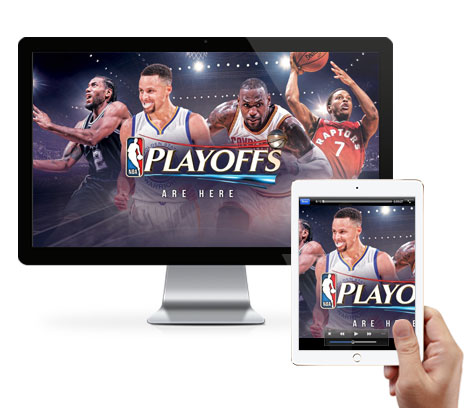
To screen mirroring iPad to Apple TV, the method is as easy as free iPad AirPlay mirroring to computer. The only requirement is that your Apple TV 4/3/2 should come with the latest Apple TV software to enable iPad screen mirroring.
Step 1. Swipe up from the bottom of your iPad (Air/mini/Pro) to access the control center.
Step 2. Activate Screen Mirroring on your iPad model and select the target Apple TV to receive the contents that iPad screen mirroring to.
Notice: Good news is that more and more smart TVs can receive iPad mirroring because Apple agrees to apply AirPlay 2 on third-party smart TVs. Currently, the star products from TV manufacturers Samsung, Sony, LG and Vizio supports AirPlay 2 technology and allows for iPad AirPlay mirroring.
Step 1: Free download iPad mirroring assistant 5KPlayer, install and launch it on your computer.
Step 2: Connect your iPad and computer to the same WiFi network.
Step 3: Click on "DLNA AirPlay" icon on the main UI of 5KPlayer to turn on AirPlay on your computer.
Step 4: Swipe up from the bottom of your iPad or swipe down from the top right corner of iPad to access the control center. Tap Screen Mirroring to activate it, and after it looking for your computer's name, tap the name, and then the free iPad AirPlaying mirroring to computer will start automatically.
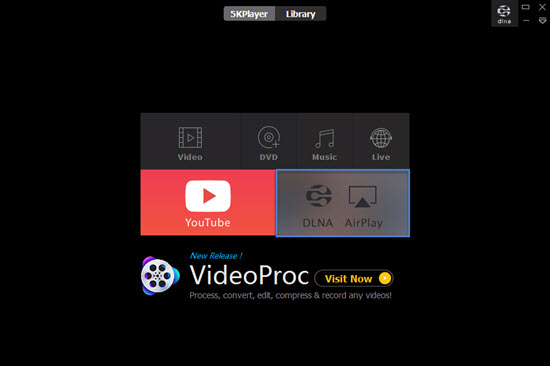
Besides an AirPlay receiver for screen mirroring iPad iPhone to Mac/PC, 5KPlayer also acts as an AirPlay sender for AirPlay mirroring computer to Apple TV or AirPlay 2 enabled Samsung, LG, Sony and Vizio smart TVs. If you have any need for video music streaming among devices, 5KPlayer's AirPlay feature will also help you AirPlay video music from iPad/iPhone to Mac/Windows easily and smoothly.
iOS 11 AirPlay Mirroring on iPhone (8)/iPadHere's how to use iOS 11 AirPlay Mirroring to mirror the entire screen of iPhone 8/7/6S/6 & Plus, iPad Pro to Mac, PC and Apple TV.
AirPlay Mirroring iOS 11 iPhone 7/iPadGet iOS 11 AirPlay Mirroring guide here to wirelessly AirPlay Mirroring iOS 11 iPhone 7/iPad and screen mirror iPhone to Mac/PC.
iOS 13 AirPlay Mirroring iPhone iPadHere you will find a detailed guide on how to screen mirroring iOS 13 iPhone to Mac/PC wirelessly in an easy manner.
Home | About | Contact Us | News | Privacy Policy | Agreement | Site Map
Copyright © 2025 Digiarty Software, Inc. All Rights Reserved.
5KPlayer & DearMob are brands of Digiarty Software, Inc. Any third party product names and trademarks used in this website are property of their respective owners. All the related logos and images, including but not limited to Apple's AirPlay®, Apple TV®, iPhone®, iPod®, iPad®, iTunes® and Mac® are registered trademarks of their own. Digiarty is not owned by or affiliated with Apple Inc. and any of those companies.