Written by Kaylee Wood | Last update: June 08, 2021 | 3 Min Read
You are welcomed to try iOS 15 AirPlay mirroring or any other features of iOS 15 as the new iPhone operating system was just announced. iOS 15, the most important part to any iPhone, brings higher efficiency and kinds of new features to Apple fans as expected. However, it is a very buggy version that iOS 15 has to be released to make up for that as soon as possible, but you are still suggested to draw feedbacks to Apple during iOS 15 AirPlay or other operations to help make the new operating system much stronger.
To iOS 15 AirPlay mirroring iPhone iPad to Mac PC, you need an AirPlay server called 5KPlayer to wirelessly receive what you send from iPhone iPad on computer. Compatible with AirPlay stream from iPhone 12/12 Pro/12 Pro Max, 11/11 Pro, XS Max, XS, X, XR, 8, 8 Plus, 7, 7 Plus and more, 5KPlayer will clearly display the screen contents without sacrificing any quality.
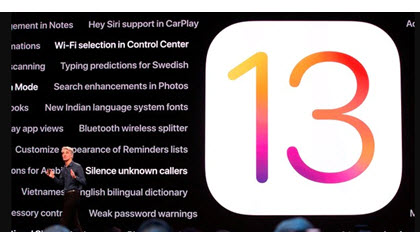
What Can We Expect from iOS 13/14/15 AirPlay Mirroring?
The first point should be mentioned about iOS 13 is the much accelerated speed, so now you can do everything on your handset in about 50% faster speed and also start screen mirroring iOS 13 iPhone 11/11 Pro in a more accurate and speedy way. The newly added features like Dark mode and QuickPath will make your iOS 13.1 experiences more convenient. Worth mentioning, the Photos app has been largely improved for image editing and you can cast the edited photos to Mac/PC or Apple TV through iOS 13 mirroring to enjoy with friends or families. If interested, you can also show off Maps on bigger screen with iOS 13 AirPlay as the new Maps app will allow you to see streets or find places just in a real way. As for iOS 14, it is the biggest update ever since iOS 7 that there are surely various new features for you to explore. Now, iOS 15 beta version is available to download free.
iOS 15 Screen Mirroring Supported Devices
Not all iOS devices are compatible with the new iOS 15 update, according to news. iOS 15 mirroring will be available for iPhone (12, 12 mini, 12 Pro, 12 Pro Max, 11, 11 Pro, 11 Pro Max, XS, XS Max, XR, X, 8, 8 Plus, 7, 7 Plus, 6s, 6s Plus, SE 1st generation, SE 2nd generation and iPod touch 7th generation, while iPhone 5s, iPhone 6, and iPhone 6 Plus will be stuck on iOS 12. So, check if your device has satisfied the basic requirement before start AirPlay mirroring iOS 15, otherwise iOS 15 screen mirroring not working happens.
iPads Also Allow for iOS 15 AirPlay Mirroring
Apple had introduced a brand new operating system for its iPad models called iPadOS, but we really don't know if the iPadOS is the specific iOS 13/14/15 for iPads. Once you update your iPad, you will download iPadOS on your iPads. So, if you have the 12.9-, 11-, 10.5- and 9.7-inch iPad Pro, iPad (sixth generation), iPad (fifth generation), iPad mini (fifth generation), iPad mini 4, iPad Air (third generation), iPad Air 2, you may think you do not have the chance to enjoy iOS 13/14/15 screen mirroring on these iPad models. However, we have found that the screen mirroring function on iPadOS is the same as that on iOS 13/14/15, so you can also AirPlay mirroing iPadOS to Mac, Windows and Apple TV as easy as ABC.
iOS 15 AirPlay to Computer is Activated by AirPlay Server - 5KPlayer
In our traditional mind, we can only enable iOS AirPlay among Apple TV devices like AirPlay iPhone to Apple TV. However, with a third-party tool like AirPlay server 5KPlayer, we can have the chance to display iOS 15 devices' content to computer wirelessly.
5KPlayer is born to be a versatile iOS AirPlay mirroring tool that helps connect vast number of iOS 15 devices and Mac/Windows computer in a wireless way. Just moving your index finger, you can display anything from your iPhone iPad on computer accurately and vividly. In case needed, 5KPlayer also allows for video music streaming from iPhone iPad Android to LG/Samsung/Sony/Apple TV through DLNA protocol.
Note: 5KPlayer allows you to AirPlay mirroring iOS 15 to Windows 10/8/7 and Mac computer shipped with OS X Mountain Lion v 10.8 or later including the latest macOS Catalina.
Step 1: Free download the iOS 15 AirPlay server, install and launch it on your computer.
Step 2: Connect your iOS 15 iPhone or iPad device and computer to the same WiFi network.
Step 3: Swipe down from the top right corner of the screen of your iOS 15 iPhone or iPad to access the Control Center. If you have an iPhone 6S or newer, you can just use the 3D touch to firmly press the button to bring up the device list.
Step 4: Tap the Screen Mirroring on iOS 15 device and then choose the name of your computer to connect. Then, 5KPlayer will automatically receive the iOS 15 screen mirroring content and display it on Mac/PC immediately.
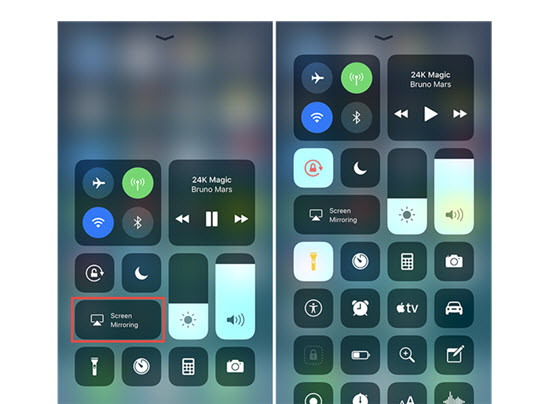
Notice: The whole screen of your iOS 15 iPhone iPad is now showed on computer lively, and you can also use 5KPlayer to screen record iPhone iPad in case that the native iOS 15 screen recording not working issues happens.
iOS 15 mirroring to Apple TV is much easier without any third-party help.
Step 1: Connect your iOS 15 iPhone or iPad and Apple TV to the same WiFi network.
Step 2: Swipe down from the top right corner of your iOS 15 device screen to access the Control Center.
Step 3: Tap Screen Mirroring icon on your iPhone or iPad.
Step 4: From the list, tap the name of your Apple TV and then iOS 15 AirPlay mirroring flows.
Besides an AirPlay server for iOS 15 mirroring, 5KPlayer is actually a versatile media player that combines media streaming, video music playback and online video download into one. With this software, you can have an in-depth multimedia experience on your Mac/Windows computer.
Play iOS 13 Games with PS4/Xbox ControllerNow, you can try to play games from iOS 13/iPadOS to computer with PS4 or Xbox controller with the help of 5KPlayer's mirror function.
AirPlay Mirroring iOS 12 iPhone 7 Plus/iPadGet iOS 12 AirPlay Mirroring guide here to wirelessly AirPlay Mirroring iOS 12 iPhone 7/iPad and screen mirror iPhone to Mac/PC.
Play Apple Arcade Games on Windows PCWant to play Apple Arcade games on PC to enjoy the budget-friendly gaming service out of Apple ecosystem? This guide helps.
Home | About | Contact Us | News | Privacy Policy | Agreement | Site Map
Copyright © 2025 Digiarty Software, Inc. All Rights Reserved.
5KPlayer & DearMob are brands of Digiarty Software, Inc. Any third party product names and trademarks used in this website are property of their respective owners. All the related logos and images, including but not limited to Apple's AirPlay®, Apple TV®, iPhone®, iPod®, iPad®, iTunes® and Mac® are registered trademarks of their own. Digiarty is not owned by or affiliated with Apple Inc. and any of those companies.