Written by Kaylee Wood | Last updated: April 30, 2020
At the time since early 2009, people had discovered VLC YouTube download function and used it to download YouTube videos. As time goes by, we find precious few users are talking about the VLC YouTube download feature compared to its playback ability in VLC forum, though VLC media player has already got millions of fans worldwide. If you just know VLC YouTube downloader, hope this guide will help you download YouTube videos via VLC media player easily.
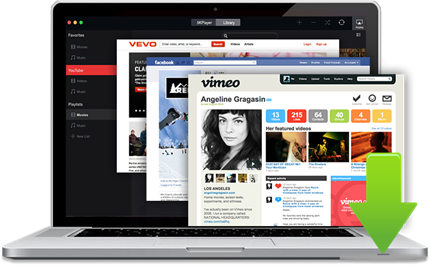
You need VLC YouTube downloader free alternative 5KPlayer if VLC YouTube download not working error occurs. It is a versatile and free online video music downloader that can help download YouTube MP4 MP3 one by one or in playlist, fast and in high quality, and also download media from Dailymotion, SoundCloud, Facebook, and more.
Contents:
How to Download YouTube Videos in VLC?
How to Solve VLC YouTube Download not Working?
Best VLC YouTube Downloader Free Alternative
To download YouTube videos with VLC media player, first download VLC and install it on your computer. Then, follow the below guide.
Step 1. Find a video you want to download on YouTube, open it and copy the video URL from the address bar.
Step 2. Launch VLC media player, click on Media on top left corner of the main UI to choose "Open Network Stream…".
Step 3. Paste the copied YouTube video link in the box and click on Play.
Step 4. After VLC streaming the YouTube video, choose "Media Information" or "Codec Information".
Step 5. In the bottom of the new popup window, there is a Location box. Just select all the text in the box and copy it.
Step 6. Go back to your browser and paste what you just copied in the address bar. Then, you will see the source file directly on YouTube's servers.
Step 7. Right-click the video and select Save Video As, and now you can successfully download online videos to your computer through VLC YouTube downloader free.
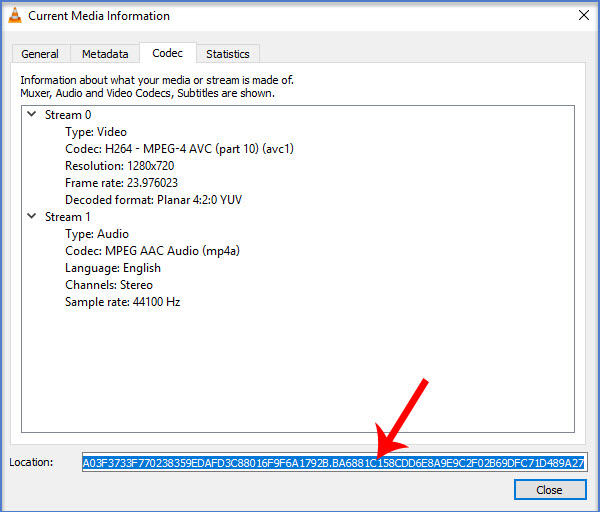
Notice: If you just need a clip or part of a YouTube video, you can use VLC media player to record the clip by clicking on Playback > Record to save YouTube videos to computer as well.
After VLC version 3.0.4 update, it seems that VLC YouTube download feature has encountered a problem. Many people said that their VLC media player couldn't open YouTube network stream completely but only showed a message "Your input can't be open: VLC is unable to open the MRL…". After ransacking the VLC official forum about VLC YouTube download not working issue, there is a solution that has helped some users.
Step 1. Close VLC media player if your VLC is opened.
Step 2. Open this link in your web browser: https://github.com/videolan/vlc/blob/master/share/lua/playlist/youtube.lua
Step 3. Select all the text inside the box and copy it.
Step 4. Open the Notepad and paste the copied content in it.
Step 5. Save the file as youtube.luac, and select All Files in the Save as field.
Step 6. Copy the youtube.luac file to the following location:
On Windows 64-bit: C:\Program Files (x86)\VideoLAN\VLC\lua\playlist\
On Windows 32-bit: C:\Program Files\VideoLAN\VLC\lua\playlist\
If lucky, you can once again stream YouTube links and download YouTube videos with VLC downloader for YouTube.
As strong as VLC media player, 5KPlayer can also free download YouTube videos to MP4 MP3 without any trouble, which could save you from VLC YouTube download not working at the same time. Better still, it is compatible with 300+ online sites that you can have countless media resources to download, and its conversion option will allow you to convert YouTube to MP4 MP3 AAC and more to enjoy on iPhone iPad Android. What you only need to do is to find the video URL, and the rest job will be finished well by this VLC YouTube download alternative.
Step 1. Free download 5KPlayer, install and launch it on your computer.
Step 2. Find the YouTube video you want to download and copy the video link address.
Step 3. Click on YouTube icon on the main UI of 5KPlayer, "Paste URL & Analyze" to let 5KPlayer analyze the video.
Step 4. After the parsing process, hit the Download button to start downloading your YouTube video.
Notice: By clicking on the settings icon next to the video thumnail, you are able to choose the preferred video resolution to download and load the subtitle.
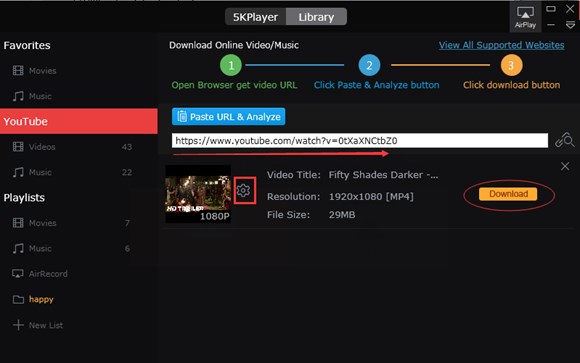
To be the best alternative to VLC media player, 5KPlayer never restricts itself access to more functions of VLC media player. Besides the YouTube download, 5KPlayer is moreover a video music player that can play MP4 MKV FLV WMV MOV up to 1080p, 4K and 8K. As for media streaming, 5KPlayer built-in AirPlay function allows for screen mirroring and DLNA streaming feature enables multiple devices to communicate with each other and share media files wirelessly.
How to Play MOV Videos Files with VLC Media Player?Here is a brief introduction of VLC MOV player and how to use it to play MOV video files easily.
VLC MP4 Tips | How to Use VLC to Play, Stream, Download & Convert MP4? VLC MP4 guide here will tell everything about VLC media player MP4 that you are interested in, plus answers on how to play, stream, download and convert MP4 on VLC as well as solutions to VLC player MP4 problems.
VLC AVI Tips | How to Play and Convert AVI via VLC Media Player? VLC AVI tips here will give you an overall understanding about how VLC plays and converts AVI plus troubleshooting when VLC not playing AVI on Mac/Windows happens.
Home | About | Contact Us | News | Privacy Policy | Agreement | Site Map
Copyright © 2026 Digiarty Software, Inc. All Rights Reserved.
5KPlayer & DearMob are brands of Digiarty Software, Inc. All other products or name brands are trademarks of their respective holders. All logos, trademarks and images relating to other companies that may be contained wherein are applied in the Internet that are not used for commercial use. Digiarty's software is not developed by or affiliated with such companies.