5KPlayer > Video Music Player >VLC Rotate Video
Posted by Kaylee Wood | Last update: April 28, 2020
How to rotate a video in VLC permanently? As an unprofessional photographer as i am, we quite enjoying shooting our digital camera and iPhone videos in a free style - portrait mode to landscape mode and back to protrait mode and on and on. The unconsidered frequent change of shooting modes can result in a big "OH, NO!" when you sit down and play back your recordings later on computers and TV sets. So, here we'd like to introduce you a quick method to rotate video using VLC media player the way you intended, both permanently and flexibly.
5KPlayer provides the most straight-forward way for you to rotate a video file within one-click, without glitches or quality loss. And you can enjoy its fascinating quick response on both macOS and Windows Vista/7/8/10, dealing with any kind of rare video files.
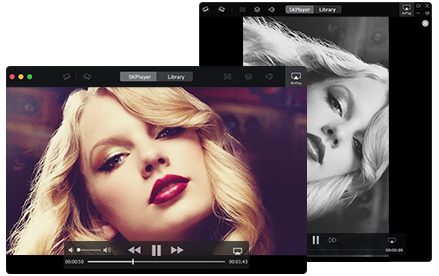
To let VLC rotate video, there are mainly two choices:
1. Transform and rotate video according to given parameters >
2. Rotate video according to your own angle preferences >
VLC has its own video rotation idea – only rotate video display, but video will be rotated permanently only within VLC. After clicking "Save" button, VLC will remember the rotation angle preference permanently for this video, so that when you open the video next time, you do not have to make a second adjustment. However, this won't affect the video itself. Opening the video using VLC alternatives like Potplayer, GOMplayer, KMPlayer, the video will be played in its original mode rather than rotated version.
To thoroughly and permanently rotate a video, we recommend you WinX or MacX video converter. That software allows you to loop the video and save it as the rotated way. Click to learn how to rotate iPhone videos free with MacX video converter.
Step 1: Download VLC media player on your Mac/PC.
Step 2: Drag and drop the video directly onto VLC main interface.
Step 3: While playing, click Tools > Effects and Filters > Choose Video Effects tab > Check Transform box
Step 4: Now you can click on the drop-down menu to choose from those given parameters:
Rotate by 90 degrees
Rotate by 180 degrees
Rotate by 270 degrees
Flip horizontally
Flip vertically
Transpose
Anti-transpose
Step 5: Click "Save" button to save the settings
This is an ideal way to fix upside down videos using VLC as given parameters are 100% acurate.
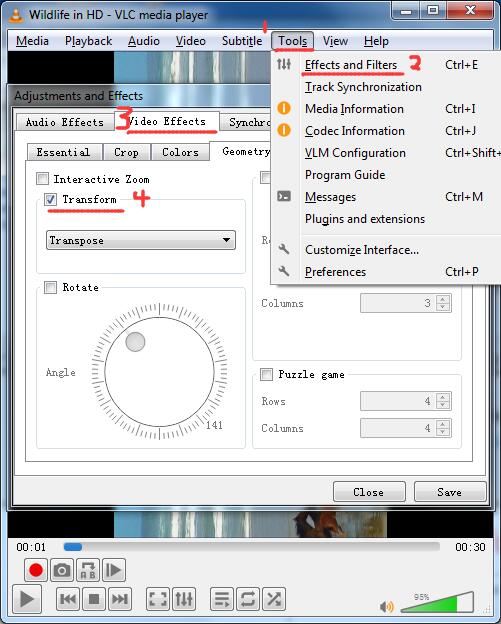
Step 1: Download VLC media player on your Mac/PC.
Step 2: Drag and drop the video directly onto VLC main interface.
Step 3: While playing, click Tools > Effects and Filters > Choose Video Effects tab > Check Rotate box.
Step 4: Now you can control the angle adjuster to loop video with VLC at any angle you prefer.
Step 5: Click "Save" button to save the settings.
This is an ideal way to rotate video when you have your own angle preference to apply.
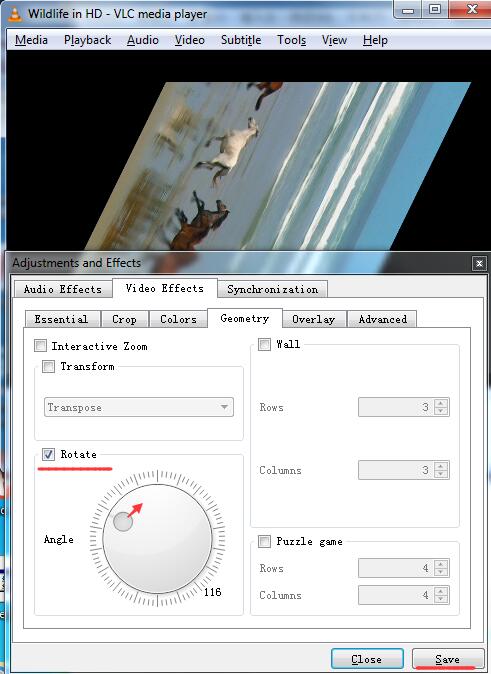
The only drawback of VLC rotate video is low video quality reservation. For those who are afraid of quality loss during video rotate, 5KPlayer can efficiently avoid that problem by temporarily changing the video display state. It downloads online videos, rotate videos and stream those videos wirelessly to DLNA-certified devices. It is also a great VLC alternative to have on both your Mac and Windows computers.
Slow Motion Video Player Free DownloadBest slow motion video player for Windows 7/10/Mac here will help slow down a video for better viewing experience.
How to Add Subtitles to Movies/Videos?This tutorial will show you how to add SRT subtitles to YouTube, MP4, AVI, MKV videos in the simplest way.
How to Bookmark a Video to Save the Specific Video Points?How to bookmark video so as to remember the position of a video easily? Bookmark video player can give some helps.
Home | About | Contact Us | News | Privacy Policy | Agreement | Site Map
Copyright © 2025 Digiarty Software, Inc. All Rights Reserved.
5KPlayer & DearMob are brands of Digiarty Software, Inc. All other products or name brands are trademarks of their respective holders. All logos, trademarks and images relating to other companies that may be contained wherein are applied in the Internet that are not used for commercial use. Digiarty's software is not developed by or affiliated with such companies.