Written by Kaylee Wood | Last update: April 28, 2020
Playing iPhone on TV is like brain-blowing if you're watching movies 1080p or playing a game. Whatever it is you want to play iPhone 7/6s/6 Plus on TV, a TV show, a science fiction. etc, you need to choose one connection method, be it play iPhone 7 on TV wireless, play iPhone 7 on TV with USB. Once you have successfully connected iPhone to TV, the tool you choose can help beam images and videos from the sleek-but-small iPhone 7/6s/6s Plus screen to a bigger TV.
Now that how you're going to play iPhone on TV actually depends on the kind of content to play with: Sometimes, you're not able to play iPhone on TV wireless with regard to a few APPs, in that their developers won't attach the corresponding support, but it'll work if you switch to playing iPhone on TV with USB/HDMI. That being said, this page introduces a complete list of top 3 ways that help you connect iPhone to TV, which covers playing iPhone on TV AirPlay, playing iPhone on TV USB, and via Google's new Chromecast. Now find out which way works for you thru the guide below!
Just like playing iPhone 7 on TV, you'll find playing iPhone on computer/Mac, and playing computer on TV a major uplift of resolutions when the images are zoomed in tenfold. How to achieve playing iPhone on computer/playing computer on TV, though? With 1 in-class AirPlay server - 5KPlayer, you'll be able to enable AirPlay on iPhone 7/6s/6 Plus to PC/Mac, or AirPlay PC to Apple TV, now download and try it!


A bit of fuss may come with playing iPhone 7 on TV with USB, which also means you won't be receiving messages or checking Twitter feeds when the very iPhone is connected to TV. However, it's indeed the most economic option if you're thinking of playing videos, movies that's downloaded to iPhone 7/6s/6 Plus on TV, or directly stream iPhone's native APPs to TV - starting from $7 per HDMI-VGA cable for TV, aided by a $5.98 Apple digital AV adapter, and you're good to go with videos kept under iPhone's iMovie, Video, or Home Cinema APP.
What do you need to set up and play iPhone 7 on TV? Must are 2 cables of appropriate length, which you can get from Amazon easily. Here's what they look like so you can follow and buy the right cables, and then learn the right way to deal with the plugs and slots in order to play iPhone 7 on TV.
Cable 1 would be Apple's A/V digital adapter, with the lighting end plugged to your iPhone's slot, the HDMI end is saved for cable 2, which is an HDMI-VGA cable or HDMI-HDMI one, depending on the models of your TV sets; When you get the right HDMI cable, with one end connected to the aforementioned A/V adapter, the other helps you connect iPhone to TV so that signals from iPhone 7 so that signals from iPhone 7 will be sent to an HDTV screen easily.
So let's see how you're going to play iPhone 7 on TV through detailed steps in this way:
Step 1: Connect one end of the the Apple AV adapter to iPhone 7/6s/6 Plus, the other to your HDMI-HDMI/HDMI-VGA cable.
Step 2: Into the TV's HDMI/VGA slot, plug the very cable you have to play iPhone 7 on TV.
Step 3: Switch TV input source to "HDMI signal" or "VGA signal", and then you can start playing iPhone videos on TV.
Tips: There'll be a few debug steps involved even after the appropriate connections, but choosing the right cables means half the success of playing iPhone 7 (Plus) on TV with USB, so be mindful of choosing the right cables.
Pros: Most economic option to play iPhone on TV.
Cons: Tethered to inch-wide space when playing iPhone on TV.

If you possesses more than one iPhone models, chances are that you already have learned about Apple's native wireless streaming technology to play iPhone on TV, which is called AirPlay. Activated under the control center of your iPhone, this technology connects your iPhone/iPad/iPod to an HDTV via Apple's set-top box called Apple TV. Playing iPhone on TV through AirPlay is by no means money-saving, in that the latest Apple TV 4 may cost you $69.99 or higher, yet the price isn't only for an iPhone to TV connecting channel, it offers much more novel-hunting APPs, options and exclusive TV programs that you won't find elsewhere.
That being said, playing iPhone 7 on TV with AirPlay after connecting the cell phone and TV with Apple TV box as an intermediary is extremely suitable for those who considering more at-home entertaining programs on TV, or would like to collect every Apple products so as to establish an entire home AV system. Now take a look at how to play iPhone 7 on TV wireless:
Step 1: After successfully setting up your HDTV with Apple TV box, connect it to the same Wi-Fi as your iPhone.
Step 2: Turn TV input source as "HDMI signal" with Apple TV remote.
Step 3: Then call out the control center of your iPhone 7 (Plus) iOS 10, tap AirPlay to get your Apple TV name in the AirPlay target, choose to connect, which enables you to beam whatever on iPhone 7 screen to Apple TV under wireless connection.
Pros: Least chances of incompatibility; Built-in AirPlay support already available from a handful of big name iOS video APPs, like YouTube, TED, HULU, etc, which enables to you stream iPhone content to TV without the lengthy downloading.
Cons: Playing iPhone on TV performance may be hindered by Wi-Fi quality.
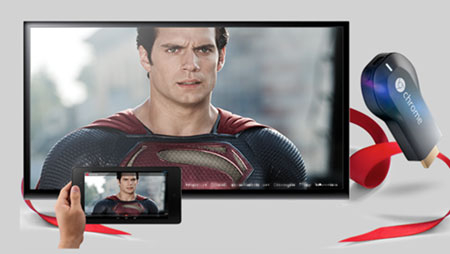
Released in 2015, Google's Chromecast TV stick is just as handy as Apple TV if you want to play iPhone on TV. You may be surprised to find that the Android-only company finally claimed support for iPhone 7. But user feedbacks indeed proved Chromecast TV stick a reliable option to play iPhone 7 on TV wireless.
$35 each and works with a handful of Chromecast-compatible APPs that you can download on APP Store, playing iPhone 7 on TV with Chromecast TV stick is not as comprehensive as the above 2 method in that it doesn't work with downloaded iPhone videos or movies. Also be noted that you need to plug the very TV stick to your TV with HDMI port, which means older TV models won't work with Chromecast AirPlay. Again let's take a look at how to play iPhone 7 on TV with the help of Google Chromecast.
Step 1: Set up Chromecast TV stick with your TV, for detailed instructions, please refer to new Chromecast AirPlay iOS HDTV guide >>.
Step 2: Enable Chromecast under the very APP you're about to play from iPhone on TV, then you'll be able to wirelessly send streaming videos, music to TV screen even without Wi-Fi.
If playing iPhone 7 on TV is all you'll need, read the above review to find yourself the most favorable tool to connect iPhone to TV. But if you're considering more at-home entertainment including screen mirroring iPhone 6s, or AirPlay PC to Apple TV, you'll need this second-to-none AirPlay server - 5KPlayer. This computer-based AirPlay sender & receiver can easily help you stream videos in MP4 MKV MKV AVI from iPhone to PC/Mac, and also from computer to TV. Now download and give it a go!
AirPlay Windows PC to Apple TVUsers can learn how to set up AirPlay from PC to Apple TV and stream .mkv, .mp4 video, .mp3, .wmv music and even more.
AirPlay to Windows 10 from iPhone 7/6s/6How to AirPlay to Windows 10 from iPhone 7/6s/6 Plus? Follow this to enable iPhone 7 iPad AirPlay to Windows 10 for free.
Play RTSP Stream on Windows 10 & MacWe list out top best free RTSP players to help you play RTSP streaming and view RTSP streams of IP cameras on computer.
Home | About | Contact Us | News | Privacy Policy | Agreement | Site Map
Copyright © 2026 Digiarty Software, Inc. All Rights Reserved.
5KPlayer & DearMob are brands of Digiarty Software, Inc. Any third party product names and trademarks used in this website are property of their respective owners. All the related logos and images, including but not limited to Apple's AirPlay®, Apple TV®, iPhone®, iPod®, iPad®, iTunes® and Mac® are registered trademarks of their own. Digiarty is not owned by or affiliated with Apple Inc. and any of those companies.