Written by Kaylee Wood | Last update: May 22, 2020
Is it possible to play Apple Arcade games on Windows PC as Apple Arcade gaming service is only available for Apple iOS 13/14 iPhone, iPadOS iPad, Mac and Apple TV? Apple Arcade games are said to be excellent, beautiful, clever and fun, and the gaming service is very budget-friendly which only costs you $4.99/month and is available for up to 6 family members without any ads and additional purchases.
Also, you can directly download and play games on iPhone online or offline, and then swap over to iPad, Mac or Apple TV without losing your place. But if you want to play Apple Arcade games on PC, you may need some third-party help.
5KPlayer is a powerful AirPlay mirroring tool that helps screen mirror iOS 13/14 iPhone and iPadOS iPad to PC and Mac to show more details, be it Apple Arcade games, photos, presentations or spreadsheets. Free, wireless and no lags.
Arcade is a gaming service that Apple introduced in Apple September Event 2019 for iPhone, iPad, Mac and Apple TV users to play 100 plus new games that designed by various visionary developers. Only $4.99 a month, up to 6 family members can download and play unlimited games without any ads and additional purchases. Also, Apple adds PS4/Xbox One controller support for iOS 13/14, iPadOS and tvOS 13, hence you can play games on iPhone/iPad/TV with PS4 or Xbox One controller if you need more agile operations. Apple Arcade is available in more than 150 countries and gets updated every month, so just have fun with Arcade games by accessing the App Store.
It seems that the Arcade games cannot be purchased and played individually without an Apple Arcade subscription, however, the games are not only designed for Apple ecosystem. They are also available for other platforms including Windows PC, PlayStation 4, Xbox One and Nintendo Switch. As of writing this article, there are already over 50 titles for you to choose from, and some of them can be played on Windows PC. For example, The Pathless, The Bradwell Conspiracy, Oceanhorn 2: Knights of the Lost Realm, Yaga, Jenny LeClue – Detectivu, Projection: First Light, etc games are available for PC users to download.
The advantages of Apple Arcade are it is a budget-friendly gaming service and there are more and more games in the near future, but it is inevitable that some of the games are only designed for Arcade. So, if you want to stream Apple Arcade games to Windows PC especially those games only accessible on iPhone and iPad, you can try to mirror Apple Arcade games to PC from iOS 13/14 or iPadOS with 5KPlayer.
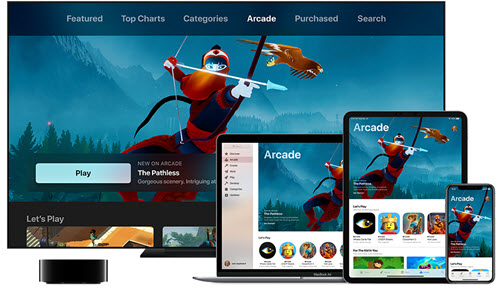
Some Apple Arcade games are suitable for iPhone and only need hands to operate, some for iPad and Apple TV may use game controller while others on Mac will use mouse. Whatever, if you think that your iPhone or iPad's screen is too small to show details but you don't have a Mac or Apple TV, you can try to screen mirror Apple Arcade games to Windows PC from iPhone iPad with 5KPlayer.
5KPlayer is a powerful iOS 13/14/iPadOS screen mirroring software that helps screen mirror display from iPhone iPad to Windows PC and Mac computer wirelessly. It makes the wireless device-to-device communication easier than ever, and helps display all the information from a small screen to a bigger screen with clearer and more vivid images without occupying a byte. With it, you will have a lot freedom to play iOS Games on PC without problems.
Step 1: Free download 5KPlayer, install and launch it on your Windows PC. Then, click on the "DLNA AirPlay" button on the main user interface of 5KPlayer to access the AirPlay Settings window, just turn on the AirPlay option.

Step 2: Connect your iOS 13/14 iPhone or iPadOS iPad and PC to the same WiFi network.
Step 3: Swipe down from the upper-right corner of the iOS 13/14/iPadOS device screen to open the Control Center.
Step 4: Tap the Screen Mirroring on your iPhone iPad and then choose the name of 5KPlayer to connect.

Step 4: Now, play your Apple Arcade game on iPhone or iPad, and 5KPlayer will automatically and wirelessly receive the screen mirroring contents and display them on PC immediately without lags.
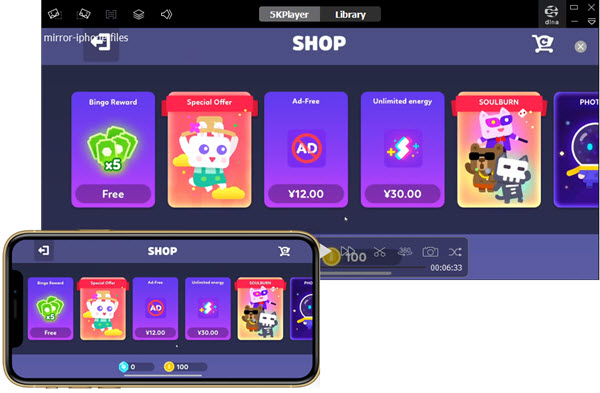
Besides the iPadOS/iOS 13/14 screen mirroring feature to help receive Apple Arcade game contents from iPhone iPad, 5KPlayer also allows for the newest iPhone 11, 11 Pro, 11 Pro Max AirPlay to Mac and PC to stream not only games, but also videos, music, files, etc. Born to be a multimedia player, downloader and streamer, you are also able to use it to play 4K MP4 MKV etc videos, download video clips as well as DLNA stream video music to DLNA-compatible devices.
[Solved] Plex Arcade Errors: Games Won’t Play, Black Screen & MorePlex Arcade not working? See possible solutions here to Plex Arcade games won’t play, black screen, setup issue, and more.
[Solved] Can’t Run iOS iPhone iPad Apps on Mac?Apple Silicon users can run iPhone iPad apps on Mac, how about the rest? This article will give the answer.
Download BlueStacks iOS to Play iOS Games on PC/MacBlueStacks for iOS is not working for PC to play iOS games. So, how to play iOS iPhone games on PC? Find the answer here.
Home | About | Contact Us | News | Privacy Policy | Agreement | Site Map
Copyright © 2026 Digiarty Software, Inc. All Rights Reserved.
5KPlayer & DearMob are brands of Digiarty Software, Inc. Any third party product names and trademarks used in this website are property of their respective owners. All the related logos and images, including but not limited to Apple's AirPlay®, Apple TV®, iPhone®, iPod®, iPad®, iTunes® and Mac® are registered trademarks of their own. Digiarty is not owned by or affiliated with Apple Inc. and any of those companies.