Written by Kaylee Wood | Last update: October 14, 2020 | 3 Min Read
The new iPhone brings a lot surprise to us - the 3D Touch and the ability to record 4K videos and take live photos, which give us more reasons to record iPhone screen for sharing and enjoying. If you want to record the game walkthrough, how-to tutorials, or the funny and precious videos in your iPhone, don't hesitate, here is the best solution for you to record iPhone screen – 5KPlayer.
5KPlayer, the best free screen recorder for iPhone, enables you to free screen record iPhone 12/11/XS/XS Max/XR/X/8/7/6S/6S Plus/6 actions or videos without any help of expensive software or the complicated jailbreak. This is 100% clean and free software, containing no adware, spyware and virus at all.
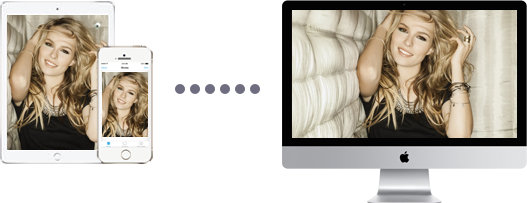
iPhone X/8 has different designs from the previous iPhone models, but it with a more brilliant new touchscreen, a higher resolution and smoother iOS 12 operating system, and 3D Touch is a genuine innovation, the phone works fluidly at nearly every task as well – it absolutely can be one of the hottest mobile phones and recording iPhone screen action must be a feast of eye.
Additionally, people are willing to share their daily life including make some tutorials about how to cook, how to make up and how to dress. While other game lovers are fond of recording APP game walkthroughs or the process of jailbreaking, the game reviews or work demonstrations, presentations and then share on YouTube, Twitter, Facebook and so on. This is the reason why we recommend you the best free screen recorder for iPhone here.
5KPlayer is the best software to help you record your screen with no effort, no cost, not risk. It enables iPhone users to mirror your iPhone 12/11/XS/XS Max/XR/X/8/7/6S/6S Plus/6/6 Plus/5 screen to computer and then you can record iPhone screen with a click of mouse.
As lightweight and clean software, 5KPlayer is easy to handle and it will only take you a few seconds to download and install. Before everything, please free download this screen recorder for iPhone.
Step 1: Free download iPhone screen recorder 5KPlayer, install and launch it on your computer.
Step 2: Click on the "DLNA AirPlay" icon on the main UI of 5KPlayer to access the Settings windows, and turn on 5KPlayer AirPlay function.

Step 3: Activate iPhone Screen Mirroring
Swipe up from the bottom of your iPhone or swipe down from the top right corner of iPhone to access the control center. Tap Screen Mirroring and then choose 5KPlayer to connect. (Note: You should make sure your iPhone and computer are connected to the same WiFi network.)

Step 4: Record iPhone screen video with 5KPlayer.
After screen mirroring your iPhone to computer, you will see a red recording icon on the playback window of 5KPlayer, click on it, 5KPlayer will start recording your iPhone screen.
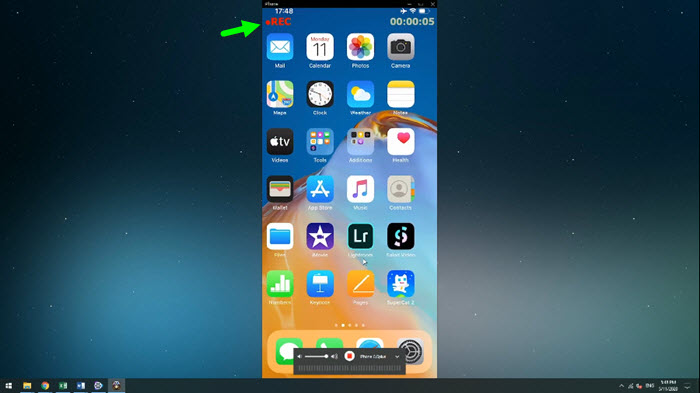
Note: Except for recording screen of iPhone to Mac, 5KPlayer also enables you to record iPad screen freely and record YouTube live streams. What is more, this screen recorder for iPhone is also available to stream video music from iPhone to Mac/PC. Most importantly, 5KPlayer also serves as an all-in-one video music player and downloader. It can play almost all the video audio formats and download HD 1080p 720p UHD 4K 8K video from YouTube, Vevo, Vimeo and other over 300 online video sharing sites freely.
iOS 12 iPhone 8 Screen Recorder DownloadBest free iPhone 8 screen recorder iOS 12 download. Best way to record iPhone 8 iOS 12 screen on Windows Mac.
AirPlay Mirroring iOS 12 iPhone 7 Plus/iPadGet iOS 12 AirPlay Mirroring guide here to wirelessly AirPlay Mirroring iOS 12 iPhone 7/iPad and screen mirror iPhone to Mac/PC.
How to Screen Mirroring iPhone 7/7 Plus?Follow this guide for iOS 12 iPhone 7 screen mirroring to screen mirror iPhone 7/6S/6 & Plus/SE etc to Mac/PC/Apple TV.
Home | About | Contact Us | News | Privacy Policy | Agreement | Site Map
Copyright © 2025 Digiarty Software, Inc. All Rights Reserved.
5KPlayer & DearMob are brands of Digiarty Software, Inc. Any third party product names and trademarks used in this website are property of their respective owners. All the related logos and images, including but not limited to Apple's AirPlay®, Apple TV®, iPhone®, iPod®, iPad®, iTunes® and Mac® are registered trademarks of their own. Digiarty is not owned by or affiliated with Apple Inc. and any of those companies.