Written by Kaylee Wood | Last update: October 23, 2020 | 3 Min Read
This article discusses how to enable AirPlay on iPhone 12 iOS 14 & Earlier to stream video auido from iPhone to Mac/PC. Turn on AirPlay on your iPhone 12 iOS 14 (or earlier), and with the help of all-in-one AirPlay receiver & sender — 5KPlayer, your can stream movies and music songs from iPhone to Mac/PC easier than ever.
You can enable AirPlay on iPhone to stream movies to Mac, Windows or Apple TV. 5KPlayer is a universal AirPlay server compatible with iPhone 12/11/XS/XS Max/XR/X/8 or before. Read on to learn how to turn on AirPlay on iPhone, and how to use AirPlay mirroring respectively.
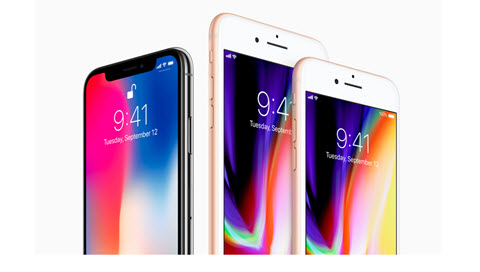
If you are trying to enable AirPlay on iPhone iOS 7 or newer, the AirPlay icon has been removed to the control center, thus providing a shortcut for users to turn on AirPlay on iPhone and stream videos. Please find out the iOS version number in your iPhone > General > About and find out your iOS version.
a. Enable AirPlay on iPhone iOS 13/14 users: For users installing iOS 13 and even newer, you only need to swipe down from the top right corner of iPhone screen to reveal the Control Center, and swipe up from the bottom of the iPhone screen if the iPhone is shipped with iOS 12 or older.
Note: Connect iPhone and Mac/Windows/Apple TV into the same Wi-Fi before your turn on AirPlay.
b. Enable AirPlay on iPhone iOS 6 and before: For users installing iOS 6 or earlier, follow the steps below to turn on AirPlay on iPhone:
* Double tap the iPhone or iPad' s home button to get the fast app switcher.
* Swipe the fast app switcher to the right. The first time you do this, you'll get the music control and rotation lock button(on the left).
* Swipe to the right again. Then you can get AirPlay icon, hit the icon to start video or music AirPlay.
After successfully enabling AirPlay on iPhone 12 iOS 14, 5KPlayer can walk you through AirPlay videos in MP4, MOV, M4V, or AirPlay music in MP3 AAC [AirPlay only supports the mentioned 5 format]. If the video you are watching just won't stream after AirPlay is enabled, learn how to change video format into AirPlays-supported ones. One more thing to note is that 5KPlayer also works fine if you want to use directly AirPlay from PC to Apple TV, or stream movies from Mac to Apple TV, be it 4K/5K/1080p, which empowers you to watch downloaded HD videos on TV.
How to Turn Off AirPlay on iPhone?
Remember to turn off AirPlay on iPhone 6s/6s Plus when you have finished the video streaming for longer battery life. Just swipe up from the iPhone screen again, click the AirPlay icon, then you're good to go.
* Disconnecting iPhone from the WiFi can also turn off AirPlay.
When you successfully enable AirPlay on iPhone 12 iOS 14 and connect iPhone to the AirPlay destination, you may find the "Mirroring" slider available to turn on. AirPlay Mirroring iPhone screen with 5KPlayer can blast everything on your mobile phone to Mac or Windows without lag, including the desktop, photos, slide shows.
Download 5KPlayer, launch it on your Mac/PC. This step enables iPhone to Mac/PC AirPlay which is otherwise impossible through independent AirPlay. The connection turns your iPhone into a flexible AirPlay sender to Mac/PC in regard of music and video playback.
Step 1: Connect iPhone and Mac/PC to turn on AirPlay.
* Make sure your iPhone and Mac/Windows are connected to the same WiFi before you activate AirPlay.
* For iOS 12 and older iPhone, please swipe from the bottom of the iPhone to call out the control center, and you can enable AirPlay through tapping the icon. And swipe down from the top right corner of the iPhone screen if iPhone is running iOS 13 or 14.
* With AirPlay server 5KPlayer, you can not only activate the AirPlay connection from iPhone to Mac Windows, but also stream videos from PC to Apple TV, or refer to a simple tutorial on how to use AirPlay on Mac.
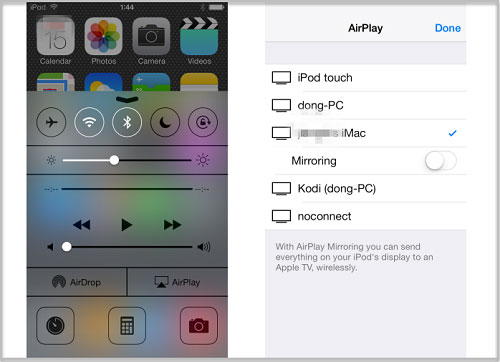
Step 2: After you yurn on AirPlay: Directly AirPlay videos on iPhone, or AirPlay YouTube online.
* AirPlay videos on iPhone: For downloaded .mov, .m4v, .mp4 videos on iPhone. You can activate AirPlay on iPhone and directly stream them to Mac Windows.
* AirPlay YouTube video from iPhone to Mac/PC : For AirPlay-enabled third party Apps, you are free to AirPlay YouTube or AirPlay YouTube Music APP, and a slew of other APPs like Netflix, Hulu, etc., you can enable AirPlay while playing movies/music on iPhone. AirPlay icon will appear when you watch YouTube in full screen on iPhone, tap the icon and the streaming will begin.
Notice: 5KPlayer AirPlay function now can't stream video music, but it will come back soon.
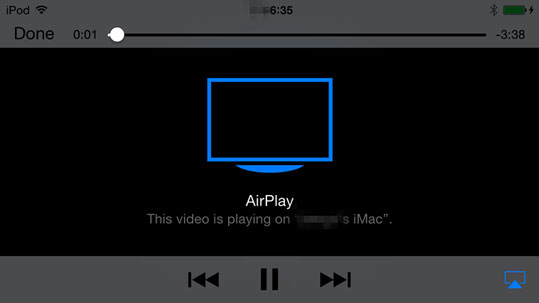
Note: The burgeoning AirPlay-enabled software is bringing users better experience. You can rely on 5KPlayer as an AirPlay server and an online resource tracker. After you use AirPlay to stream movies and music on iPhone, you can rely on 5KPlayer to download music video for free from Instagram, Dailymotion, etc. In the process of image magnifying and music amplifying, 5KPlayer paves exciting ways of AirPlay for you after enabling it on iPhone.
Apple AirPlay Stream Videos MoviesLearn how to use apple AirPlay on iPhone/iPad/iPod Touch to stream videos and music to PC with better visual and sound experience.
Play RTSP Stream on Windows 10 & MacWe list out top best free RTSP players to help you play RTSP streaming and view RTSP streams of IP cameras on computer.
How to AirPlay from iPhone5/6/6S to MacThis tutorial will show you how to use AirPlay on iPhone 5/5s, iPhone 6/6plus to stream video and music to Mac.
Home | About | Contact Us | News | Privacy Policy | Agreement | Site Map
Copyright © 2026 Digiarty Software, Inc. All Rights Reserved.
5KPlayer & DearMob are brands of Digiarty Software, Inc. Any third party product names and trademarks used in this website are property of their respective owners. All the related logos and images, including but not limited to Apple's AirPlay®, Apple TV®, iPhone®, iPod®, iPad®, iTunes® and Mac® are registered trademarks of their own. Digiarty is not owned by or affiliated with Apple Inc. and any of those companies.