5KPlayer > Video Music Player > Uninstall 5KPlayer for Mac/Windows
Posted by Kaylee Wood | Last update: April 28, 2020
"How to remove all traces of 5KPlayer from my Mac, I have tried App cleaner and searching out hidden files, there are still traces that 5KPlayer still presents."
Alright, a lot of users find 5KPlayer is hard to uninstall or 5KPlayer can't be removed completely from Mac and Windows. First of all, we are sorry to leave you such trouble, and here offers you the official and most effective way to uninstall 5KPlayer no matter which version of 5KPlayer you are currently using. Please read on.
5KPlayer is a multi-functional media player which plays video and music in almost all formats as the main duty including MKV, MP4, AVI, H.265/HEVC and H.264/AVC video codec. And it is also a standalone free video/movie downloader that enables you to download free video from Facebook, Dailymotion, etc., more stable and safer than online video downloader. The added AirPlay function of 5KPlayer makes it stand out in the rest of media players, which allows you to free stream video music from iPhone/iPad/iPod to Mac/Windows, and stream video content between Mac and Windows and from Mac/Windows to Apple TV as well.
For those who uninstall 5KPlayer just want to install the latest version of 5KPlayer, click the download buttons below to download the latest version of 5KPlayer for Mac or Windows.
Step 1: Right click 5KPlayer and click Exit.
Step 2: Click the Start icon .
.
Step 2: Click on the Control Panel from there.
Step 3: Go to Programs and then click Programs and Features to find 5KPlayer, if you can't find it, just type "5KPlayer" on the searching box and you will be able to see it.
Step 4: Right click 5KPlayer and an "Uninstall" command will pop up, just click to uninstall 5KPlayer from your Windows PC. And then just follow the instructions – keep clicking "Yes".
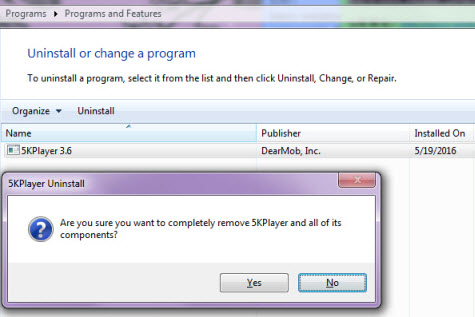
Note: Sometimes when you uninstall 5KPlayer, the will be pop ups saying " uninstall has detected that 5kplayer is currently running", which means you have to quite 5KPlayer from the task manager before you uninstall the program.
And we're not done yet, now this is what you have to do if you want to uninstall 5KPlayer completely.
Step 1: Type "%appdata%" in your search box on Windows, and click search.
Step 2: Click Roam file to enter all the App files on your Windows PC.
Step 3: Find the folder named 5kplayer and then go into it to clear all the files and datas. Now you can say you have uninstalled 5KPlayer for good.
Just simple and common steps, uninstalling 5KPlayer for Windows is easier than uninstalling from Mac, because 5KPlayer is completely removed already when you uninstalled it from Windows. For Mac, here is a clearer view on how to remove 5KPlayer for Mac completely.
Besides uninstalling 5KPlayer, this new iPhone file manager is recommended to you. Free download DearMob iPhone Manager for Windows and for Mac to start backing up iPhone photos and transfer videos (4K), music between iPhone and computer freely and feetly without iTunes. The greatest and safest iPhone file transfer tool ever, all you need to do is just try it!
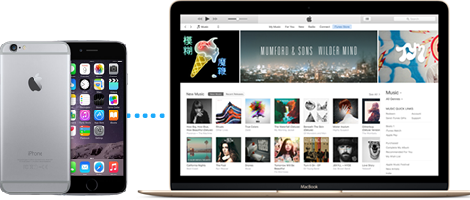
Step 1: Force quiting 5KPlayer on your Mac.
Step 2: Go to the Applications and find 5KPlayer.
Step 3: Right clicking on 5KPlayer icon and selecting "show package contents".
Step 4: Drag all the contents to trash can.
Step 5: Go back to the Applications and drap the icon of 5KPlayer to trash can.
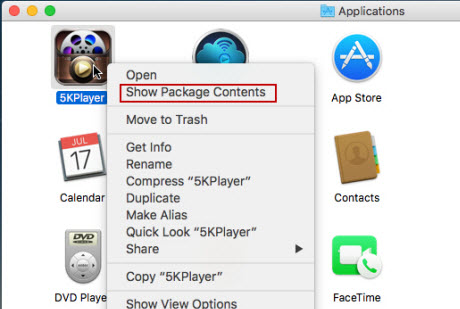
Notes: If you still have trouble, like the 5KPlayer icons still exist after uninstalling, try INSTALL (Yes, install it again) and REMOVE it via MacClean. Go Cleanup Tools -> App Uninstaller, wait for its scanning your apps. Locate 5KPlayer and make sure you select all items here and remove them all.
After deleted 5KPlaye the software, if you want to delete 5KPlayer entirely, you also need to remove all the 5KPlayer leftover files on Mac.
Completely uninstall 5KPlayer on Mac
Step 1: Click on Go — Go to folder… — type "~/library/" in the box — press Return, and you will go to the Library folder
Step 2: Click on Application Support in the Library folder, and delete the support files or folder of 5KPlayer
Step 3: Back to the Library folder, and click to open Containers, erase everything related to 5KPlayer inside
Step 4: Continue to open Caches in Library, and delete the caches with 5KPlayer's name
Step 5: Finally, click on Preferences, and remove 5KPlayer's preferences inside
Here it is! Now you have removed 5KPlayer on your Mac completely without a single trace. If you are still worried, choose to clean your trash can permanently.
This is how you uninstall 5KPlayer from your Windows or Mac. For people who think 5KPlayer contains malware or adware, you can rest assure because the standalone 5KPlayer is 100% safe and free of adware. You should download and install 5KPlayer from the official site: don't download 5KPlayer from unstable software download sites, they may force you to download malware along with 5KPlayer without you even notice it.
At last, 5KPlayer is still a young and free media player, we're striving to optimaze it and trying hard to make it better and better. If you like 5KPlayer, and enjoyed the convenience it brought to you, and impressed by the amazing features it has, think twice before you uninstall it. Of course, you are always welcomed to be back! 5KPlayer will grow up a bit anytime you are back!
5KPlayer Not Working Problem Solved Read to solve 5KPlayer not working, playback failed, not downloading YouTube videos, 5KPlayer airplay not working etc.
How to Remove 5KPlayer Advertisements? Is there 5KPlayer advertisement popping up? Follow this guide to remove 5KPlayer ads if you dislike them.
How to Uninstall RealPlayer on PC and MacRead this step by step guide on how to uninstall RealPlayer on both Mac and PC to get rid of RealPlayer/Downloader for good.
Home | About | Contact Us | News | Privacy Policy | Agreement | Site Map
Copyright © 2026 Digiarty Software, Inc. All Rights Reserved.
5KPlayer & DearMob are brands of Digiarty Software, Inc. All other products or name brands are trademarks of their respective holders. All logos, trademarks and images relating to other companies that may be contained wherein are applied in the Internet that are not used for commercial use. Digiarty's software is not developed by or affiliated with such companies.