
All the video hosting sites that 5KPlayer supports such as YouTube, Vevo, Dailymotion are listed in the 300+ online sites list.
Of course 5KPlayer is working on to explore more and be able to support more sites in the future but in the mean time, it does not support downloading videos from all sites natively.
1. Right click on the main UI of 5KPlayer, choose "File format association".
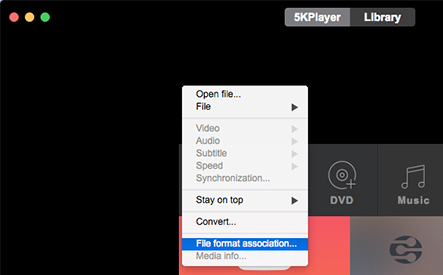
2. Untick the file that you don't want the icon associated with 5KPlayer, and click "Apply".
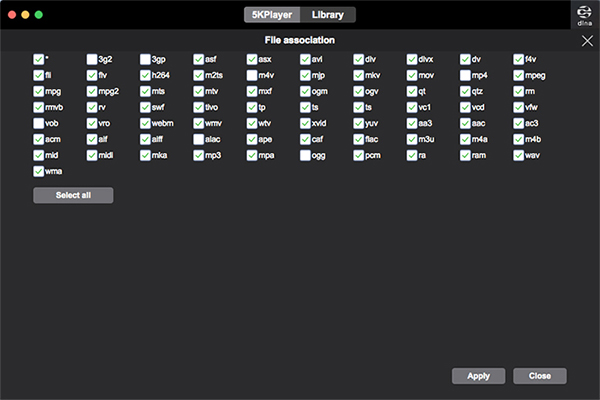
Method A:
1. Go to Library interface
2. Choose a playlist that you want to add files to.
3. Drag the video/music files or folder to the playlist you choose. And the files in a folder would automatically added to the playlist.
Method B:
1. Choose a playlist to add to.
2. Click "+" icon at the top window.
3. Choose a file or files(Command + ) or all files(Command + A), and click "Open".

1. Go 5KPlayer Library Interface,
2. Click below two icons to change the playback mode.
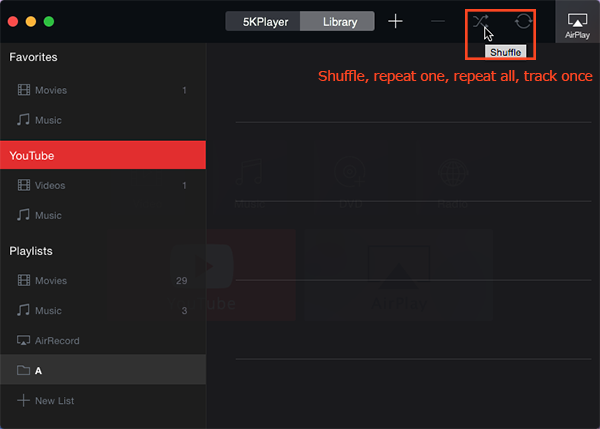
1. Right click 5KPlayer icon on the Dock.
Unclick "Open at Login"
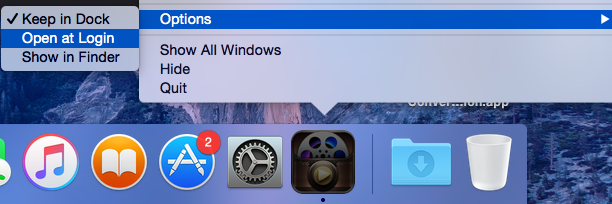
For adding subtitles please:
1. Open a movie/video file
2. Click "Subtitle tracks" button or right click on the playing interface -> "Subtitles" -> "Load subtitle file..." Full Guide: How to add subtitles to MP4, AVI, MKV movies/videos >>
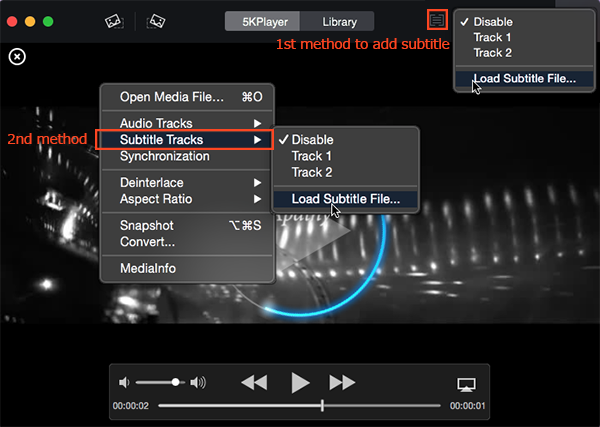
1. Click 5KPlayer on the top bar, and select "Preference".
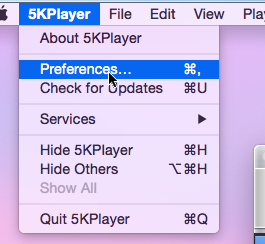
2. Click "Downloader" to view, change the destination for downloaded files.
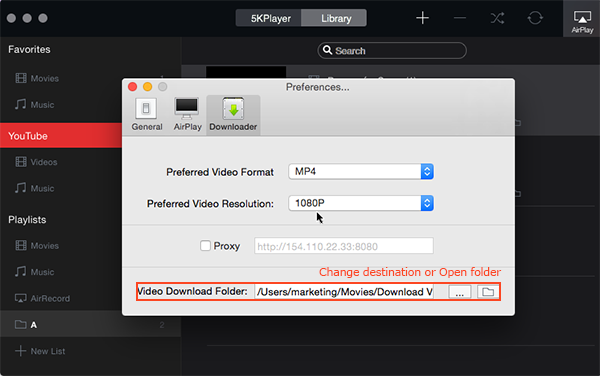
1. Go 5KPlayer Preference.
2. In General, you can view and change the folder to store converted music and also the folder for snapshot.
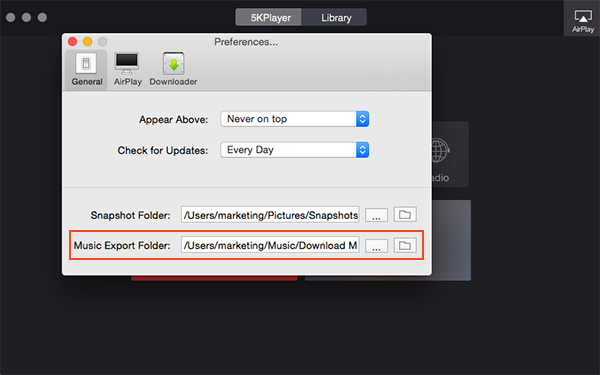
1. Press F2 on the main interface to go Settings
2. Click "AirPlay" setting to check, change the destination for downloaded files.
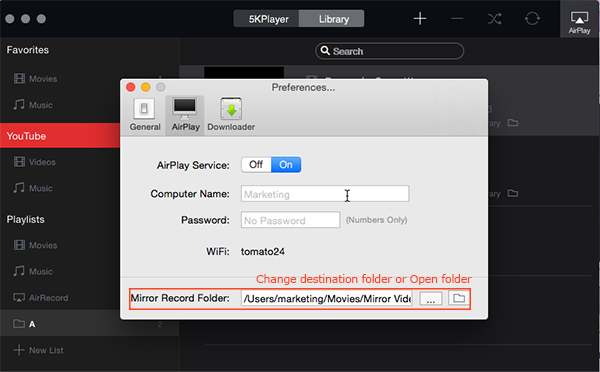
1. Close 5KPlayer, find the playing icon on top right corner.
2. Right click to choose "Quit 5KPlayer", then remove 5KPlayer app.
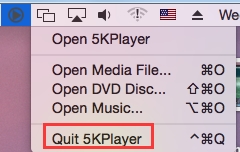
AirPlay (previously called AirTunes when it was for audio only) is developed by Apple Inc. that can use to wireless stream audio/video, and photos between electronic devices.
Using AirPlay, you can play media from a single AirPlay-compatible source, like an iPad or iPhone, and stream it to multiple AirPlay-compatible devices on the same network, including TVs and stereo systems.
Please don't worry, it is a safe file. The file is the setup file of 5KPlayer only missing the file extension of ".dmg". It rarely happens, and shows the file name as "$". Please rename the file to "5kplayer.dmg", and you can safely install it. Or you can download it here.
Some Mac computer may encounter an issue that 5KPlayer cannot be removed completely. Please follow below steps.
1. Find 5KPlayer in Applications folder, right click on it and select "Get Info".
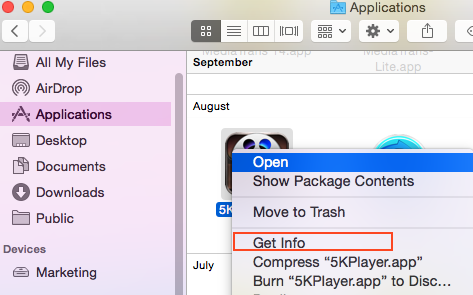
2. In "Share & Permissions", change everyone's right from "Read Only" to "Read & Write"
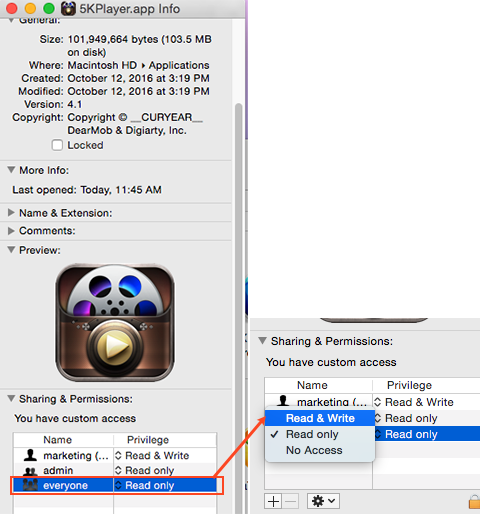
3. Then move 5KPlayer to Trash. And clean Trash.
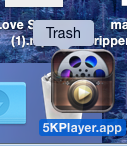
4. Finally, clear the icon cache. Each Mac OS version has different command to clear icon cache, please find the right one for your Mac OS version.
Then restart your Mac.
Home | About | Contact Us | News | Privacy Policy | Agreement | Site Map
Copyright © 2025 Digiarty Software, Inc. All Rights Reserved.
5KPlayer & DearMob are brands of Digiarty Software, Inc. Any third party product names and trademarks used in this website are property of their respective owners. All the related logos and images, including but not limited to Apple's AirPlay®, Apple TV®, iPhone®, iPod®, iPad®, iTunes® and Mac® are registered trademarks of their own. Digiarty is not owned by or affiliated with Apple Inc. and any of those companies.
