Written by Kaylee Wood | Last update: April 28, 2020
Since inaugural of AirPlay, various streaming standards working with screen mirroring PC have arrived on different devices to extend the scope of vision. Though Apple TV, Roku streaming stick, and Google's Chromecast occupy the top 3 places for screen mirroring users, are there still other undiscovered smart ways to achieve screen mirroring PC? Here below we're going to introduce the 2019 trending solutions that can achieve screen mirroring Windows 10 to a stunning HDTV display.
One-click download & install 5KPlayer - free screen mirroring sender - below will bring to you the ever best screen mirroring experience: take a look at the salient functions so you'll learn why it's the smartest choice for wireless mirroring:
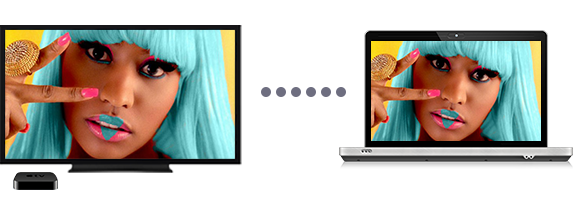
This is utmost simple. Now you've been playing with Apple TV for a while - the know-all set-top box taking iOS-like experiences to an HDTV, and outputs whatever from your laptop to the target screen, chances are that you've learnt a bit about how screen mirroring works. Apple TV's introduction made happen the long-expected zooming-in of images over the air, hosting users who wish to trot out photos, video records, desktop demos and gameplays without huddle.
Back in time, watching PC content on TV relies largely on either USB disks or HDMI cables, which weren't bad in performance, or even painless if you have a PC sitting right under the TV display - so no heavy-lifting work.
Apple TV Mirroring with 5KPlayer:
The truth is, the work-purpose Windows 10 laptop and a modern smart TV screen don't usually live in the same room, and screen mirroring Windows 10 proves just a wise move to view the PC on the target display because it happens anytime as long as you have Wi-Fi. Here's the reason why you should choose 5KPlayer for screen mirroring:
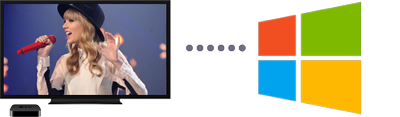
![]() 5KPlayer leverages homegrown AirPlay technology to facilitate PC to Apple TV screen mirroring.
5KPlayer leverages homegrown AirPlay technology to facilitate PC to Apple TV screen mirroring.
![]() Hatting a Windows PC with Bonjour protocol & turn it into an AirPlay-compatible sender.
Hatting a Windows PC with Bonjour protocol & turn it into an AirPlay-compatible sender.
![]() All-in support standard streaming MP4/MOV/M4V videos, MP3/AAC music on Windows 10/7 and Mac.
All-in support standard streaming MP4/MOV/M4V videos, MP3/AAC music on Windows 10/7 and Mac.
This free gadget is better able to help you mirror iPhone 7 (Plus), iPad screen to PC or Mac, completing the downstream AirPlay route.
Click below to free download the PC screen mirroring must-have tool ↓↓↓ (Mac users please choose the Mac version)
All Roku devices except for Roku 1 and Roku Express (plus) have been shipped with the mirroring Windows (10) function, a feature that quite a number of Roku users haven't discovered yet before they can get bored with the binge-worthy 1200 APPs living on the lightweight stick backed-up by Miracast streaming technology.
You'll like it after trying once: The experience of screen mirroring PC with Roku streaming stick is as stable as AirPlay - and check the model of your stick - that Premiere models, Roku 4 or newer can support up to 4K content.
Unlike Apple's integrated AirPlay, Roku devices sends content from one device to another using WiDi technology, and the activation method thus varies accordingly.

Tips: After hooking up the stick with your TV, help the Windows computer recognize it by running: Devices > Project > Add a wireless display > Choose the Roku-bundled TV's name.
Another smart Android-based gadget to help you achieve PC screen mirroring to TV is Amaozn Fire TV stick - the $89.99 set of machines including a TV remote and the stick to plug at the backend slot of your HDTV. Don't be misled by the official instruction book, which says that the screen mirroring function is only limited to Fire Phones, Fire HDX tablets, Fire HD 8, Fire HD 10 and Android devices running Jelly Bean or higher, because your Windows 10 based computer is just equally good to go if you wish to set up screen mirroring PC.
To do this, please respectively set up the PC and Fire TV:
Enale mirroring on Amazon Fire TV: Press-and-hold the home button of the TV remote, which will present to you a 3-column menu: Sleep, Mirroring; Settings. Click Mirroring to make your TV recognizable for computer.
Enable mirroring on Windows PC: Click "Notification" on the bottom-right corner of the desktop, then choose "Connect" to connect to the Fire TV stick for screen mirroring.

Revamped in 2015 with salient features, Google's new Chromecast uses another set of theory to achieve screen mirroring PC: With the $35 streaming stick (or the $69 premium version) plugged into the HDMI slot at the back of your TV, you may start up with the Chrome browser, choosing any one of the three casting modes that it supports, i.e. casting a web tab, screen mirroring PC full display, or cast from a Chromecast-enabled streaming service including YouTube, Hulu Plus, Netflix, HBO Go, Spotify, Pandora, and Rdio.
Developed from the Google Cast web extension (service terminated), the stick offers much-easier Chromecast streaming performance with a longer list of cast-compatible websites than its forerunner. The only drawback, however, is that the titular screen mirroring, aka display cast function is still a beta release awaiting advancement.

Part 5: Samsung Screen Mirroring PC - with Samsung Smart TV
Choosing a Samsung smart TV isn't cheap, but the money really pays off if you download the Samsung Smart View APP to help with screen mirroring PC: Download, install and launch the mirroring application (Available for free at http://www.samsung.com/uk/support/smartview/) on PC, and it works like a streaming hub, mirroring any media you throw at it when the sender and receiver successfully connect to the same Wi-Fi. To use Samsung screen mirroring PC function, your device has to be one of the following models:
Screen Mirroring Supported Samsung TV Models |
| 2011LED D7000 and above, PDP D8000 and above. |
| 2012LED ES7500 and above, PDP E8000 and above. |
| 2013LED F4500 and above (except F9000 and above), PDP F5500 and above. |
| 2014H4500, H5500 and above (except H6003/H6103/H6153/H6201/H6203). |
| 2015J4500, J5500 and above (except J6203). |
| 2016K4300, K5300 and above. |
Part 6: Mirror PC to TV: Use Cable Solutions
Ports of HDTV |
DVI, VGA | DVU, VGA | HDMI |
Ports of PC |
HDMI | Mini Display Port | USB Port |
Applicable Adaptors |
HDMI-DVI/HDMI-VGA | ----- | HDMI-USB |
Download Tier-One Screen Mirroring PC Tool - 5KPlayer
With top 5 options listed above to help you with PC screen mirroring, probably you now have a better picture of screen mirroring based on different protocols and how they distinct from each other. If you're thinking of mirroring PC screen to Apple TV, the below free AirPlay sender is here to release 200% the potential of the stunning TV display. Click download to start streaming in 3 minutes!
Easiest Way to iOS 13 AirPlay Mirroring Here you will find a detailed guide on how to screen mirroring iOS 13 iPhone to Mac/PC wirelessly in an easy manner.
Beamer for Windows 10/8/7 PCLooking for Beamer for Windows 7/10? This program that can AirPlay MKV MP4 AVI to TV is a free alternative to Beamer Windows.
Play 4K Video Content via Apple TV 4Bigger plans for Apple TV 4 without 4K streaming? How to play 4K content via Apple TV 4? Your concern is solved here.
Home | About | Contact Us | News | Privacy Policy | Agreement | Site Map
Copyright © 2025 Digiarty Software, Inc. All Rights Reserved.
5KPlayer & DearMob are brands of Digiarty Software, Inc. Any third party product names and trademarks used in this website are property of their respective owners. All the related logos and images, including but not limited to Apple's AirPlay®, Apple TV®, iPhone®, iPod®, iPad®, iTunes® and Mac® are registered trademarks of their own. Digiarty is not owned by or affiliated with Apple Inc. and any of those companies.